1 unusual event, 2 system log – EZWatch Evolution User Manual
Page 91
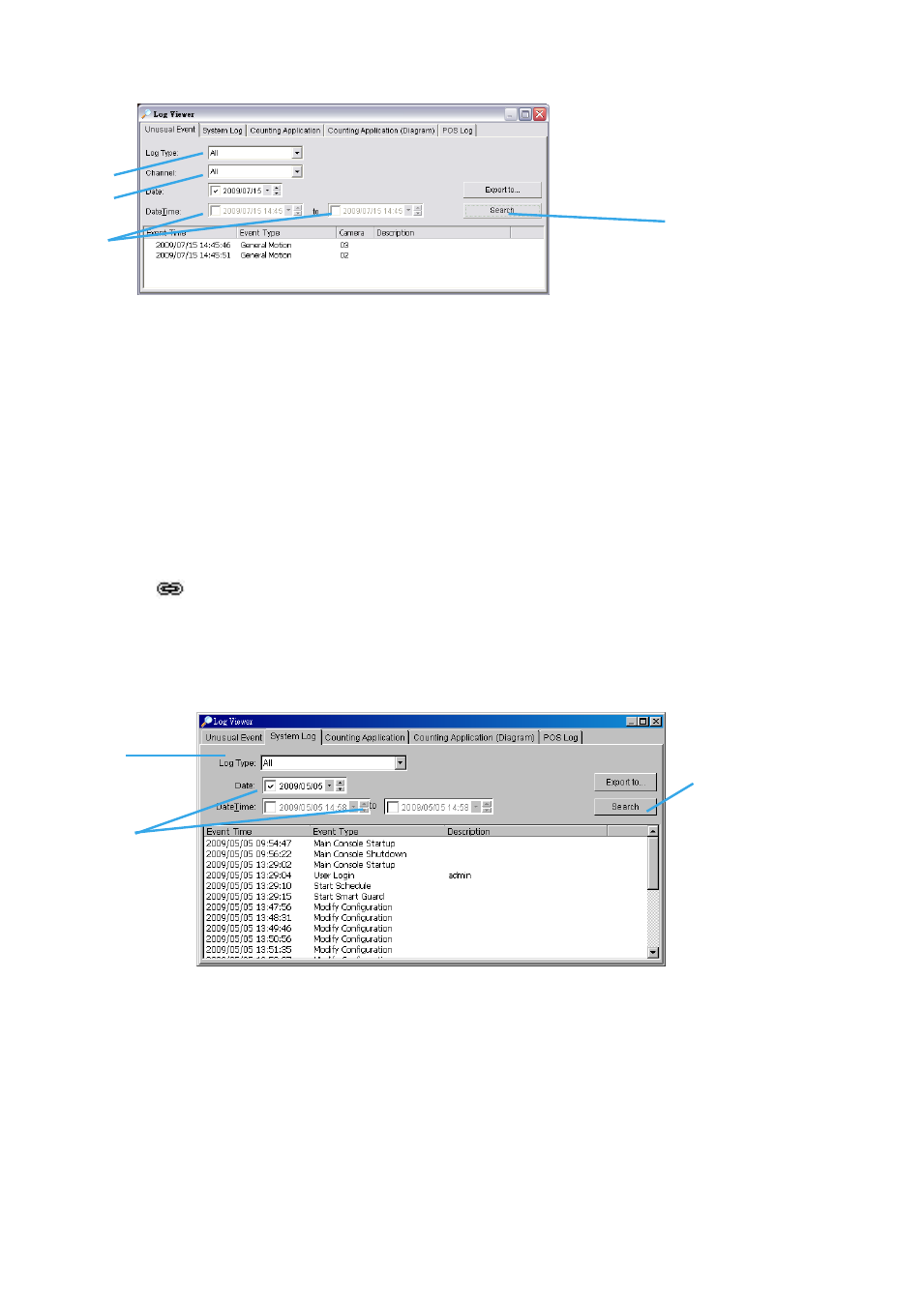
Step1
Step2
Step3
7.1 Unusual Event
Step1:
Choose the type of events you wish to view or select All from the drop-down menu to view all. The
types of Unusual Events include General Motion, Foreign Object, Missing Object, Focus Lost, Camera
Occlusion, Signal Lost, Disk Space Exhausted, System Health Unusual and Digital Input Triggered.
* Note: Detection of some events is not available under Lite license.
Step 2:
Choose the camera channel you wish to view or select All for all channels available.
Step 3:
View the events that happened on a particular date or during a given time period by defining a
search period.
For a particular date: check and specify date in the Date box.
For a period: check the DateTime and then enter the date and time.
Step 4:
Click Search.
Note:
When working with a video record, as default, Log Viewer will search for Unusual Events in the
video record in Date & Time mode, starting from the beginning to the end of the record.
A link (
) will appear next to each event time where video is available.
By clicking on the link, an instant playback window will pop up to show recorded video.
Note:
Instant playback is available under the following Smart Guard events: General Motion, Foreign
Object, Missing Object, Focus Lost and Camera Occlusion.
7.2 System Log
Step1:
Choose the type of event you want to check or select All from the drop-down menu for all types of
events. Select Log Type form the drop-down menu. There are in total 31 types of log types, including:
Step 3
Step 1
Step 2
Step 4
