EZWatch Evolution User Manual
Page 21
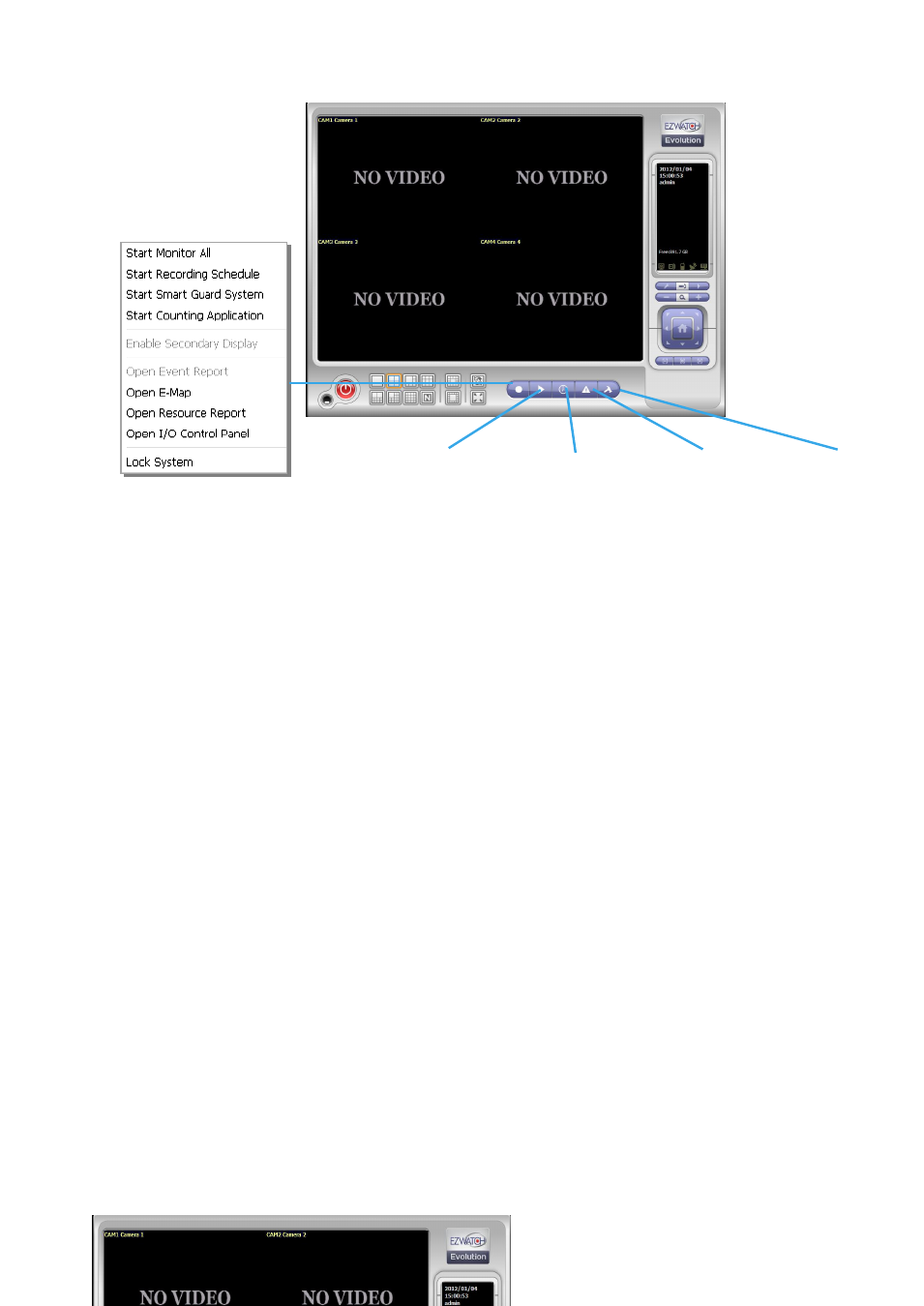
Network Utilization.
Start:
Click on the Start icon and select from the drop down menu to activate/ deactivate: (a) Recording
Schedule System, (b) Smart Guard System, or (c) Counting Application. Or select Start/Stop Monitor All to
activate/ deactivate all the functions at once.
The Start menu also include the option to Enable Secondary Display, and open monitor tools, such as open
event report to monitor smart guard event; open E-map window to monitor all devices with map indicator;
open Resource Report to check system status; open IO Control panel to monitor the DI/DO status and
manual triggering the DO devices; or lock the system here. See page 72 for more details about secondary
display.
Note:
1. When activating any of the monitor functions of Smart Guard, system would consider the current
screen status as normal. Therefore, if you want to, for example, detect Missing Object, be sure the
object needed to be protected is in its position at the moment you click Start button.
2. To automatically activate the Recording Schedule System, Smart Guard System and Counting
Application, at the Main Console go to Config; Setting; General; Startup to setup the auto-startup
functions.
3. As for Secondary Display, open event report, open E-map window, open Resource Report and
open IO controls panel, Main Console will keep the behaviors as the latest status when exiting the
system.
Playback:
Click on the icon to get Playback Console. You can watch recorded video, search recorded video, adjust
image of the stored data, save video/ pictures, print images, check log information and event records, and
set up recording function configuration. See Playback on page 27 for detail.
Schedule:
Organize recording time schedule and setup recorder configuration. See Schedule on page 43 for detail.
Guard:
Add/edit type(s) of events that you want to detect; setup action(s) responding to events. See Guard on
page 50 for detail.
Config:
Select from the drop down menu to modify the general settings, user account settings, save/ load
configuration settings, open License Manager, edit counting application and POS application, access log
viewer and backup files, or setup network services. See Config on page 62 for detail.
Note:
User account and License manager could only be enabled for users with administrator privilege.
Start
Playback
Schedule
Guard
Config
