7 export and backup log, 8 export – EZWatch Evolution User Manual
Page 40
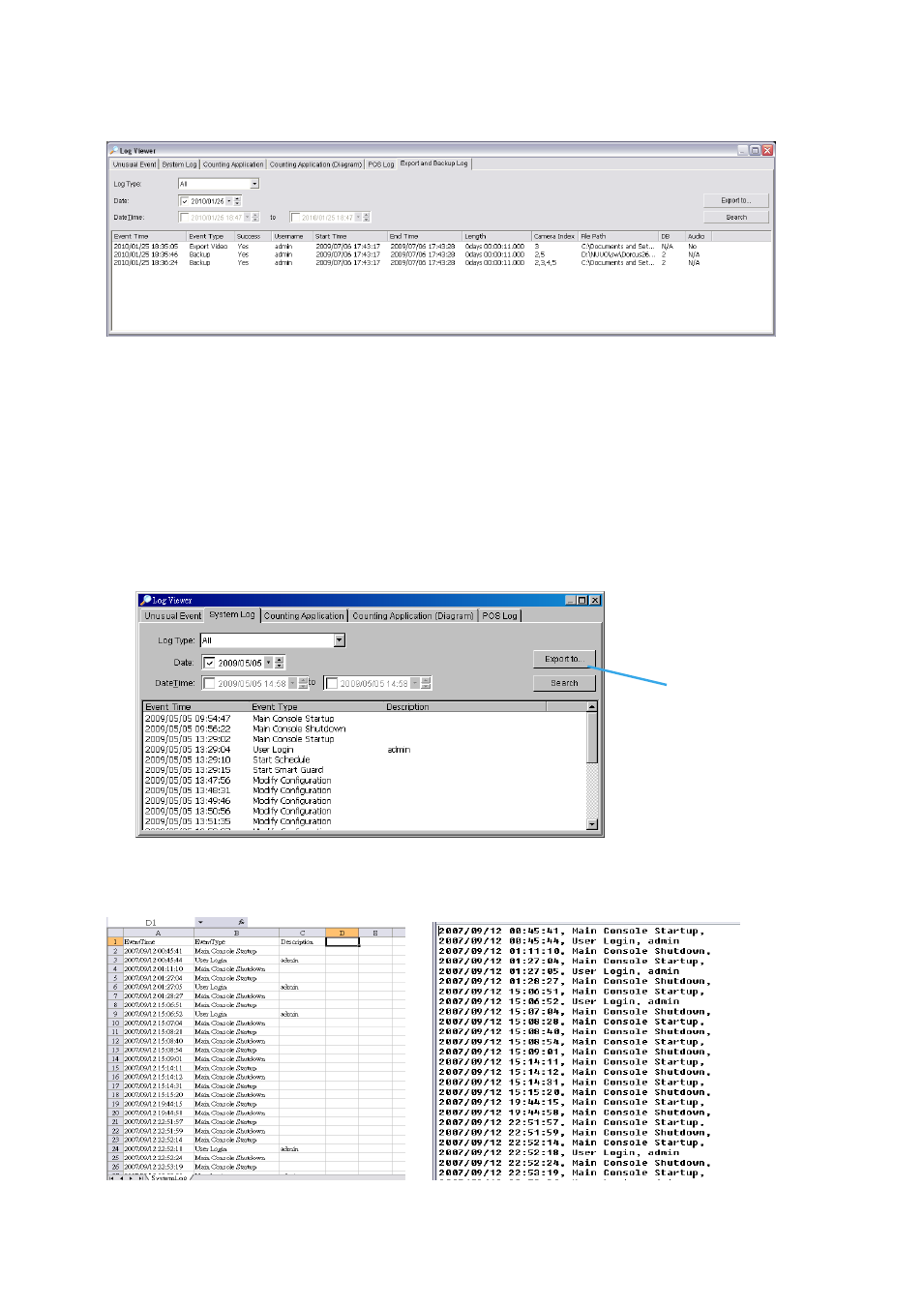
2.9.7 Export and Backup Log
View the Export and Backup Log history that had been operated by local or remote user.
Step1:
Choose the type of event you want to check or select All from the drop-down menu for all types of
events.
Step 2:
View the events that happened on a particular date or during a given time period by selecting
search period.
For a particular data: check the Date box right and indicate the date.
For a period: check the DateTime and then enter the date and time.
Step 3:
Click Search
2.9.8 Export
You may export the file to .xls or .txt file
Step1:
Select Export to.
Step2:
Type the file name and choose the file format, .xls or .txt.
Step 1
.xls
.txt
