Google Apps Connector for BlackBerry Enterprise Server Installation and Administration Guide User Manual
Page 56
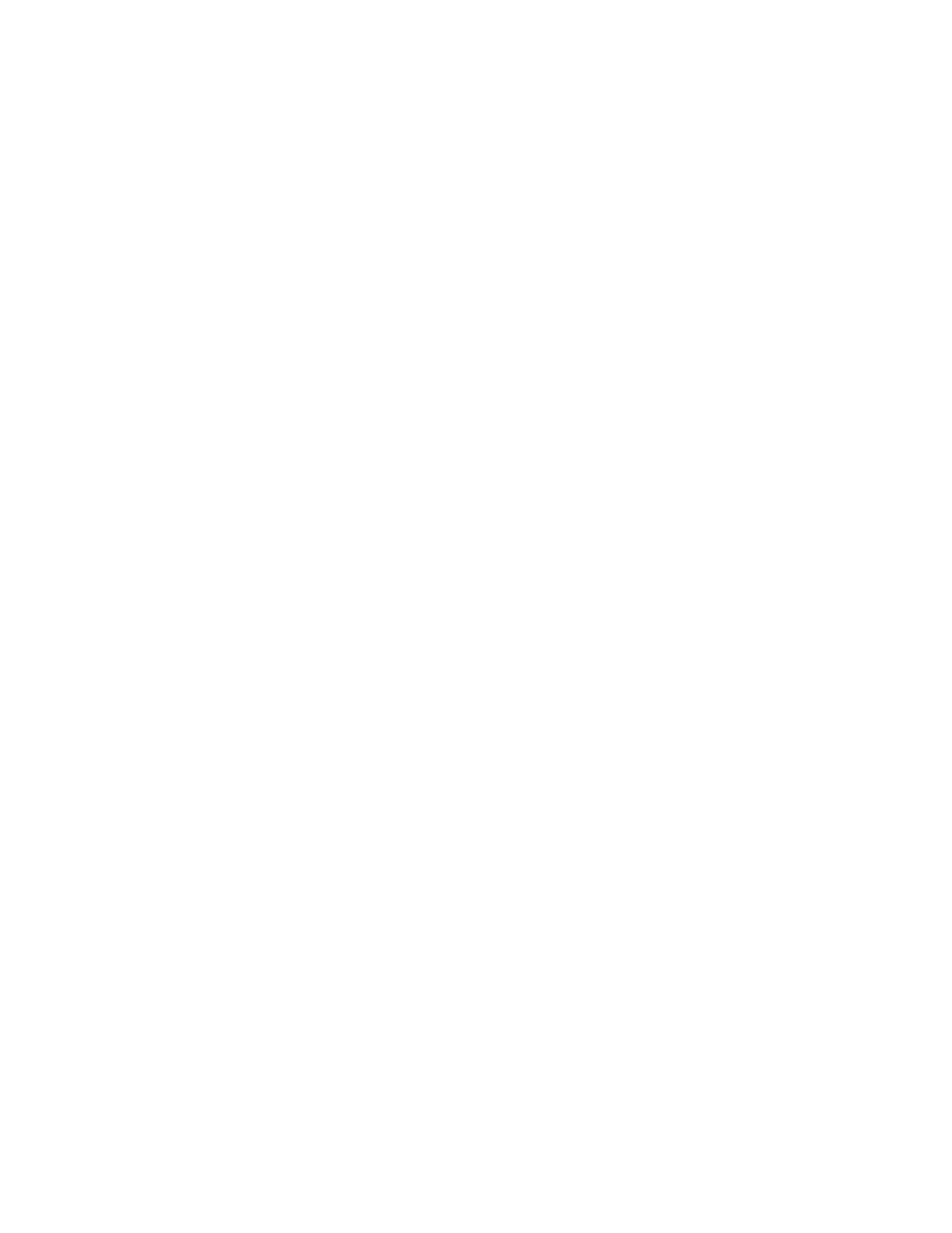
56
Google Apps Connector for BlackBerry Enterprise Server Installation and Administration Guide
If no e-mail is being received, then the device most likely is not enabled in the BlackBerry
Enterprise Server Data service. If the device was not previously connected to a BlackBerry
Enterprise Server system before this is the most likely cause of the problem.
Contact BlackBerry to set up a BlackBerry Enterprise Server data plan assigned to the device.
Make sure you have set an activation password for the account in BlackBerry Enterprise
Manager.
Before you can activate a user for the first time, you must define an activation password in the
BlackBerry Enterprise Manager.
If the user does not have a password, or the user received a password but did not activate
soon, reset the user’s activation password.
Confirm that the user has BlackBerry Enterprise Server services enabled
The BlackBerry device may not have BlackBerry Enterprise Server services enabled, and may
have a simple data plan or set up for a different server. Call your local carrier and verify that
the device has full Enterprise service for BlackBerry Enterprise Server.
Contact missing after activation
If an existing contact doesn’t show up on a user’s BlackBerry device after activation, you may
be able to add the contact by reactivating the user.
Activation error on BlackBerry after verifying encryption completes
If activations fail after verifying encryption, email is working, both inbound and outbound.
If an activation error occurs at this point, a common cause is conflicting IT Policy settings. For
instance, if the device was removed from an old BlackBerry Enterprise server without first
applying an empty IT Policy, this problem might occur.
You can resolve this problem in two ways:
•
Activate the device on the previous BlackBerry Enterprise Server and push the empty
Default IT Policy to the BlackBerry device. Then wipe the device and try activation again
on the new infrastructure. For more information on how to do this, see article KB14202 in
•
Use BlackBerry Desktop Manager to reset the device IT policy back to factory settings.
For more information on how to do this, see article KB17215 in the
BlackBerry device activates but only a limited number of services appear to initialize. For
example, it only shows only Calendar databases initializing for activation.
Use BlackBerry Desktop Manager to reset the device to Factory Defaults and try the activation
again. For more information on how to do this, see article KB1721
