Configure blackberry devices – Google Apps Connector for BlackBerry Enterprise Server Installation and Administration Guide User Manual
Page 50
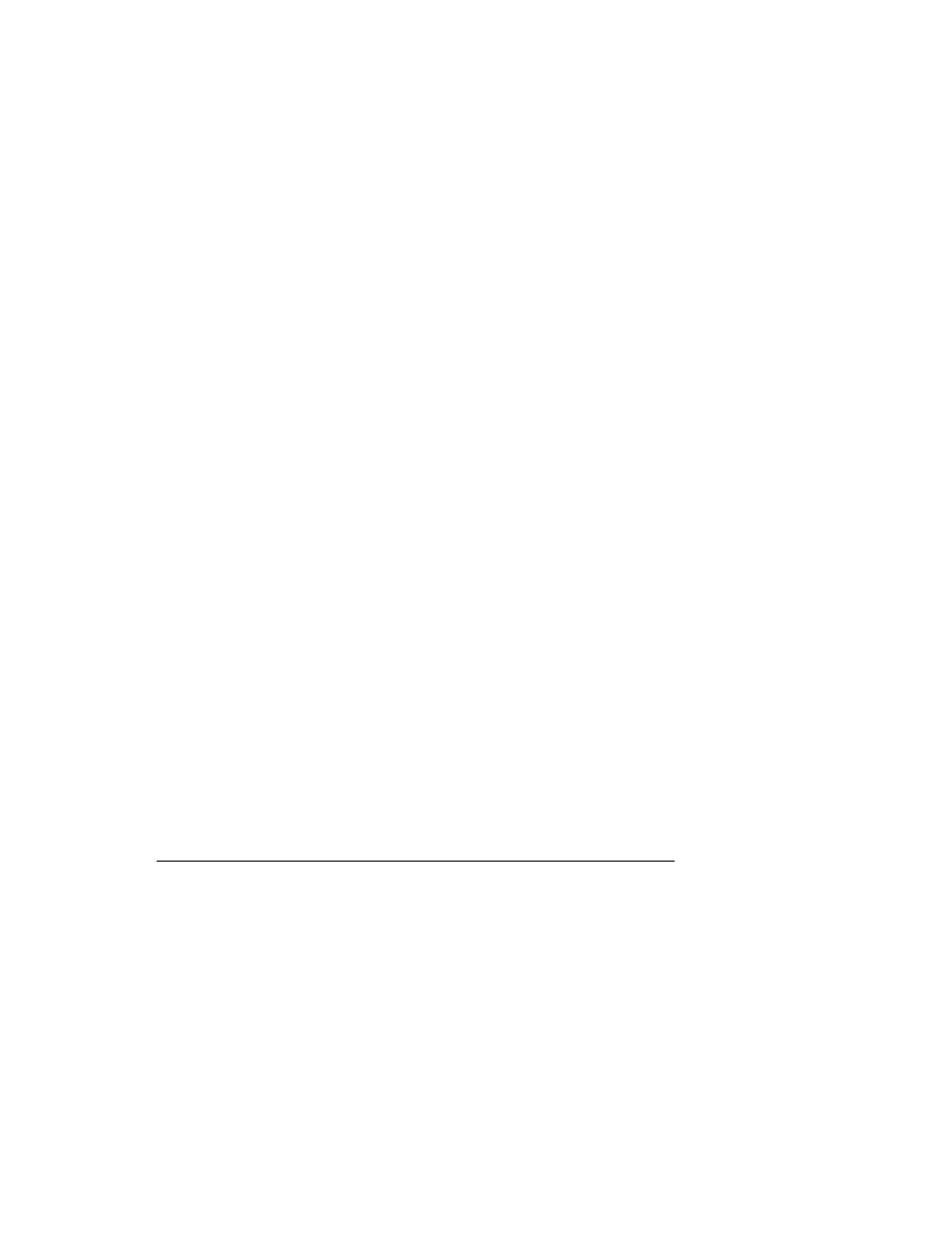
50
Google Apps Connector for BlackBerry Enterprise Server Installation and Administration Guide
For documentation for your users, see th
To create a BlackBerry Enterprise Server User in 4.1.7:
1. From the Start menu, launch BlackBerry Enterprise Server -> BlackBerry Manager.
2. Click on your server.
3. In the right pane, click the Users tab.
4. In the bottom right tasks area, click Add Users.
5. Double-click on the users you want to add to BlackBerry Enterprise Server and click OK.
The users will be added to the Users list.
6. Right click on the User and select Set Activation Password.
7. If you see a Device Activation Warning message, check the box for Don't show this again
and Click OK.
8. Enter a password for the Activation Password and confirm the password, then click OK.
To create a BlackBerry Enterprise Server User in 5.0.2:
Creating users in 5.0.2 may vary depending on your environment. For full information on
creating users in 5.0.2, se on the RIM
web site.
1. Open the BlackBerry Administration Service.
2. Go to BlackBerry solution management -> User -> Manage users.
3. Select the users you want to add.
4. Click Add.
5. Click Save.
Configure BlackBerry Devices
To configure a user’s BlackBerry device, remove Google Sync if it is installed, and wipe the
device for activation.
Google Sync is another way to synchronize Google Apps with a BlackBerry device, without
using an Enterprise Server. For more information about Google Sync, see . Note, though, that a device can only use one of these methods. If you
want to use the Google Connector for BlackBerry Enterprise Server, remove local copies of
Google Sync from each BlackBerry device.
After you have removed Google Sync (if it was installed) and wiped the device, you are ready
to run Enterprise Activation.
