Install google apps connector, Set up server, Install connector – Google Apps Connector for BlackBerry Enterprise Server Installation and Administration Guide User Manual
Page 34
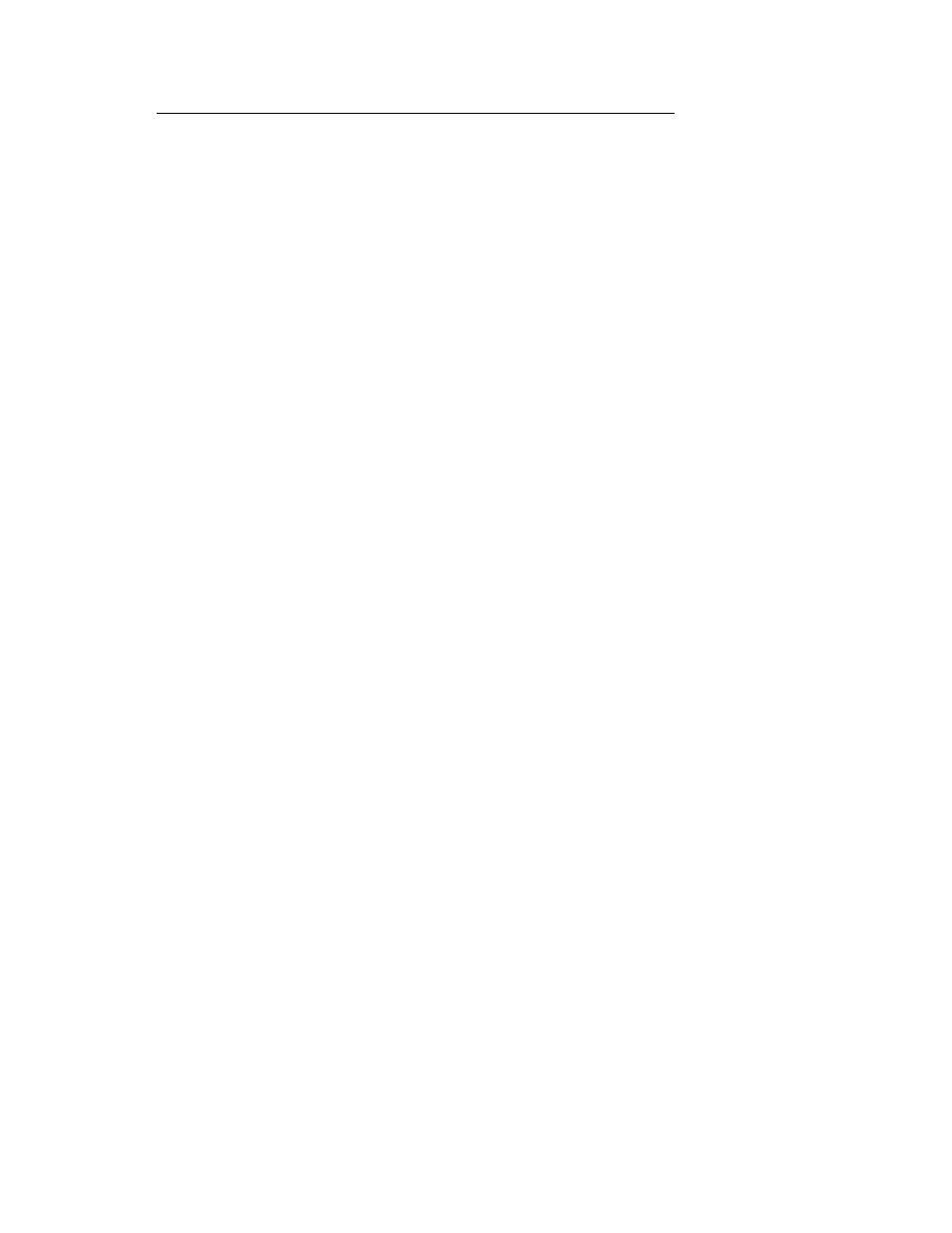
34
Google Apps Connector for BlackBerry Enterprise Server Installation and Administration Guide
Install Google Apps Connector
While installing the connector, use a Windows domain user with local administrative privileges
to the server. Do not use the built-in Administrator account on the machine you’ll be installing.
Set up server
1. Install Windows Server 2003 or Windows Server 2008, and all applicable service packs
and Windows updates. Both 32-bit and 64-bit versions are supported.
Note:
Be sure to use a clean installation of Windows Server that is not used for any other
purpose.
2. Install Microsoft Outlook 2007 and Service Pack 2 on the machine where you will run the
Connector. If unsure, use the “Install Now” default configuration.
a. Install Microsoft Outlook 2007 from your standard CD or volume license.
b. Download Service Pack 2 here:
http://www.microsoft.com/downloads/details.aspx?FamilyID=b444bf18-79ea-
46c6-8a81-9db49b4ab6e5&displaylang=en
3. Install any required updates and hotfixes.
Note specifically that Google Apps Connector for BlackBerry Enterprise Server requires
the most up-to-date time zone hotfix for Microsoft Windows(R).
Information about the Microsoft time zone hotfix can be found here:
If you are concerned that there may be a more recent time zone update, you can check
the Microsoft Support site here:
Install Connector
You can download the Google Apps Connector for BlackBerry Enterprise Server from the
following URL:
https://tools.google.com/dlpage/appsconnector
Important:
Antivirus and Backup software can cause service outages or corruption of data. If
you have any Antivirus or Backup software, exclude cache files associated with BlackBerry
Enterprise Server. These files are cache files and do not need to be backed up. See your
software documentation for details.
1. Reboot the server.
2. Log in to the server as the domain account with local administrator access.
3. Run the installer for the Connector
AppsConnector.msi
and wait for it to complete. The
MSI installer will only show a basic progress bar.
