Migration – Google Apps Connector for BlackBerry Enterprise Server Installation and Administration Guide User Manual
Page 26
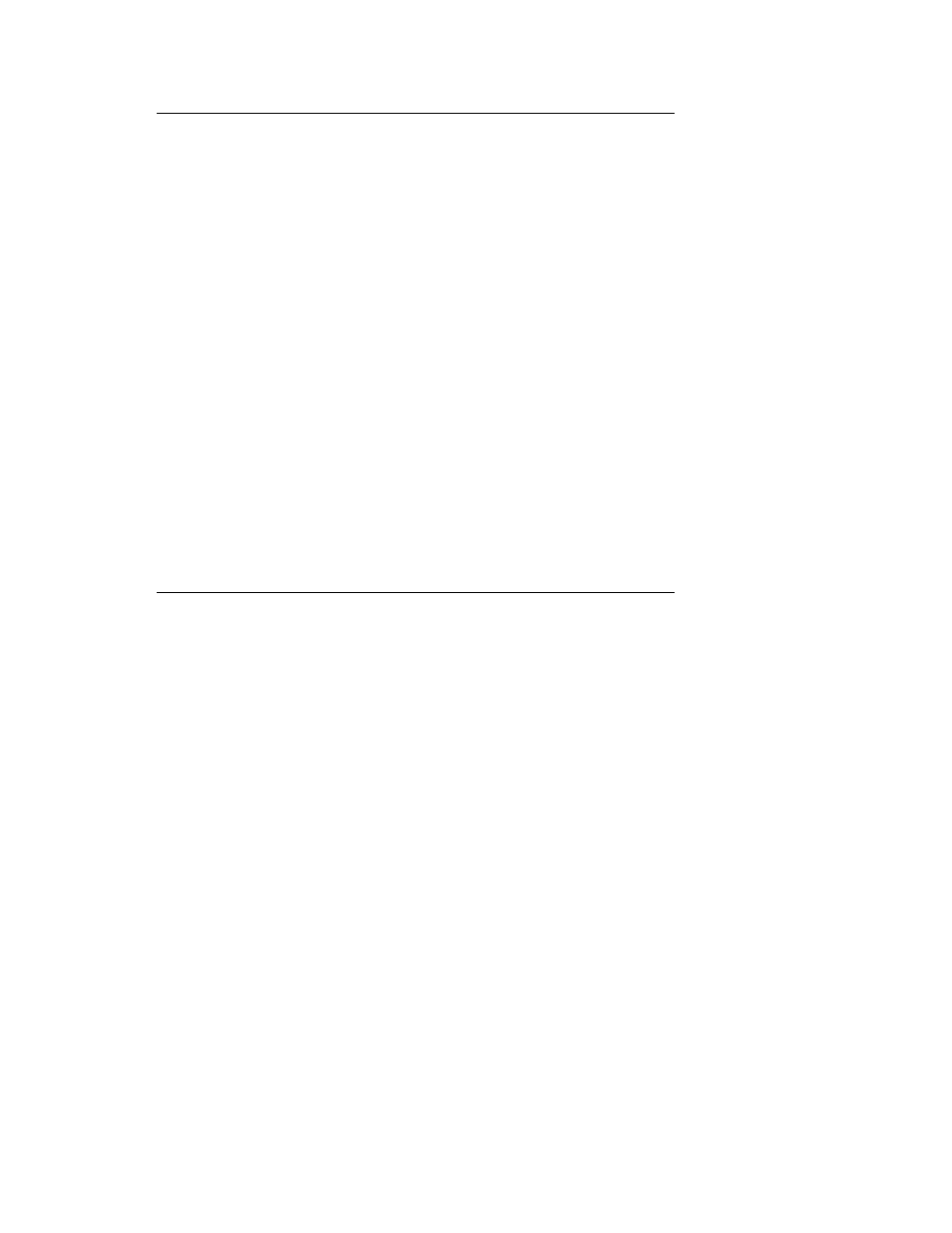
26
Google Apps Connector for BlackBerry Enterprise Server Installation and Administration Guide
Migration
If you are migrating from an existing BlackBerry server, review the following migration
considerations.
Using a SQL Server while migrating from Lotus Notes
If you are using a remote SQL Server database that was previously used with a setup for
BlackBerry Enterprise Server for Lotus Notes, you will need to clear some data from your SQL
Server database. For more information, see arti
cle KB15788 in the
Prepare BlackBerry devices for migration
Prepare each device for migration by applying an empty IT Policy. Then wipe each device
before adding it to the new BlackBerry Enterprise Server infrastructure.
For more information about removing an IT policy from a BlackBerry device, see article
KB14202 in the
Upgrading BlackBerry Enterprise Server from 4.1.x
to 5.0
This section will deal with upgrading a BlackBerry Enterprise Server 4.1.x server running with
the Google Apps Connector to a BlackBerry Enterprise Server 5.0.2 server.
1. Stop all BlackBerry services and wait until all BlackBerryAgent.exe and CalHelper.exe
processes have terminated.
2. Uninstall previous versions of the Google Apps Conenctor for BlackBerry Enterprise
Server.
3. Install the Google Apps Connector by launching AppsConnector.msi
4. Install BlackBerry Enterprise Server 5.0.2. Do not start BlackBerry services or reboot the
server once the install has completed.
5. Refresh the mail profiles. Launch the Google Apps Connector Manager and verify the
paths to the cache files and the log files. Edit the OAuth information to make sure that
what is contained in the profiles is still valid. Save the settings and close the application.
6. Wait for the Google Apps Connector sync icon on the system tray to stop spinning.
7. Restart the server. When the server restarts, all the BlackBerry services should be on by
default.
