Installation for blackberry enterprise server 4.1 – Google Apps Connector for BlackBerry Enterprise Server Installation and Administration Guide User Manual
Page 41
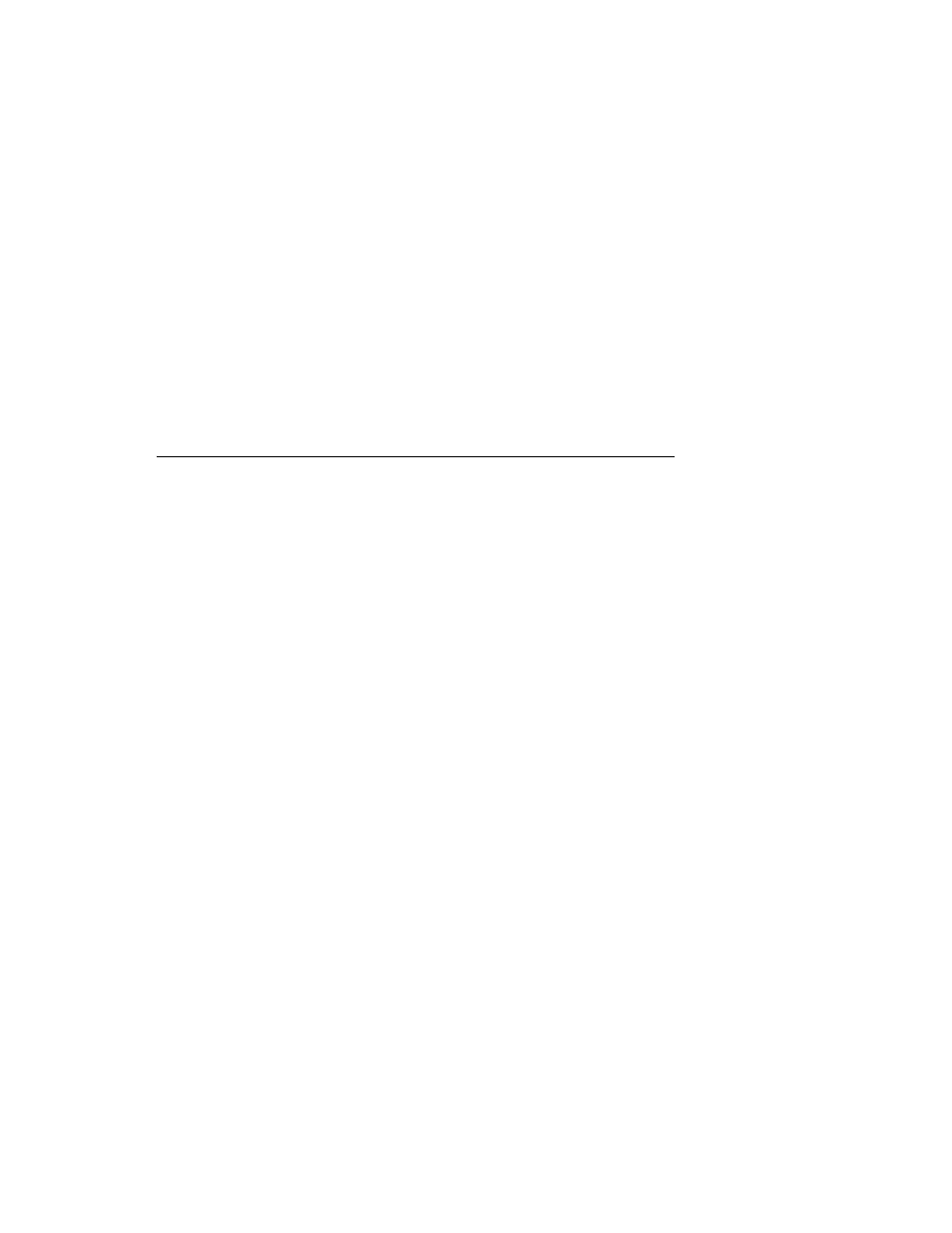
41
Chapter 6
Installation for BlackBerry Enterprise Server 4.1
Chapter 6
About Installation for BlackBerry Enterprise Server
4.1
These installation steps apply to BlackBerry Enterprise Server version 4.1.7 MR 3. For
BlackBerry Enterprise Server 5.0.2, please see “Installation for BlackBerry Enterprise Server
5.0” on page 29.
Install the Google Apps Connector for BlackBerry Enterprise Server on a dedicated machine in
your network.
For System Requirements, see “Server Requirements” on page 19 and “Network
Requirements” on page 22.
WARNING:
Windows Search will cause data corruption and server failures if installed on the
same machine as the Google Apps Connector. If Windows Search is installed on your server,
disable the server and then uninstall Windows Search completely.
Installation involves the following steps. Because these components interact with one another,
be sure to go through installation steps in exactly this order.
1. Download all components that you will install.
2. Set up your Google Apps Domain to allow Google Sync, the Provisioning API, and proper
OAuth settings.
3. Set up a separate special user in Google Apps for the Connector. This special user should
not be an existing user, because the user will not be able to use a BlackBerry device.
4. Create a local administration account.
5. Install Microsoft Outlook 2007 (but do not enable Search) and Service Pack 2.
6. Install the Google Apps Connector.
7. Install and configure BlackBerry Enterprise Server and any related components.
8. Start the Service
