Install time zone hotfix, Install connector – Google Apps Connector for BlackBerry Enterprise Server Installation and Administration Guide User Manual
Page 46
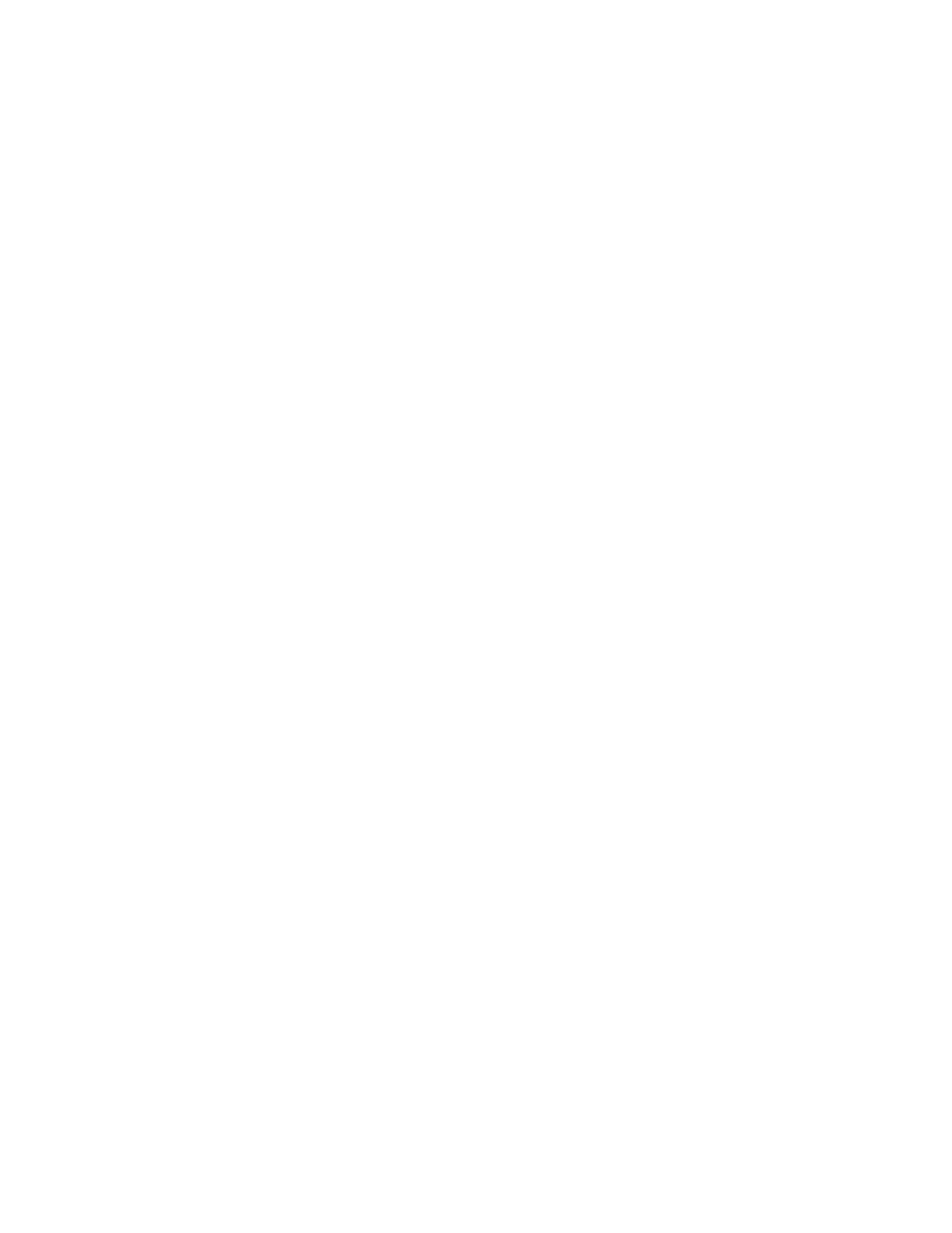
46
Google Apps Connector for BlackBerry Enterprise Server Installation and Administration Guide
Install Microsoft Outlook 2007 and Service Pack 2 on the machine where you will run the
Connector.
a. Install Microsoft Outlook 2007 from your standard CD or volume license.
b. Download Service Pack 2 here:
http://www.microsoft.com/downloads/details.aspx?FamilyID=b444bf18-79ea-
46c6-8a81-9db49b4ab6e5&displaylang=en
Install Time Zone Hotfix
Google Apps Connector for BlackBerry Enterprise Server requires the most up-to-date time
zone hotfix for Microsoft Windows(R).
Install the hotfix while logged in as a local administrator.
Information about the Microsoft time zone hotfix can be found here:
If you are concerned that there may be a more recent time zone update, you can check the
Microsoft Support site here:
1. Download the update for your server from the Microsoft server.
2. After you have downloaded the update, run the update.
Install Connector
You can download the Google Apps Connector for BlackBerry Enterprise Server from the
following URL:
https://tools.google.com/dlpage/appsconnector
Create Exceptions for Antivirus and Backup software
Important:
Antivirus and Backup software can cause service outages or corruption of data.
If you have any Antivirus or Backup software, exclude cache files associated with BlackBerry
Enterprise Server. These files are cache files and do not need to be backed up.
See your software documentation for details.
To install the Google Apps Connector for BlackBerry Enterprise Server
1. Reboot the server.
2. Log in to the server as the administrator account you created. For example, “
besadmin
.”
3. Run the installer for the Connector
AppsConnector.msi
and wait for it to complete. The
MSI installer will only show a basic progress bar. There are no UI prompts.
