Configure domain for oauth – Google Apps Connector for BlackBerry Enterprise Server Installation and Administration Guide User Manual
Page 25
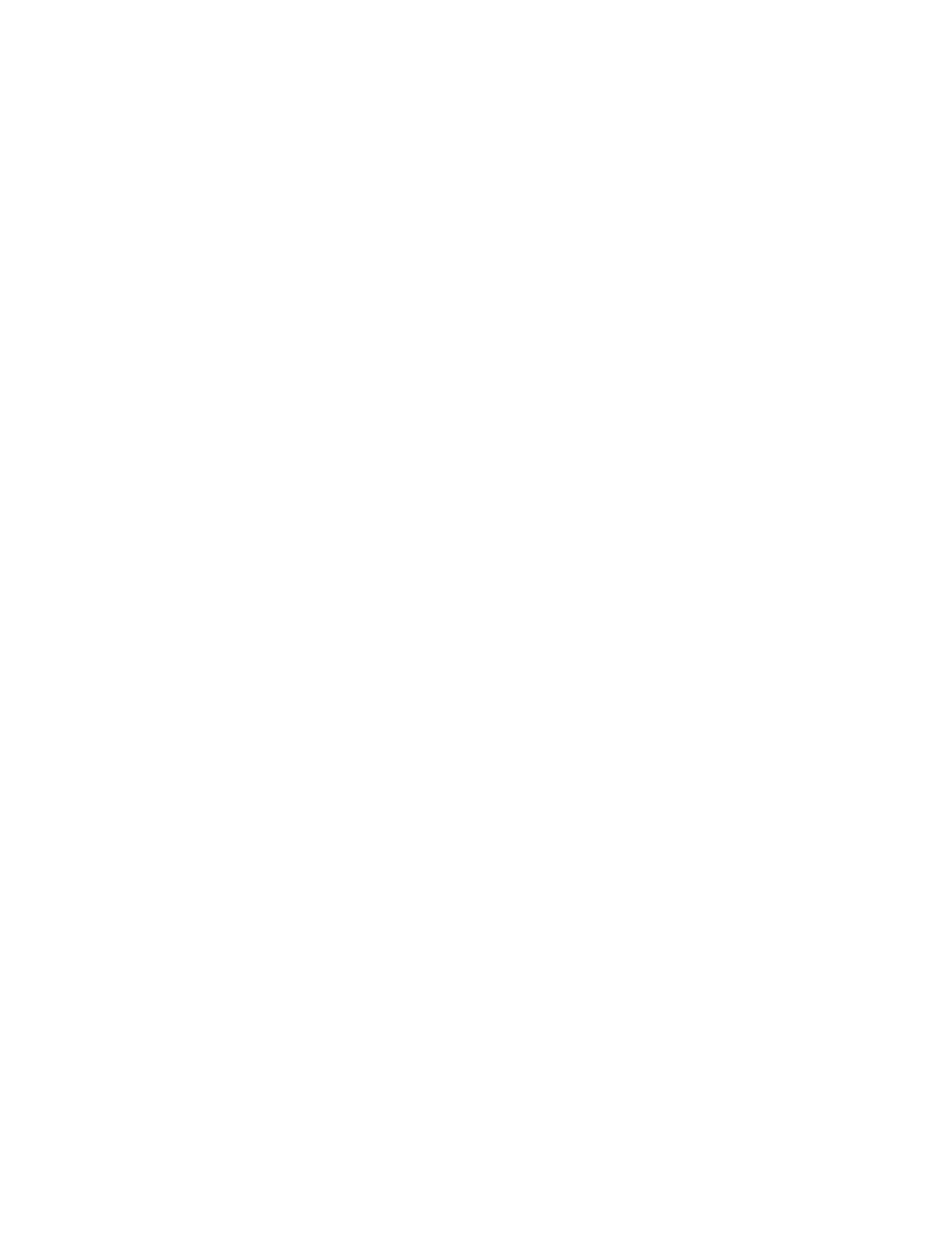
Preparation and Planning
25
Add string values under this key. Foreach string value:
•
Set the value name to a real valid user email in the company.
•
Set the value data (optional) to the specific company name that will show up from GAL
lookup.
You can set as many mappings as you need.
Configure Domain For OAuth
To host multiple domains Google Apps domains with BlackBerry Enterprise Server using the
Google Apps Connector, create an Oauth key and configure it to give each hosted domain the
correct permissions.
For more information about setting up OAuth, see the Help Center:
Create the OAuth key
1. Obtain a specific OAuth consumer key for Blackberry Enterprise Server hosting. Create a
key for your hosting domain, such as
example.com
.
2. The new domain will have by default a Domain OAuth key. For each company you host,
grant access to this OAuth key. See below for how to do this.
Grant the hosting company's OAuth consumer key access to your domain
For each company you host:
1. Login to the Control Panel for that company’s domain at
https://www.google.com/a/[companyname.com]
where
[companyname.com]
is the domain name of the company you are hosting.
2. In the Google Apps control panel, go to
Advanced Tools
->
Manage third party OAuth
Client access
.
3. Enter the OAuth consumer key name for the hosting company, such as
example.com.
4. Enter the URLs you want to grant access to for this OAuth Consumer:
https://mail.google.com/
https://www.google.com/calendar/feeds/
https://www.google.com/m8/feeds/
https://apps-apis.google.com/a/feeds/user/#readonly
https://apps-apis.google.com/a/feeds/calendar/resource/#readonly
These are the URLs for Email access, Calendar access, Contacts access, Read-only User
Provisioning API and Read-only and Calendar Provisioning, respectively.
5. Click Save to save your OAuth settings.
6. When you configure the Google Apps Connector, use the OAuth key and secret for your
hosting domain, such as
example.com
.
