Working with sets in edit mode, Creating sets, Renaming sets – Apple MainStage 2 User Manual
Page 81: Setting the time signature for a set
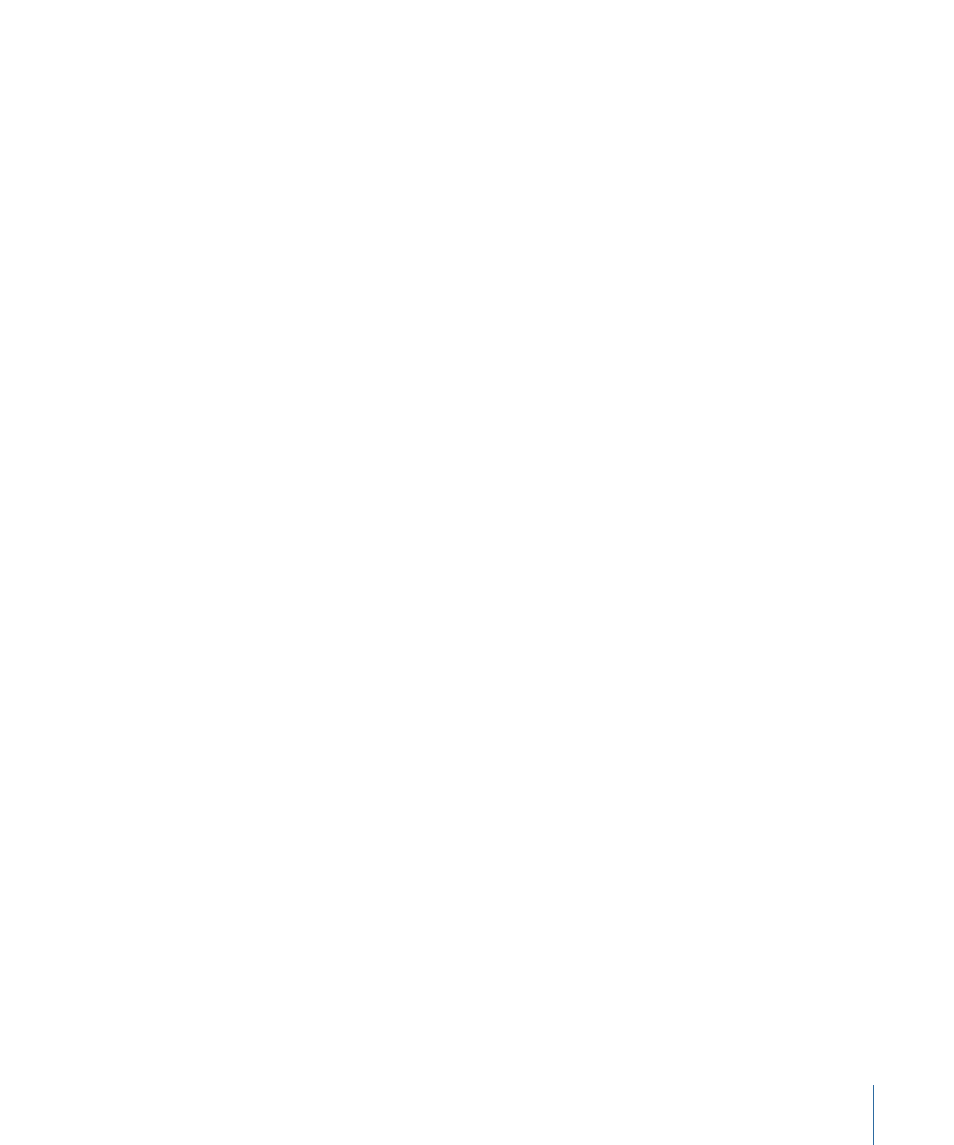
Working with Sets in Edit Mode
Sets are like folders that let you organize patches you want to keep together. Using sets,
you can organize patches in any manner. For example, you can put all the patches you
want to use in the first part of a performance together or keep all your lead synth patches
together. Sets are flexible, so you can use them in whatever way suits your method of
working.
Here are some different ways you can use sets:
• To group similar or related sounds into “banks”
• To keep multiple patches you’ll use in a single song together
• To share a set-level instrument or channel strip between a group of songs
Creating Sets
You can create a new, empty set or create a set from a group of selected patches.
To create a new, empty set
µ
Choose New Set from the Action menu in the upper-right corner of the Patch List.
A new set appears in the Patch List.
To create a set from a group of patches
1
In the Patch List, select the patches you want to include in the new set.
2
Choose New Set From Selection from the Action menu at the upper-right corner of the
Patch List.
The new set appears in the Patch List containing the selected patches. You can add new
patches to the set or drag existing patches into the set.
Renaming Sets
When you create a set, it is given a default name. You can rename a set in the same way
you rename a patch in the Patch List.
To rename a set
1
Double-click the set in the Patch List.
A text field appears around the set name, which is selected.
2
Type a new name in the set name field.
Setting the Time Signature for a Set
You can set the time signature for a set. Time signatures can be used with the Playback
plug-in and also affect the beats of the metronome. When you set the time signature for
a set, it overrides the concert-level time signature (if one is set).
To set the time signature for a set
1
In the Set Inspector, select the Has Time Signature checkbox.
81
Chapter 5
Working in Edit Mode
