Apple MainStage 2 User Manual
Page 49
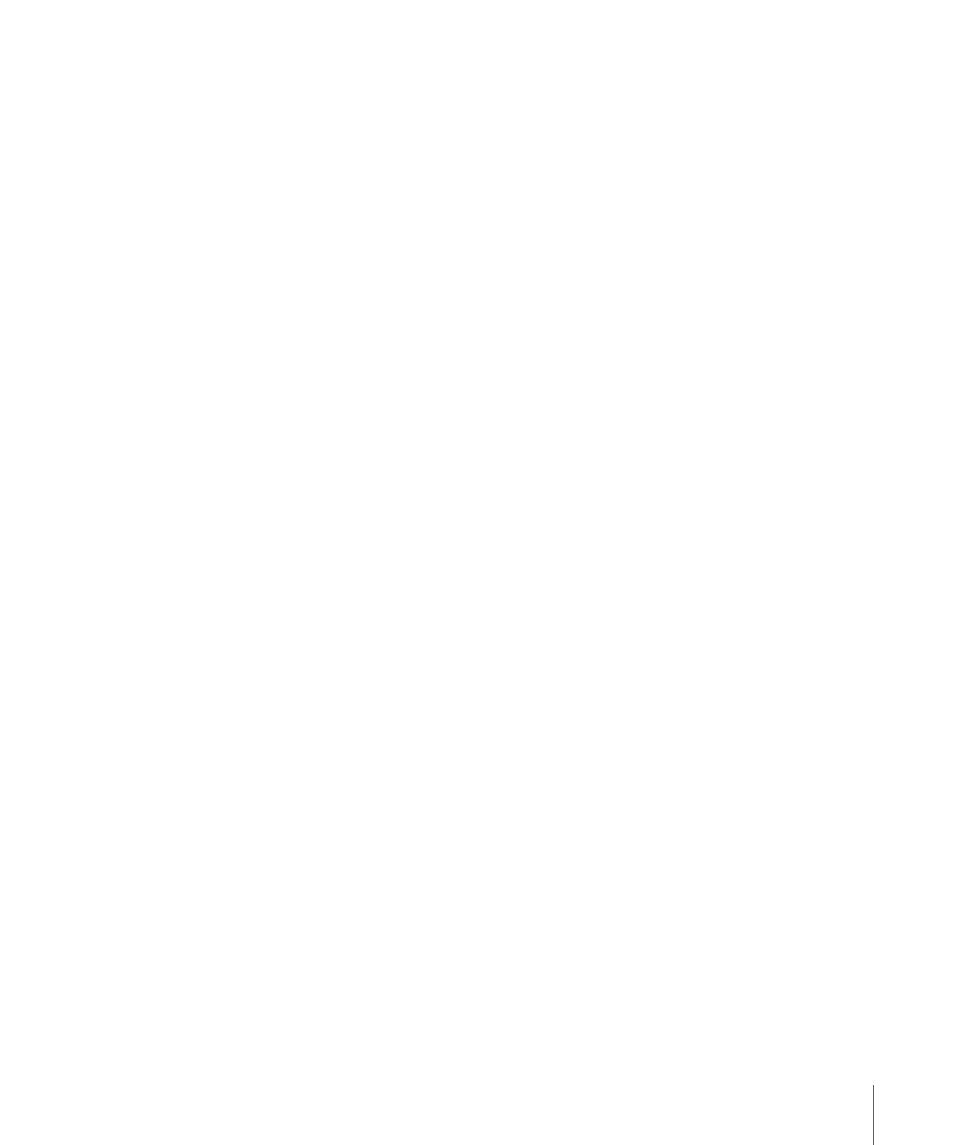
A MainStage concert can have a maximum of 1023 software instrument channel strips,
512 audio channel strips, 256 external instrument channel strips, and 256 auxiliary (aux)
channel strips.
As in Logic Pro, you can add effects using the Insert slots, send the signal to an auxiliary
channel (aux) using the Sends slots, and choose a different output from the Output slot.
For audio channel strips, you can change the format between mono and stereo using
the Format button. For software instrument channel strips, you can change the instrument
using the Input slot. You can also choose, copy, and save channel strip settings, choose
a different channel strip type, or reset the channel strip from the channel strip menu.
Because MainStage is designed for live performance rather than recording and arranging,
there are a few differences between MainStage channel strips and Logic Pro channel
strips:
• MainStage channel strips include an Expression dial so that you can easily see the
current MIDI Expression being received by the channel strip.
• MainStage channel strips do not have a Record Enable or Bounce button.
• MainStage audio channel strips can use automatic Feedback Protection to alert you
when feedback occurs on the channel. For information about using Feedback Protection,
see
Using Feedback Protection with Channel Strips
.
• MainStage audio channel strips do not have an input monitoring (i) button. You can
use the Mute button to silence the channel strip.
• In MainStage, you can use the Format button to select mono or stereo format. MainStage
does not support surround input or surround processing.
• MainStage channel strips do not have Group or Automation Mode pop-up menus.
• MainStage channel strips include a Change All option in both Input and Output pop-up
menus that you can use to change either the input or output for all channel strips in
a patch, a set, or for the overall concert.
• In MainStage, the selected channel strip is highlighted in white.
• Only one channel strip in each patch–the first audio channel strip–sends audio to the
Tuner. The channel strip that sends audio to the Tuner is indicated by a tuning fork
icon at the top of the channel strip.
• In MainStage, the name of the channel strip changes when you select a new channel
strip setting, unless you have renamed it.
• In MainStage, the channel strip number (at the bottom of the channel strip) reflects its
order in the patch, not the concert.
• Surround plug-ins are not available in MainStage.
49
Chapter 5
Working in Edit Mode
