Setting the velocity range – Apple MainStage 2 User Manual
Page 63
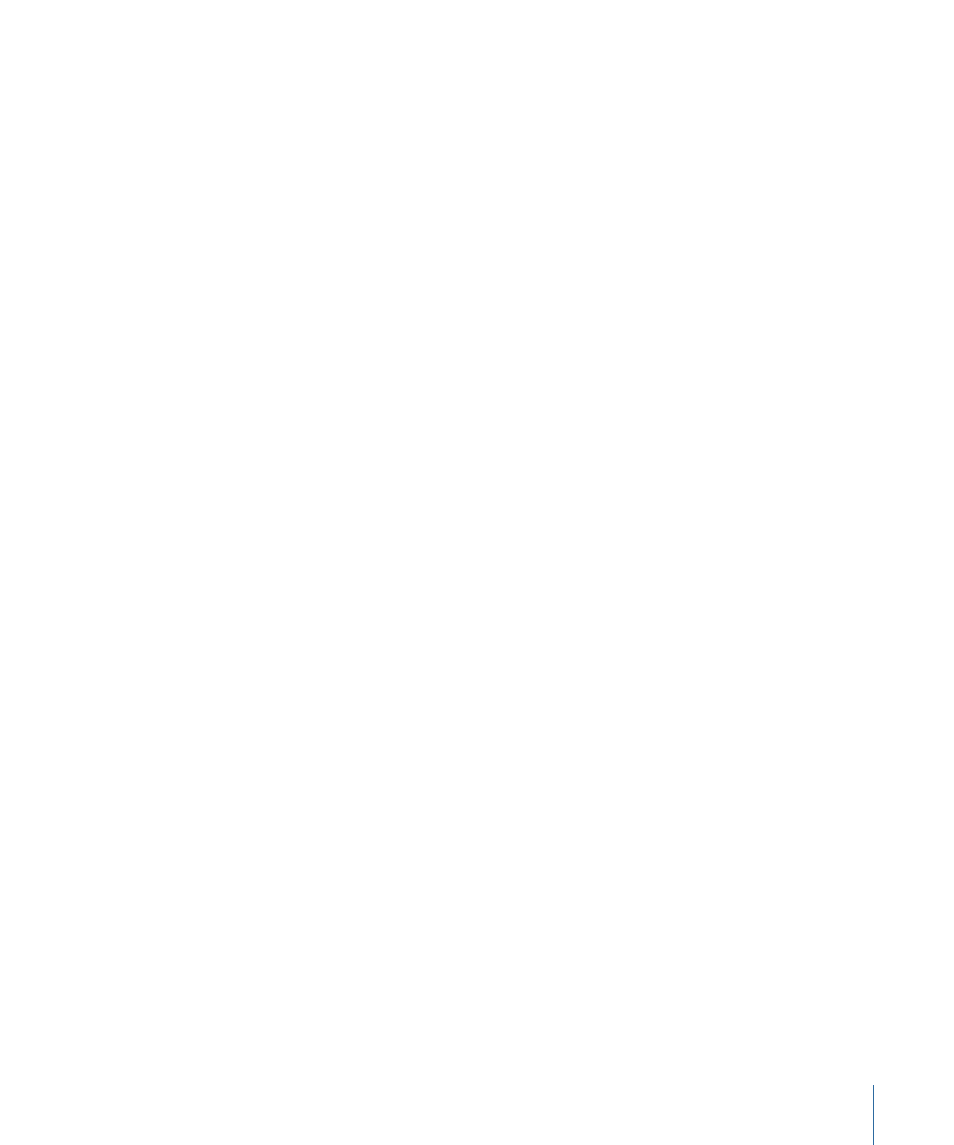
Floating split points can be explained using an example. If you set the Low Key of a key
range to C1, set a floating split point value of 3, then play notes immediately above C1
(for example, the notes F1-Eb1-D1), and continue playing downward past C1 (for example,
the notes C1-Bb0-A0), the split point moves down to include those notes, up to the
floating split point value (3 semitones). If, however, you start by playing notes immediately
below the Low Key (for example, the notes G0-A0-B0) and continue playing upward past
C1 (for example, the notes C1-D1-E1), the split point moves up to include those notes,
up to the floating split point value. (In this example, C1 and D1 would be included, but
not E1, which is four semitones above the Low Key.)
To set floating split points for a layer/key range
1
In the Layer Editor tab, click the Low Key Floating value slider and drag vertically to change
the value, or double-click the current value and type a new value (the value is the number
of semitones used for the split).
2
Click the High Key Floating value slider and drag vertically to change the value, or
double-click the current value and type a new value.
You can also create a keyboard split by adding a channel strip at the set level and adjusting
the key range of the channel strips in the patches in the set. The channel strip at the set
level takes precedence over any channel strips in patches in the set for the notes in its
key range. For information about adding a channel strip at the set level, see
Setting the Velocity Range
By default, the velocity of a channel strip extends from 1 to 127. You can limit the velocity
range so that the channel strip only responds when the notes you play on your controller
fall between the Min and Max values of the velocity range.
To set the velocity range for a channel strip
1
In the Channel Strips area, select the channel strip.
2
In the Channel Strip Inspector, click the Layer Editor tab.
3
In the Layer Editor, set the minimum velocity that triggers the channel strip using the
Velocity Min value slider. (Click the value and drag vertically to change the value, or
double-click the value and type a new value.)
4
Set the maximum velocity that triggers the channel strip using the Velocity Max value
slider.
A velocity offset means that when you play a note at a certain velocity, the channel strip
responds as if the velocity is higher or lower, by the value of the offset. If you have a
velocity offset for the channel strip, the velocity of keys you play on your controller is
shifted by the amount of the offset value (up for positive offset values, down for negative
ones).
63
Chapter 5
Working in Edit Mode
