Mapping screen controls to actions – Apple MainStage 2 User Manual
Page 73
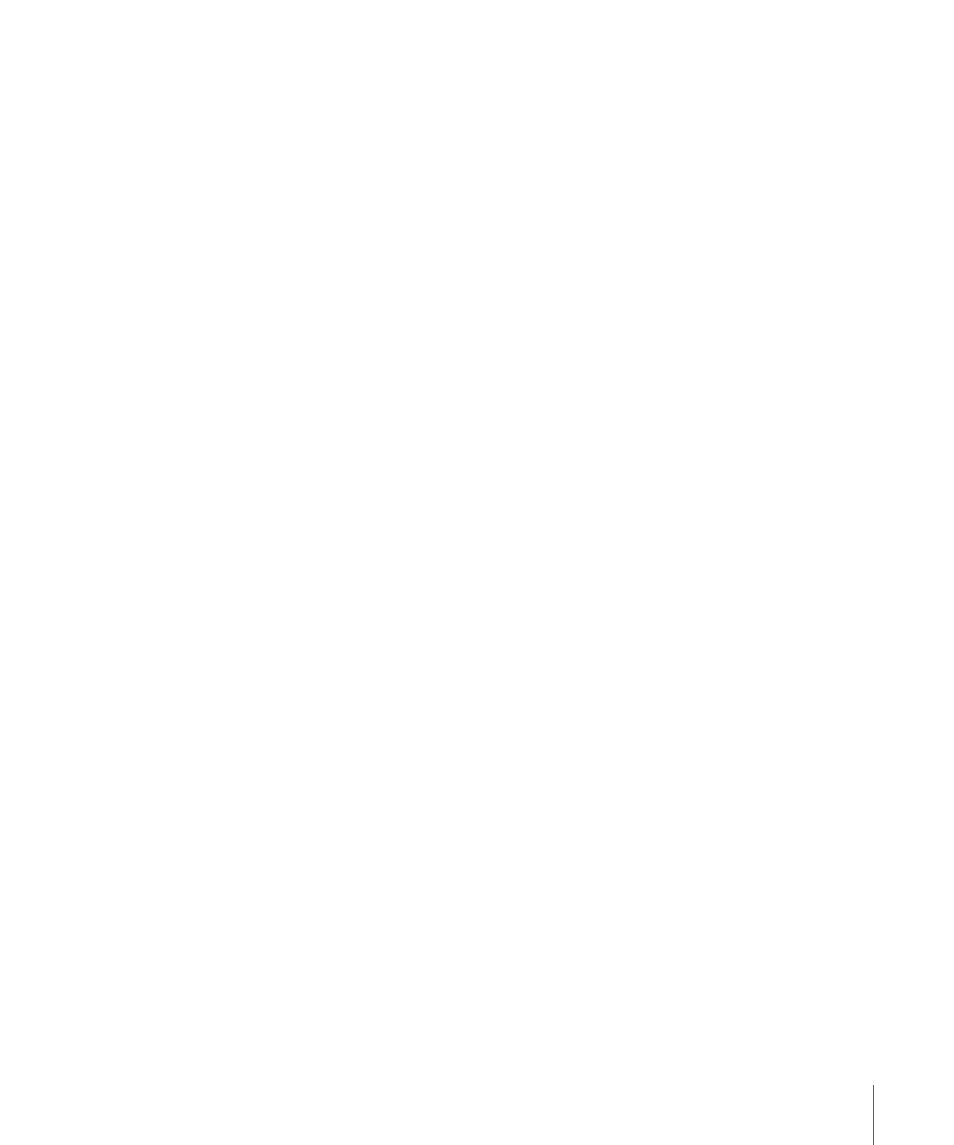
Mapping Screen Controls to Actions
In addition to mapping screen controls to channel strip and plug-in parameters, you can
map them to MainStage actions. Actions let you select patches and sets; silence MIDI
notes; control the Tuner and the metronome; tap a new tempo; display information about
patches, MIDI messages, and other information; and perform other functions using screen
controls.
For a complete table of actions, including descriptions and usage notes, see
The Actions folder, which appears in the Parameter Mapping browser along with available
parameters, contains actions for selecting patches and sets, showing the Tuner, activating
tap tempo, Master Mute, or Panic, and others. The Actions folder also contains an
AppleScript subfolder with useful scripts.
You can map button screen controls to actions for selecting different patches and use
physical buttons on your MIDI device to select patches when you perform. You can also
map buttons to actions for selecting different sets or selecting the concert. For information
about assigning buttons, see
To map a screen control to an action
1
In the workspace, click the screen control you want to map.
The Screen Control Inspector appears below the workspace, showing the settings for the
selected screen control. If the screen control is currently mapped, a tab with the name
of the mapping is visible in addition to the General and Mapping tabs. If the control is
unmapped, the tab is labeled “Unmapped.”
2
Click the Unmapped (or name of mapping) tab.
The Parameter Mapping browser appears below the workspace. The Actions folder is
available in the Parameter Mapping browser.
3
In the column on the left of the Parameter Mapping browser, click the Actions folder.
73
Chapter 5
Working in Edit Mode
