Apple MainStage 2 User Manual
Page 53
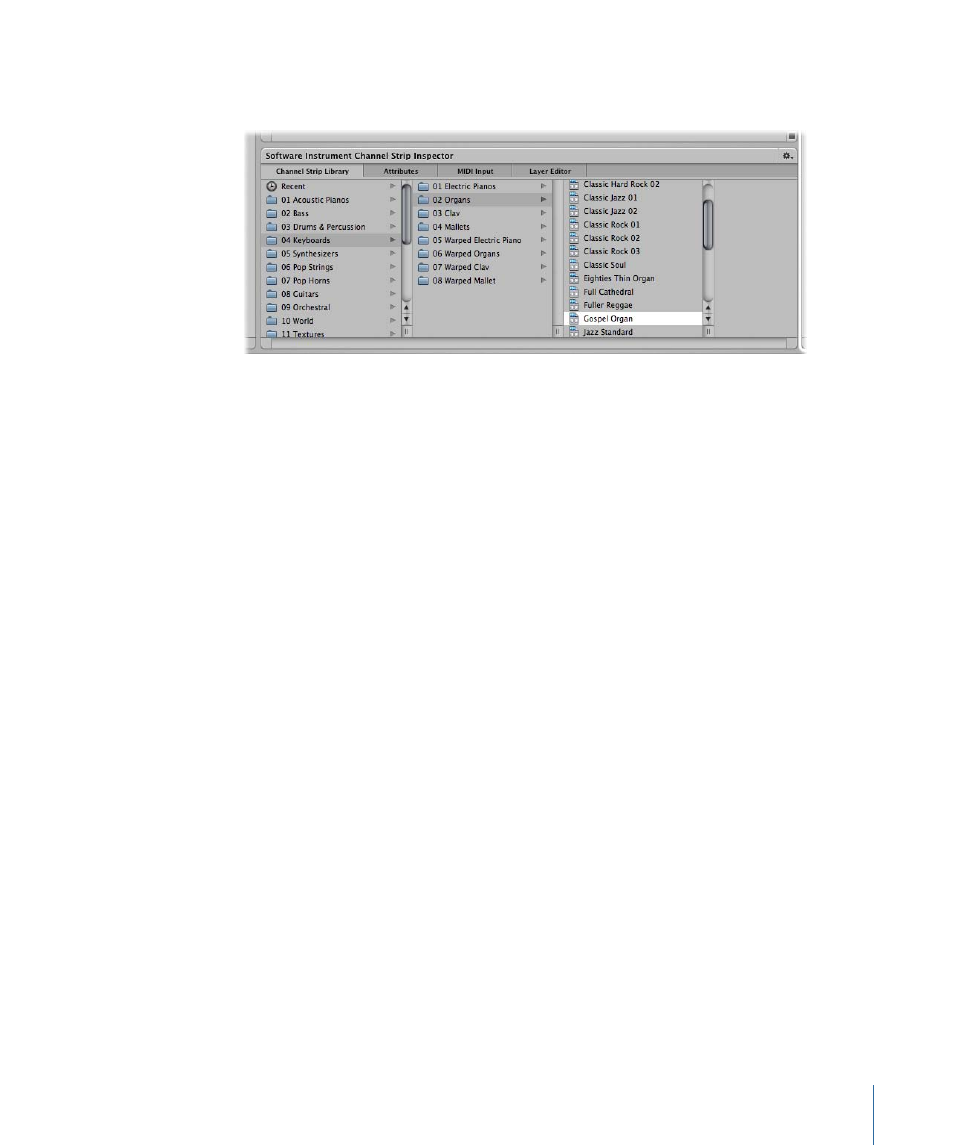
3
Click a category from the column on the left, then click subcategories from the columns
on the right until you see the settings you want.
You can select a recent channel strip setting by clicking Recent in the column on the left,
and then selecting a recent setting from the second column. As in Logic Pro, you can also
choose a new channel strip setting from the Settings menu at the top of the channel
strip.
To choose a channel strip setting from the Settings menu
µ
Click the Settings button at the top of the channel strip, then choose a new setting from
the menu that appears.
When you choose new channel strip settings from the Settings menu, the selected channel
strip setting does not appear selected in the Channel Strip Library.
You can also search for channel strip settings by name.
To search for channel strip settings in the Channel Strip Library
1
In the Channel Strip Inspector, select the Channel Strip Library tab.
2
Choose Find in Library from the Action menu in the upper-right corner of the Channel
Strip Inspector.
3
In the dialog that appears, type the text you want to search for.
The channel strip with the text in its name appears selected in the library.
4
If more than one channel strip includes the search text, choose “Find Next in Library”
from the Action menu to cycle through the channel strips with names containing the
text.
5
To change the channel strip setting, click the name of the new setting in the Channel
Strip Inspector.
The Channel Strip Library shows all channel strip settings available to Logic Studio
applications, including settings that may not be useful in MainStage, such as mastering
settings. If you choose a channel strip setting containing plug-ins not usable in MainStage,
the plug-ins appear with a bold diagonal line in the Channel Strips area.
53
Chapter 5
Working in Edit Mode
