Mapping a screen control, Trying out full screen and perform modes – Apple MainStage 2 User Manual
Page 39
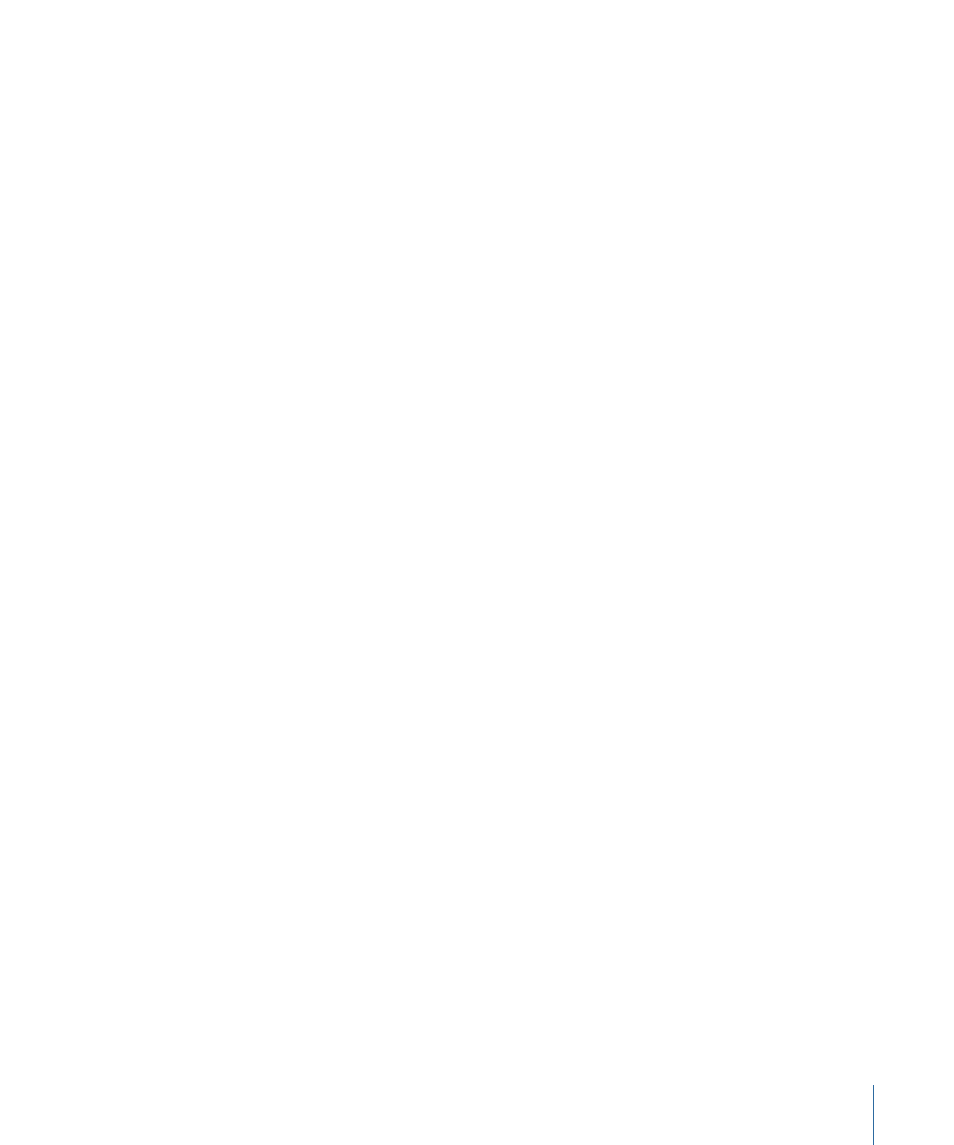
Mapping a Screen Control
After you have learned controller assignments for the screen controls you want to use,
you can map the screen controls to the parameters in your patches you will want to
control while you are performing. You will likely want to map screen controls to parameters
in each patch in a concert, so that you can easily access and modify the parameters you
want for each patch when you are performing live. You can also map parameters at the
concert level to control master volume, view master levels, or modify concert-wide effects.
There are two ways to map screen controls to parameters: by visually selecting parameters
on channel strips or plug-in windows, or by choosing parameters in the Parameter
Mapping browser. To learn how to map a screen control to a channel strip or plug-in
parameter, see
Mapping Screen Controls to Channel Strip and Plug-In Parameters
. To
learn how to map a screen control to an action, see
Mapping Screen Controls to Actions
.
Trying Out Full Screen and Perform Modes
Now you can try playing your patches as you would in a performance. MainStage provides
two modes, Full Screen mode and Perform mode, that optimize the display of the
workspace for live performance. In Perform mode, you see the workspace and the toolbar,
so you can use the toolbar buttons and access other applications. In Full Screen mode,
the workspace occupies the entire screen, presenting the screen controls as large as
possible for easy viewing in concert environments.
To switch to Full Screen mode
Do one of the following:
µ
Choose View > Full Screen (or press Command-4).
µ
Click the Full Screen button.
To switch to Perform mode
Do one of the following:
µ
Choose View > Perform (or press Command-3).
µ
Click the Perform button.
You can try both of these modes, playing the patches you added or modified, and using
the controls on your MIDI controller to modify the parameters you have mapped to screen
controls.
39
Chapter 4
Getting Started with MainStage
