Some playback plug-in usage ideas, Recording your performances – Apple MainStage 2 User Manual
Page 140
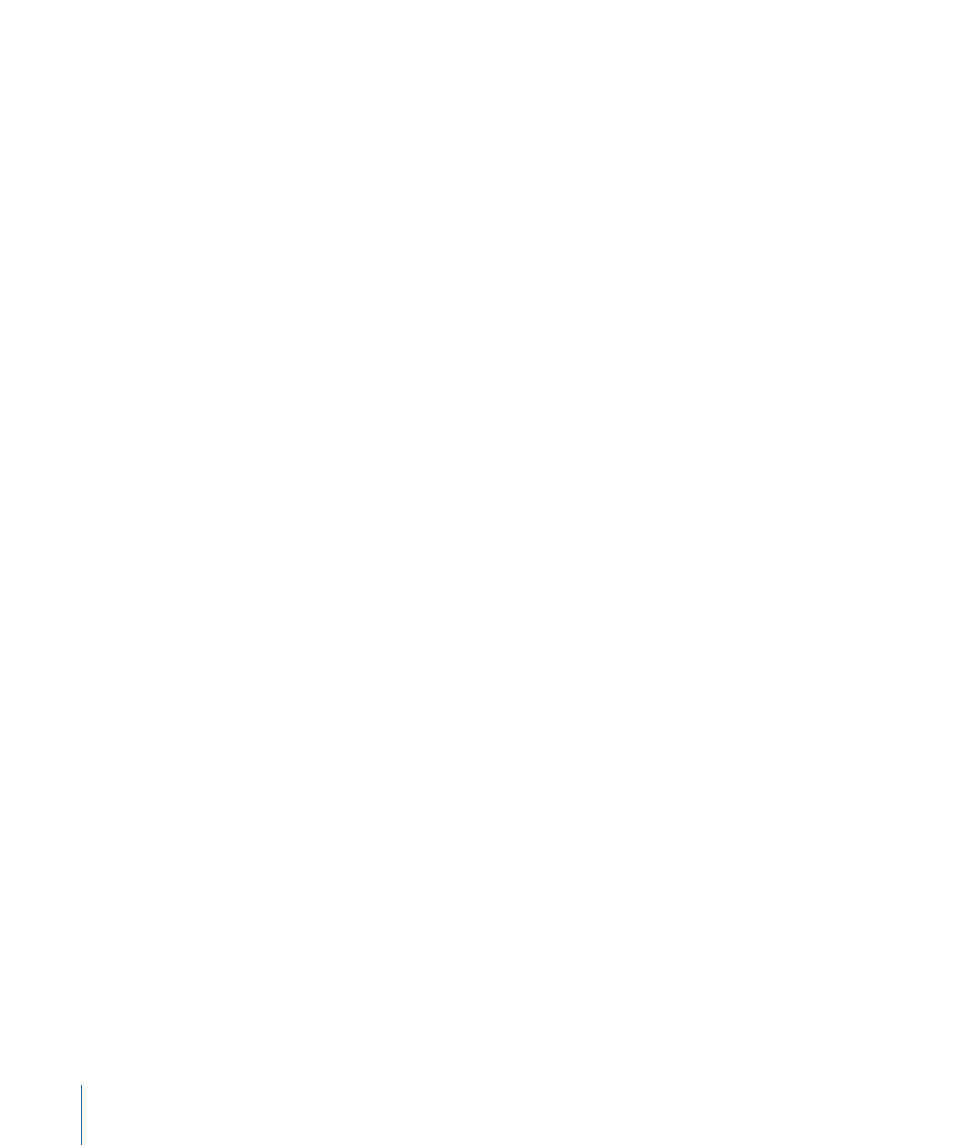
The Playback plug-in is designed so that it can be used in a variety of ways. Following
are a few ideas for how to use the Playback plug-in in different situations. You can try
them out or use them as a starting point for your own creative uses.
Some Playback Plug-in Usage Ideas
You can use the Playback plug-in in software instrument channel strips in a patch or at
the set or concert level.
• Add a Playback plug-in to a patch and use it to play a backing track while you play an
instrument on another channel strip in the patch.
• Add a Playback plug-in at the set level and use it to play a backing track that continues
while you select and play different patches in the set.
• Add a Playback plug-in at the concert level and use it to play a backing track or sound
effect while you select and play different patches in the concert.
• Add multiple instances of the Playback plug-in at the set or concert level, and use them
to play and remix different backing tracks.
Recording Your Performances
You can record a performance to an audio file. Before you record a performance, you can
choose the file format of the recorded audio file.
If you choose AIFF as the file format for recording, the maximum file size for the recorded
file is 2 gigabytes. If you choose WAVE as the file format, the maximum file size is
4 gigabytes. If you choose CAF as the file format, there is no practical limit to the file size.
You can choose the file format in the Audio pane of MainStage preferences and also set
the location of the recorded file and choose which audio outputs are recorded (if you are
using multiple sets of outputs in your concert). For information about recording
preferences, see
.
You can record in Perform or Full Screen mode by mapping a screen control to the Record
action. You can also assign a key command to the Record action and use it to record in
Perform mode but not in Full Screen mode.
To start recording to an audio file
µ
Move the screen control mapped to the Record action (or press Option-R).
To stop recording
µ
Move the screen control mapped to the Record action (or press Option-R again).
140
Chapter 9
Performing Live with MainStage
