Copying and pasting screen controls, Moving screen controls – Apple MainStage 2 User Manual
Page 108
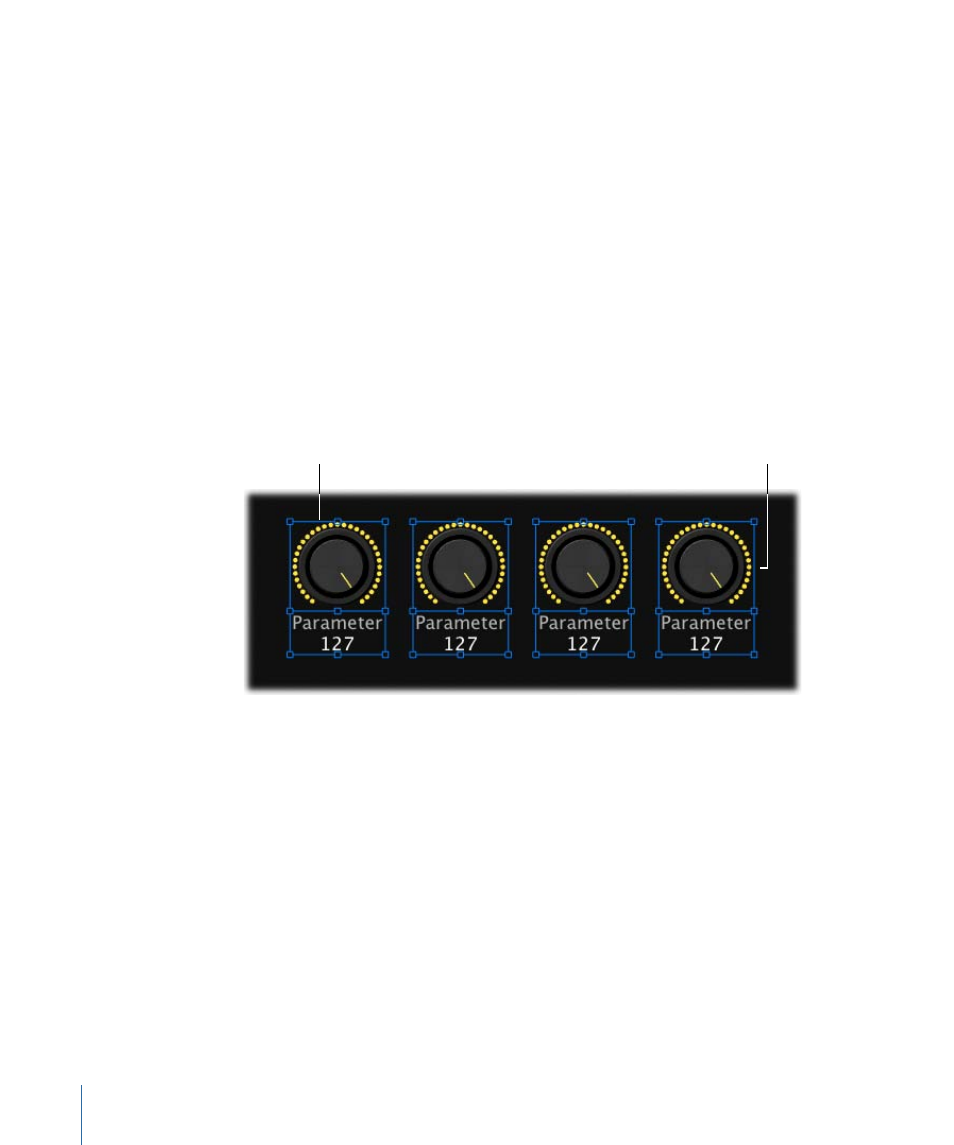
Copying and Pasting Screen Controls
You can copy and paste screen controls using the standard Mac OS X menu items and
key commands.
To paste a copy of a screen control
Do one of the following:
µ
Press Command-C to copy the selected screen control, then press Command-V to paste
a copy.
µ
Option-drag the screen control to a new location in the workspace.
To add multiple instances of the same screen control in a row or column
1
Option-drag the screen control to create the first copy.
2
Choose Edit > Duplicate to create as many additional copies of the screen control as you
want.
The duplicated screen controls appear offset by the same amount as the first copy.
Option-drag the selected
screen control.
Duplicate additional
copies in a row.
Note: You can’t copy a panel control and a shelf control at the same time.
Moving Screen Controls
You can move screen controls to a new position whenever you are in Layout mode. You
can use the alignment guides to help align and position screen controls in an orderly
arrangement. You can move multiple controls together by selecting them (either by
Shift-clicking or “rubber-banding” them) and then dragging them to a new position. If
the panels for the screen controls are merged, rubber-banding selects the entire panel.
To move a screen control
Do one of the following:
µ
Drag the screen control to a new position in the workspace.
µ
Select the screen control, then press the arrow keys to move it in the workspace.
108
Chapter 7
Working in Layout Mode
