Handling tempo changes in performance, Tips for performing with keyboard controllers – Apple MainStage 2 User Manual
Page 137
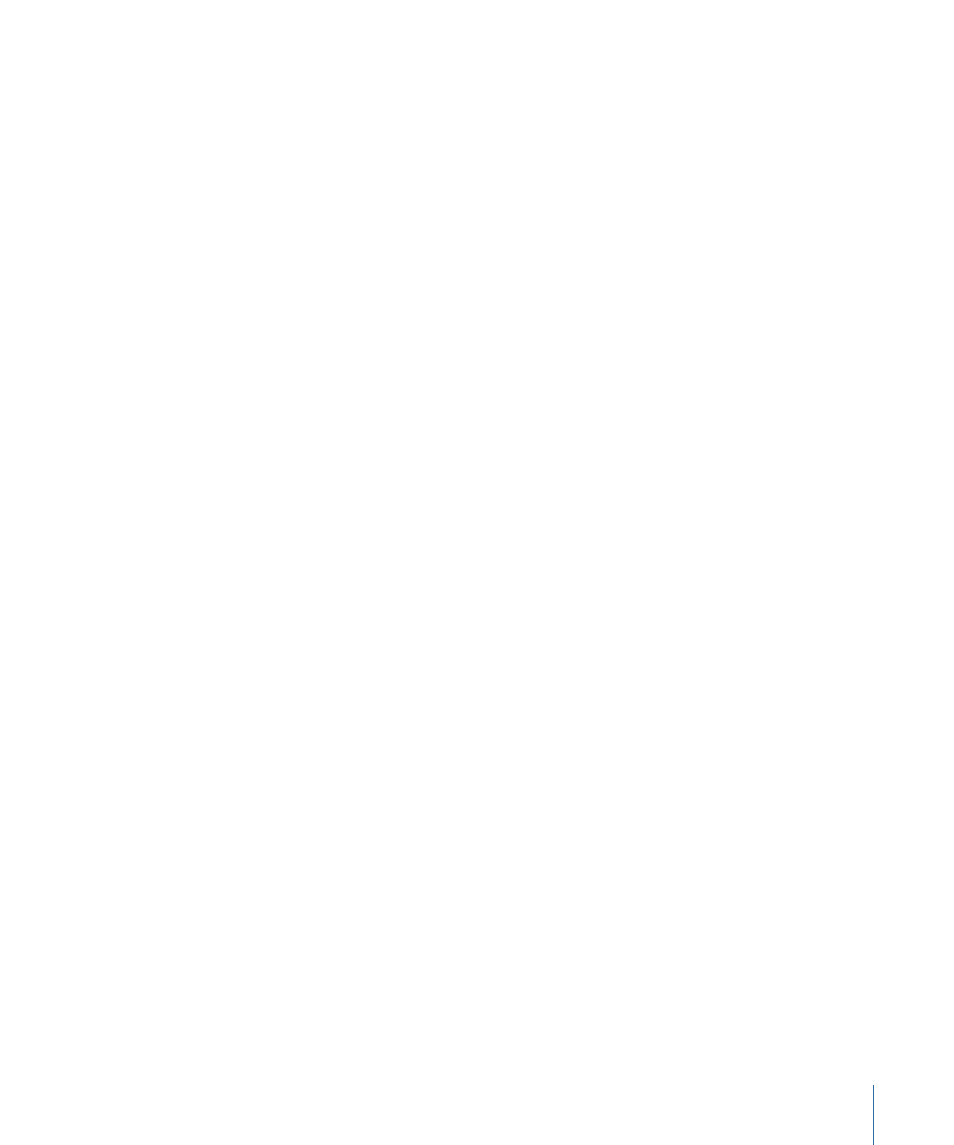
When you move a physical control, the screen control updates based on the Respond to
Hardware Move parameter in the Screen Control Inspector. If the parameter is set to
Jump, the screen control instantly moves to the position of the hardware control. If the
parameter is set to Pickup, the screen control starts moving when the hardware control
reaches its current position. If the parameter is set to Relative, the screen control moves
in sync with the hardware control, starting from its current position.
Handling Tempo Changes in Performance
When you open the concert you plan to use in your performance, MainStage uses the
tempo for the concert you set in the Concert Inspector. If the “Get tempo from MIDI input”
checkbox is selected, MainStage uses incoming MIDI beat clock to set the tempo. For
information about setting and changing the tempo in a concert, see
.
If you select a patch or set with its own tempo setting, the tempo changes to the new
setting. You can also change the tempo in real time while you perform using the Tap
Tempo feature, either by pressing Control-T repeatedly at the tempo you want to use,
by clicking the Tap Tempo button in the toolbar repeatedly, or using a screen control
mapping to the Tap Tempo action.
Tips for Performing with Keyboard Controllers
If you are using one of the Keyboards templates designed for use with a MIDI-compatible
keyboard controller, you can play your keyboard and use MainStage as a sophisticated
sound module and multi-effects processor. The patches in the template make extensive
use of the software instrument plug-ins included in Logic Studio as well as a wide range
of effects plug-ins.
Tips for Performing with Guitars and Other Instruments
If you are using one of the Guitar Rigs templates designed for use with electric guitar,
you can play your electric guitar and use MainStage as a multi-effects processor. The
patches in the template make extensive use of the Amp Designer amp simulation plug-in
and the Pedalboard effects plug-ins as well as other effects commonly used with guitars.
Guitar patches with Pedalboard-style screen controls can be assigned to a foot switch,
allowing you to bypass different effects in the channel strip. Some patches also allow you
to switch between channel strips with different effects using an expression pedal.
When playing guitars and other low-impedance instruments, be sure they are connected
to an audio input that matches the impedance of the instrument. Connecting a guitar to
a standard line-level audio input may produce a lower volume level for the guitar’s output
than intended.
137
Chapter 9
Performing Live with MainStage
