Exporting a layout, Importing a layout, Exporting – Apple MainStage 2 User Manual
Page 122: A layout
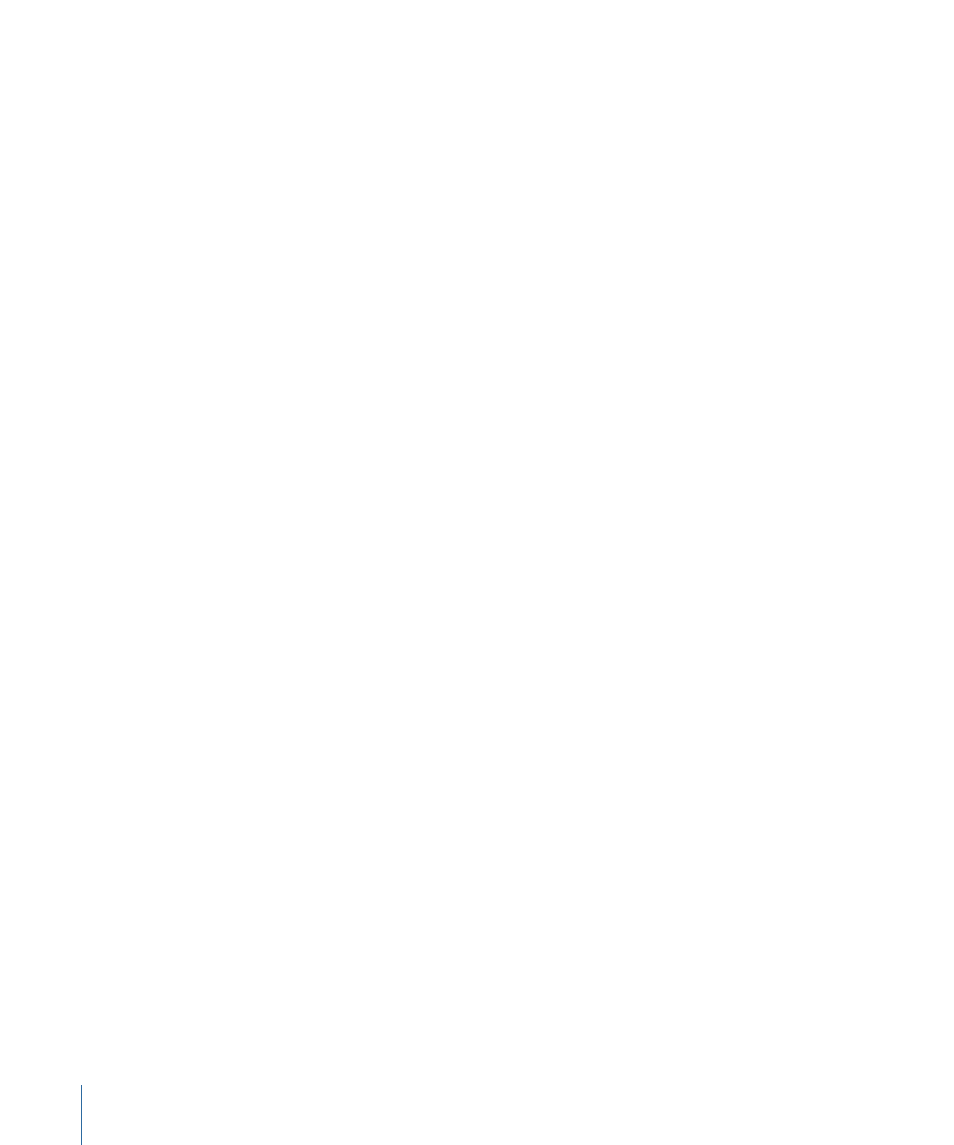
• If a screen control for that MIDI message type exists, and the MIDI Thru parameter for
the screen control is set to Automatic or to the input device, the messages are passed
through. This is the default for screen controls set to receive volume, pan, expression,
sustain, modulation, pitch bend, and aftertouch messages.
• If a screen control for that MIDI message type exists, and the MIDI Thru parameter for
the screen control is set to “Do not pass through,” the data is not passed through. This
is the default for most other screen controls.
The reason for these exceptions is so that when you add a screen control for a modulation
wheel or a sustain pedal, for example, it “automatically” responds to the appropriate MIDI
message type, without your having to configure it further. If you want to have the screen
control respond to a different type of MIDI message, you can choose another MIDI message
type from the Number pop-up menu in the Screen Control Inspector.
Incoming MIDI messages that are passed through are passed to any channel strips mapped
to the same device sending those messages (that is, to the keyboard controller you are
using to “play” those channel strips). If there is no matching device, the MIDI messages
are sent to all channel strips.
You can also filter incoming MIDI messages for individual channel strips. For information
on filtering MIDI messages, see
Exporting a Layout
You can export a layout so that you can save it independently from the concert and
import it into other concerts.
To export a layout
1
Choose File > Export Layout (or press Command-Shift-Control-S).
2
In the Save As dialog, type a name for the layout, and browse to a location where you
want to save the layout (or use the default location).
3
Click Save.
Importing a Layout
You can import an exported layout into another concert, and then adjust it to work with
the mappings in the concert.
To import a layout into a concert
1
Choose File > Import Layout (or press Command-Control-O).
2
In the Open dialog, select the layout you want to import.
3
Click Open.
The layout for the concert changes to the imported layout.
122
Chapter 7
Working in Layout Mode
