Undoing parameter mapping, Removing screen control mappings – Apple MainStage 2 User Manual
Page 76
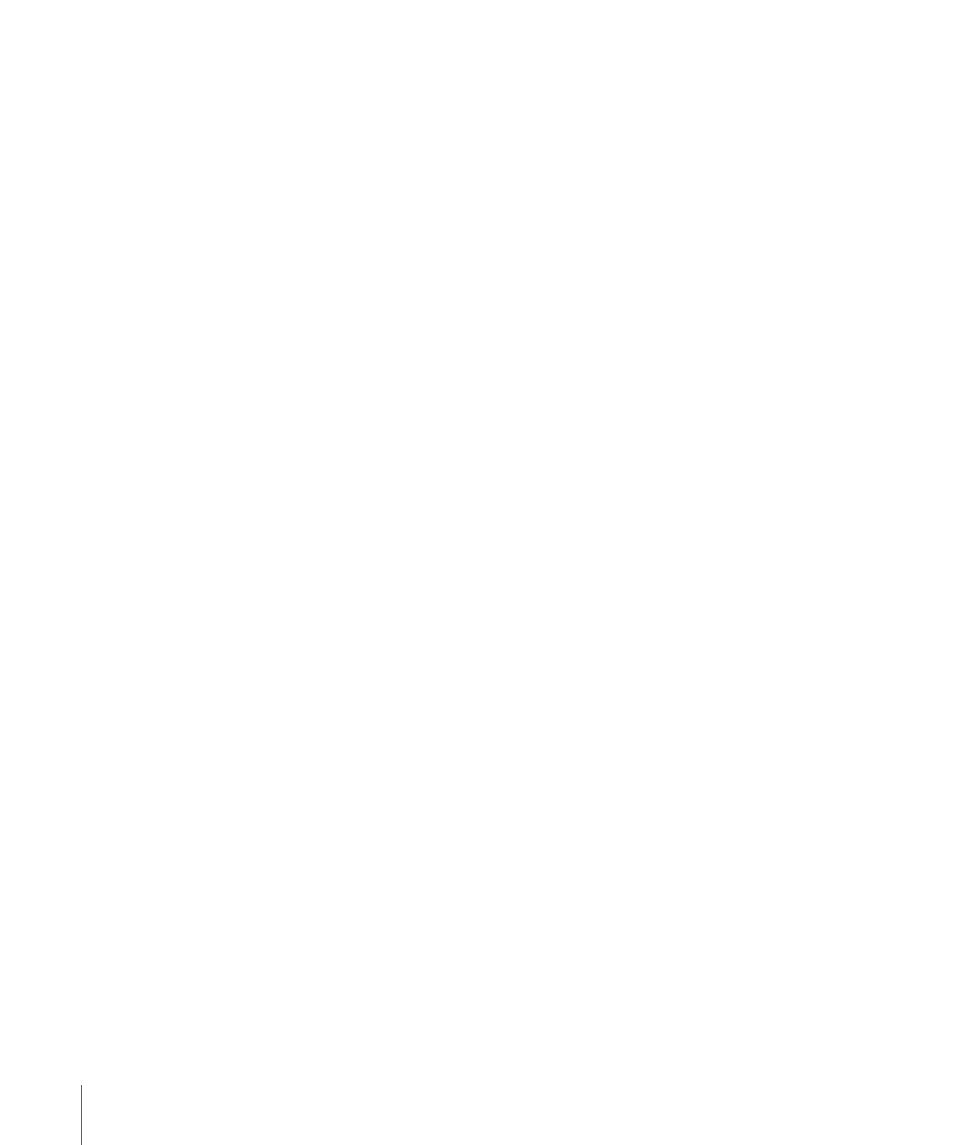
For information about editing graphs, see
.
Mapping Screen Controls to All Channel Strips in a Patch
When you map a screen control to a channel strip parameter such as volume or pan, you
can map it to control the same parameter in all of the channel strips in the patch. This is
particularly useful when you want to control the overall volume of a layered sound, even
if the different layers are played across multiple keyboards.
To map a screen control to all channel strips in a patch
1
Map the screen control following the instructions in the preceding sections.
2
In the column on the left of the Parameter Mapping browser, select the Send to All folder.
3
Select the destination from the second column.
4
Select the parameter to map the screen control to from the third column.
You can map the screen control to actions for transposing software instrument channel
strips, channel strip parameters, and MIDI control message types from the Destinations
folder. When you map a screen control to all channel strips in a patch, the parameter to
which the screen control is mapped changes to the same value for all channel strips in
the patch when you move the screen control.
Note: When you map a drum map using Send to All, the Send to All folder contains MIDI
notes, not controllers.
Undoing Parameter Mapping
You can undo parameter mapping if you decide you don’t want to keep the mapping.
When you undo parameter mapping, all mappings created in the current Learn mode
(either by pressing Command-L or clicking the Map Parameter button) session are undone.
To undo parameter mappings
Do one of the following:
µ
Choose Edit > Undo (or press Command-Z).
µ
Press the Escape key.
Removing Screen Control Mappings
If you want a screen control to be free of any mappings, you can remove its existing
mapping. This can be useful with controls that pass through MIDI messages (for example,
for pitch bend and modulation wheels, or expression pedals) when you do not want them
to send MIDI messages for their pass-through control type. You do not need to remove
the mapping for a screen control when you remap it.
To reset the mapping for a screen control
1
In the workspace, click the screen control you want to map.
2
In the column on the left of the Parameter Mapping browser, click None.
76
Chapter 5
Working in Edit Mode
