Naming a patch, Selecting and playing patches – Apple MainStage 2 User Manual
Page 33
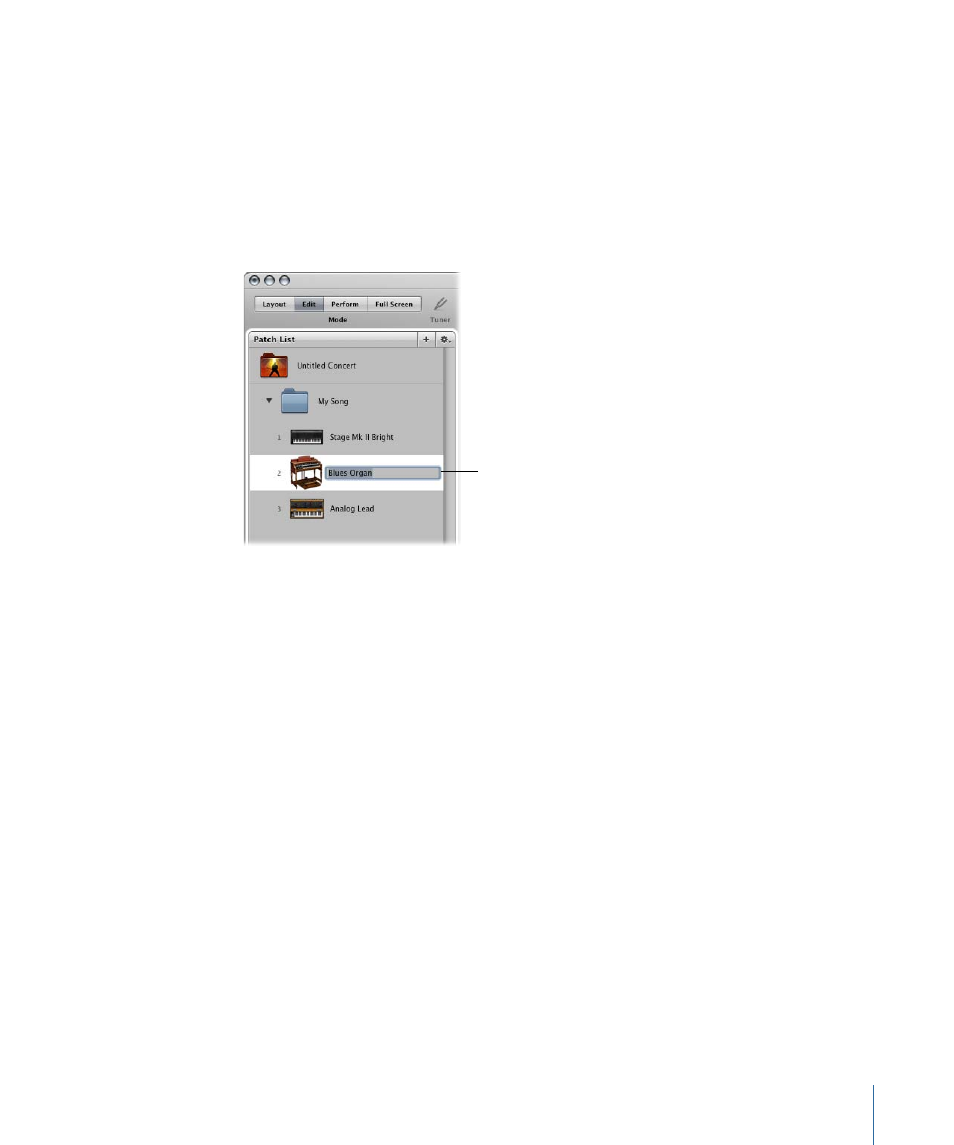
Naming a Patch
When you add a patch, by default it takes the name of the channel strip added with it.
You can give each patch a custom name to make it easier to identify and distinguish
between them.
To name a patch
1
Double-click the patch in the Patch List.
A field appears around the patch name, which is selected.
Double-click the
patch name, then
type a new name.
2
Type a new name in the patch name field.
For more information about editing and organizing patches, see
.
Selecting and Playing Patches
The patches in the concert appear in the Patch List along the left side of the MainStage
window. You can easily access the patches in your concert by selecting them in the
Patch List. You can quickly select patches by clicking them in the Patch List.
If you are using a MIDI controller, you can play patches that have a software instrument
channel strip using your controller. If you are playing an electric guitar or another
instrument or are using a microphone connected to an audio interface, you can play or
sing using patches that have an audio channel strip. Before playing through an audio
channel strip, first make sure that the channel strip is set to receive input on the channel
(or stereo pair of channels) to which your instrument or microphone is connected.
With the patch selected, try moving some controls on your MIDI controller and check to
see if the screen controls in the workspace respond. Some screen controls, including the
keyboard, modulation and pitch bend wheels, and sustain pedal screen controls, respond
to appropriate MIDI messages without needing to be assigned or mapped.
33
Chapter 4
Getting Started with MainStage
