Choosing channel strip settings – Apple MainStage 2 User Manual
Page 52
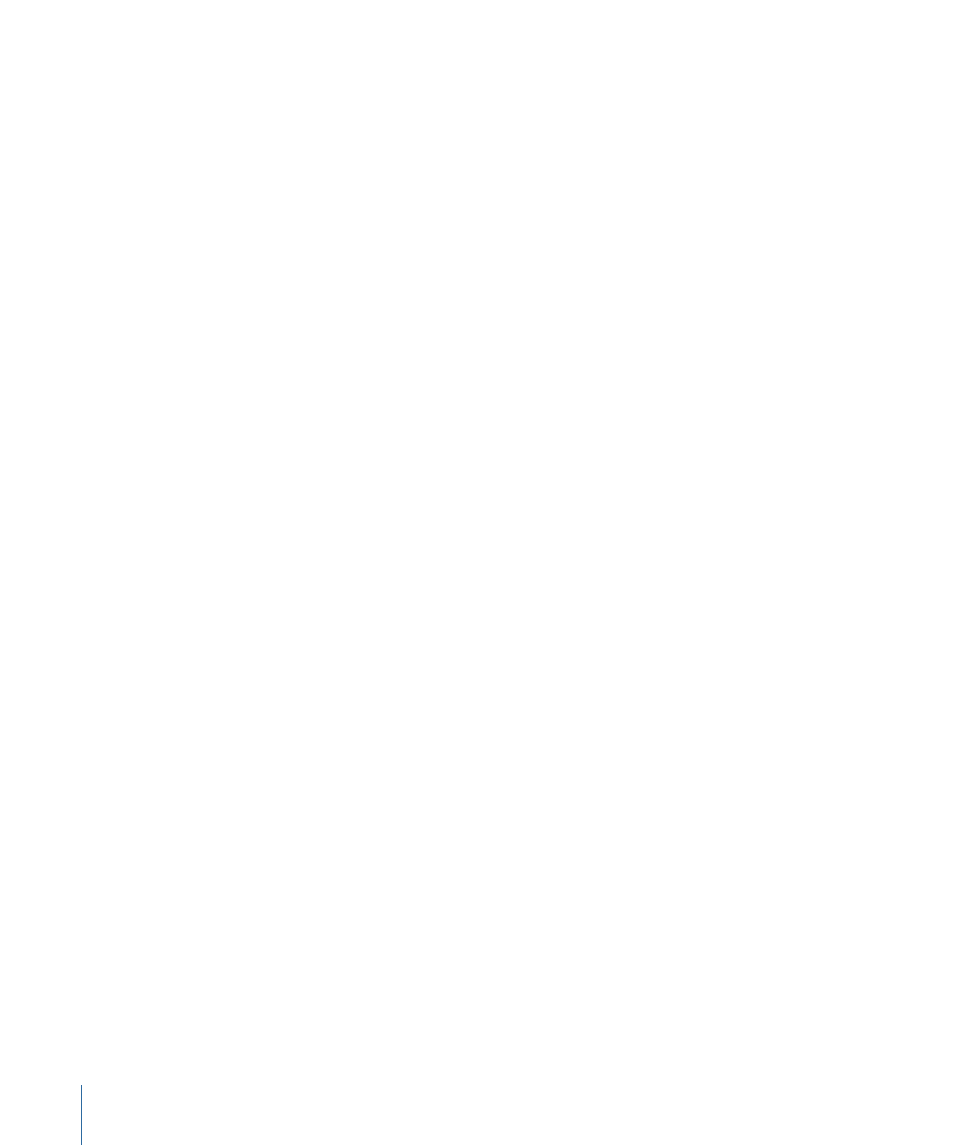
You edit channel strip parameters in the Channel Strip Inspector, which appears below
the workspace when the channel strip is selected in the Channel Strips area. You can set
the key range and velocity offset, create a controller transform, and filter MIDI control
messages to the channel strip. You can also rename the channel strip and change the
channel strip color and icon. The Channel Strip Inspector has four tabs, which provide
the following functions:
• Channel Strip Library and Plug-In Library: With a channel strip selected, you can choose
channel strip settings from the Channel Strip Library. With an Insert slot selected, you
can choose settings for the plug-in from the Plug-In Library.
• Attributes: You can rename the channel strip and choose a different channel strip color
and icon.
• MIDI Input: You can create controller transforms in the MIDI Input tab. For software
instrument and external instrument channel strips, you can also choose the MIDI input
device, filter MIDI input, transpose the instrument, and create velocity scaling graphs.
• Layer Editor: For software instrument and external instrument channel strips, you can
define the key range, set floating split points, and set the minimum and maximum
velocity for the channel strip.
Using the Channel Strip Library you can access any Logic Studio channel strip. However,
some channel strips include plug-ins, particularly Space Designer, not suited for live
performance because of their intensive CPU usage. Using these channel strips can affect
the performance of your concert, resulting in audio dropouts and other issues.
Logic Studio surround effect plug-ins cannot be used with MainStage. If you choose a
channel strip setting containing one of these effects, the unused effects are shown disabled
(gray, with a diagonal line running through the effect name).
Choosing Channel Strip Settings
You can quickly change the instrument, effects, and other parameters for a channel strip
by choosing a new channel strip setting. You can choose a new channel strip setting in
one of two ways: by using the Channel Strip Library or by using the Settings button at
the top of the channel strip.
To choose a channel strip setting from the Channel Strip Library
1
In the Channel Strips area, select the channel strip you want to change.
The selected channel strip is highlighted with a blue outline.
2
In the Channel Strip Inspector, click the Channel Strip Library tab.
Available settings for the channel strip appear in the Channel Strip Library. Logic Studio
content appears in a series of folders with different instrument categories. If you have
GarageBand installed, or have one or more Jam Packs installed on your computer, those
settings appear below the Logic Studio settings.
52
Chapter 5
Working in Edit Mode
