Apple MainStage 2 User Manual
Page 68
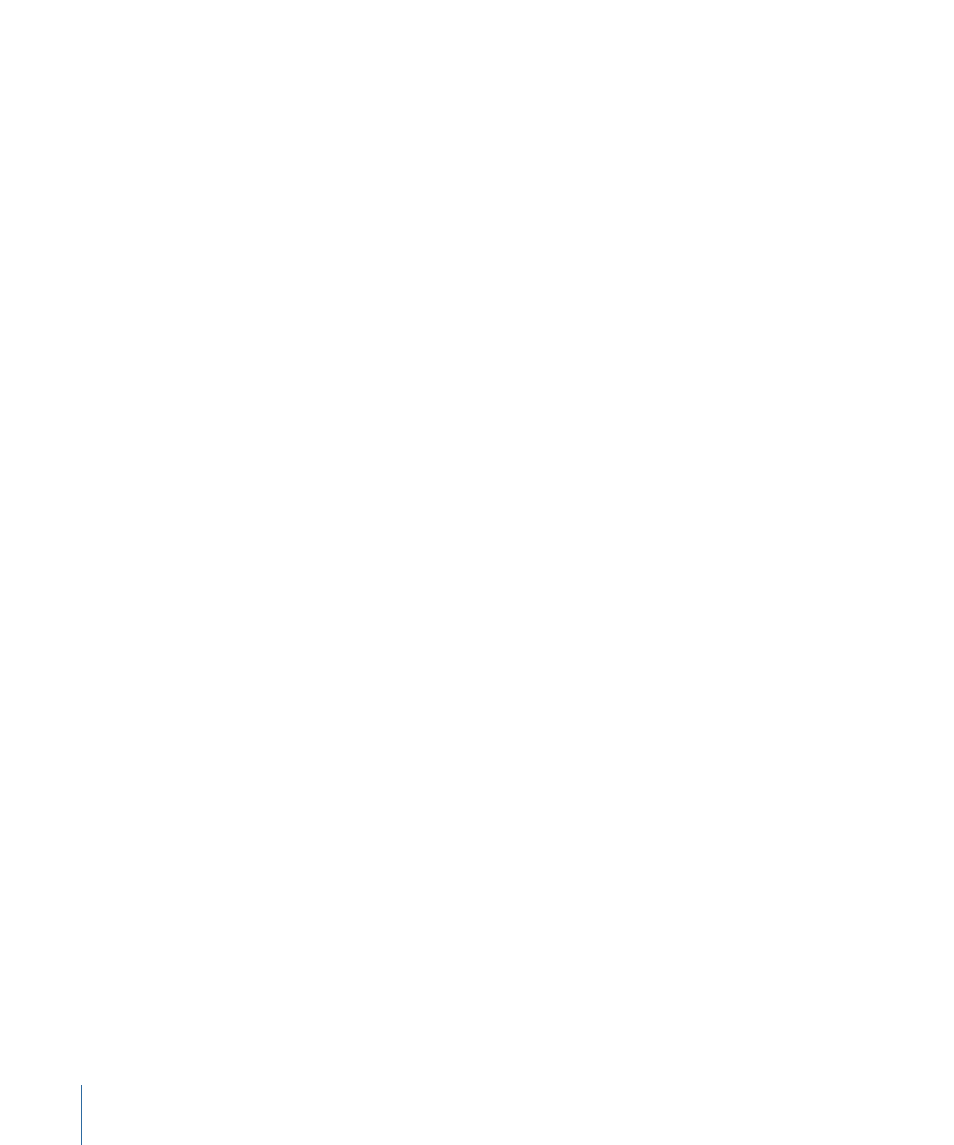
When you play your keyboard controller with the patch containing the external MIDI
instrument selected, MainStage sends note and other MIDI messages to the chosen MIDI
Output and MIDI Channel, receives audio from the chosen Input, and sends the audio
output to the chosen Output. You can also send a program change message to the
external instrument when you select the patch to control which program the external
instrument uses.
To send a program change to an external instrument when you select a patch
1
In the Channel Strip Inspector, click the MIDI Out tab.
2
In the MIDI Out tab, select the Send Program Change checkbox.
The Program Change value is set to –1 by default, so that no program change is sent
when you select the Send Program Change checkbox, until you change the value.
3
Set the program change number you want to send using the Send Program Change value
slider.
4
If you want to send a Bank Change message, select the Send Program Change checkbox,
then set the most-significant byte (MSB) and least-significant byte (LSB) of the bank
change number using the Bank MSB and Bank LSB value sliders.
When you select the patch, the program change and bank change messages are sent to
the external instrument. Also note that program and bank changes are sent when you
edit the program change and bank change value sliders in the Channel Strip Inspector
(so you can be sure that the values you enter send the correct program and bank change
messages). For more information about using external MIDI instruments, see the Logic Pro
User Manual.
If you want the external instrument to respond to the program change, but do not want
it to receive note or other MIDI information from your controller, click the MIDI Input tab
and choose None from the Keyboard pop-up menu.
You can also use a knob or fader mapped to the Program Change action to send program
changes to an external instrument.
To send program changes to an external instrument using a screen control
1
In the workspace, click the screen control you want to use to send program change
messages.
2
In the Screen Control Inspector, click the Unmapped tab.
3
In the Mapping browser, select the external instrument, then select MIDI Controller folder
from the submenu.
4
In the third column from the left, select Program Change.
The screen control is mapped to the Program Change parameter. By moving the hardware
control assigned to the screen control, you can send program changes to the external
instrument.
68
Chapter 5
Working in Edit Mode
