Quit a program 60, Quit a program – Apple PowerBook (Duo 270C) User Manual
Page 76
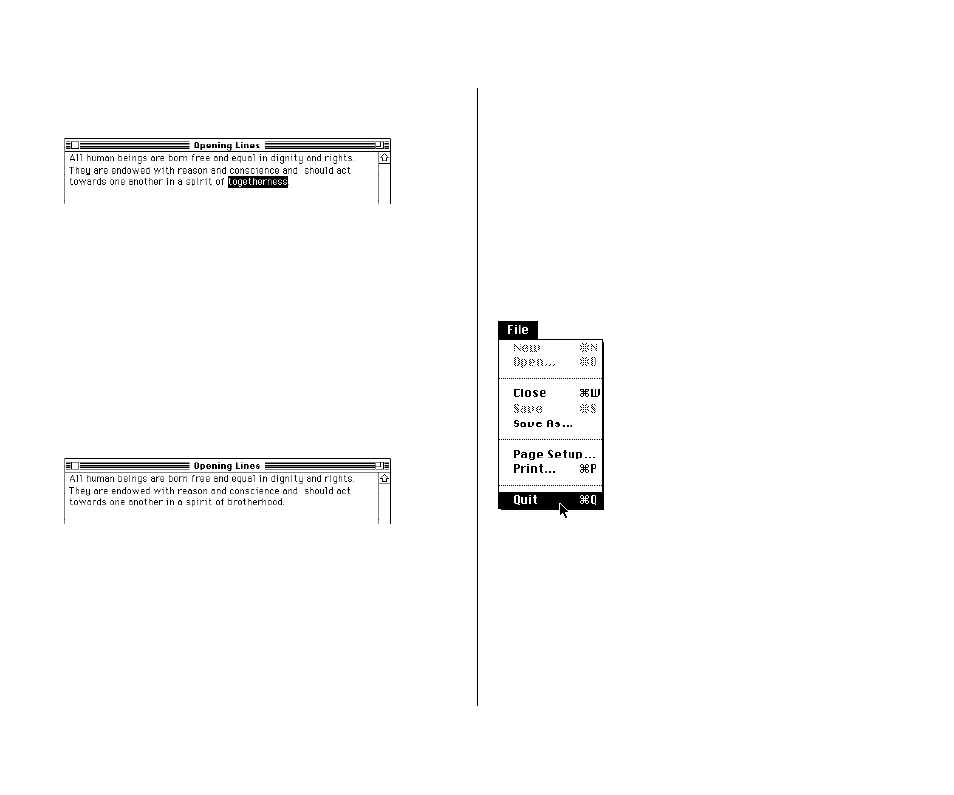
11. Select the word “togetherness” by double-clicking it.
To select a word by double-clicking it, position the I-beam
pointer over the word and then click twice in rapid
succession, without moving the pointer.
12. With “togetherness” selected, type “brotherhood”.
You may now have extra spaces or no spaces between words.
If so, position the I-beam pointer where you need to delete or
add a space, click to place the insertion point, and press the
Delete key or the Space bar as necessary.
13. Choose Save from the File menu.
Quit a program
Quitting a program closes the program as well as any open
documents that were created using that program. (Simply closing
a document leaves the program open and active.)
1. Make sure that the Opening Lines window is active.
2. Quit the TeachText program.
You can either choose Quit from the File menu, or press
the x key and the Q key together.
If a message asks whether you want to save any changes, click
Save.
The Opening Lines document and the TeachText program are
closed, and the Finder becomes the active program.
60 Chapter 3: Creating and Changing a Document
