Connecting quickly to a shared disk 188, Connecting automatically when you start up 188, Connecting quickly to a shared disk – Apple PowerBook (Duo 270C) User Manual
Page 204: Connecting automatically when you start up
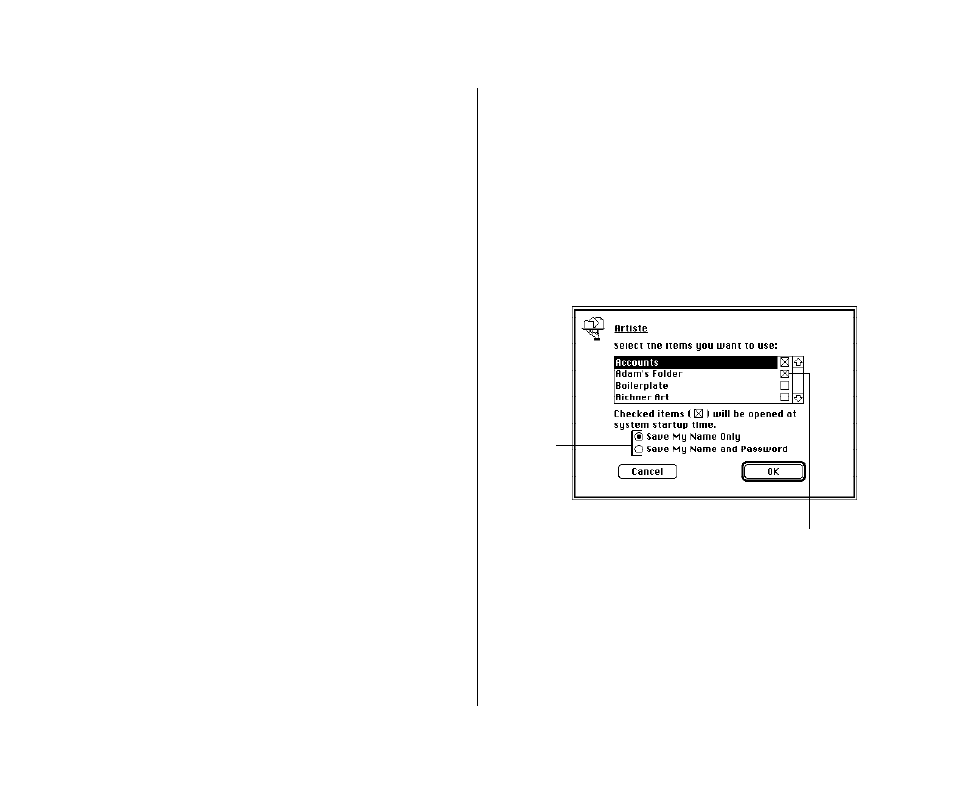
Connecting quickly to a shared disk
By making an alias for a shared disk, you can connect to that disk
by simply opening the alias.
1. Connect to a shared disk.
See the section on connecting to a shared disk in this chapter.
2. Select the shared disk icon.
3. Choose Make Alias from the File menu.
4. Put the alias in a convenient location and rename it if
you wish.
5. Next time you want to connect to the shared disk, open
the alias you created in step 3.
6. If you originally connected to the shared disk as a
registered user, a message appears. Type your password.
If you connected to the shared disk as a guest, this message
does not appear.
The shared disk icon appears on your desktop.
If the shared disk is on a computer that is turned off, or if
there is a problem with the network, you’ll see a message.
Connecting automatically when you start up
You can connect automatically to one or more shared disks
whenever you turn on your computer.
1. Connect to the computer that has the shared disk you
want to open.
See the section on connecting to a shared disk in this chapter.
2. Click the checkbox next to the name of the shared disk.
188 Chapter 12: Using Your Computer on a Network
Click one
of these
buttons to
indicate
whether
you want to
enter your
password
at startup.
Click a box to connect
automatically when you start
up your computer.
