Scanning order for startup disks 109, Protecting the information on a disk 109, Locking a floppy disk 109 – Apple PowerBook (Duo 270C) User Manual
Page 125: Protecting the information on a disk, Scanning order for startup disks, Locking a floppy disk
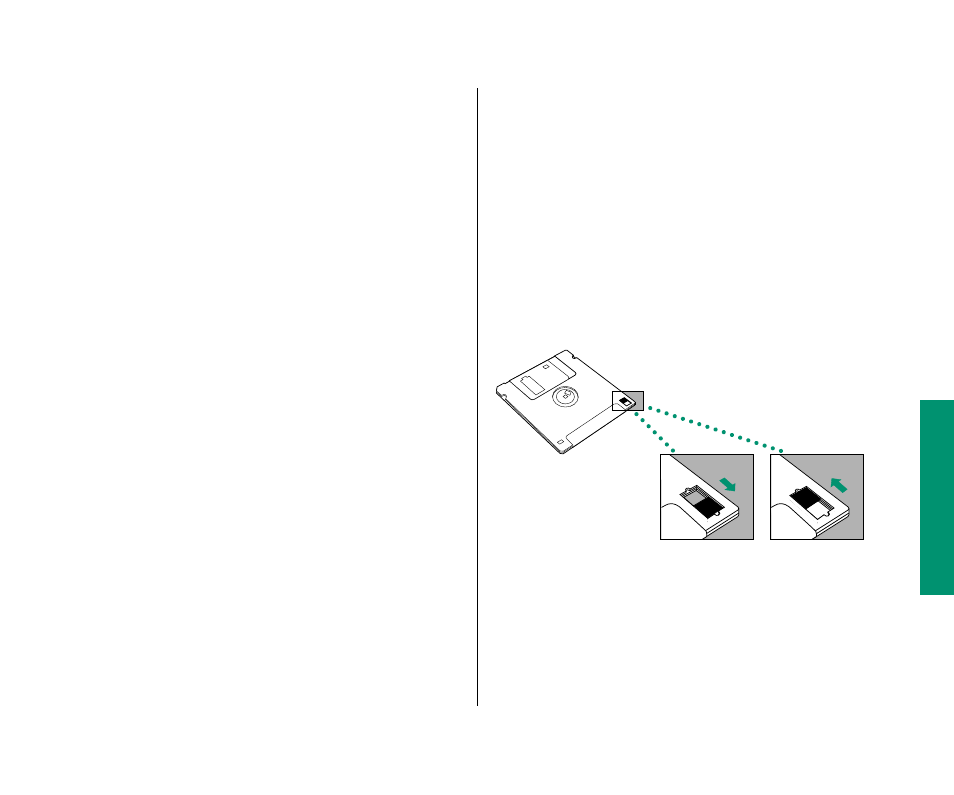
Scanning order for startup disks
When you turn on your computer, it looks for a startup disk
(a disk containing a System Folder) in the following sequence:
1. internal floppy disk drive (if any)
2. external floppy disk drive (if any)
3. disk (or RAM disk) selected in the Startup Disk control panel
4. internal hard disk
5. external hard disk (if there is more than one, it looks first at
the hard disk with the highest SCSI ID number)
6. internal hard disk (the computer returns to this drive and
waits another few seconds)
If the computer does not find a startup disk, it displays a blinking
question mark in the middle of the screen.
To bypass the internal hard disk in the scanning sequence, press
x
-Option-Shift-Delete while the computer starts up.
S
Important: If you use an external hard disk, turn it on and
wait a few seconds before you turn on your PowerBook, or
the computer may not recognize the disk.
S
Protecting the information on a disk
The information on a locked floppy disk or in a locked file can be
opened or copied but cannot be changed.
Locking a floppy disk
n
Slide the tab on the back side of the disk so that the square
hole is open.
Use your thumbnail, a push pin, or a similar object to move
the tab.
To unlock the disk, slide the tab back so that it covers the
square hole.
Locked
Unlocked
Chapter 7: Using Disks 109
