Installing an item in the apple menu 121, Moving an item to the desktop 121, Installing an item in the apple menu – Apple PowerBook (Duo 270C) User Manual
Page 137: Moving an item to the desktop
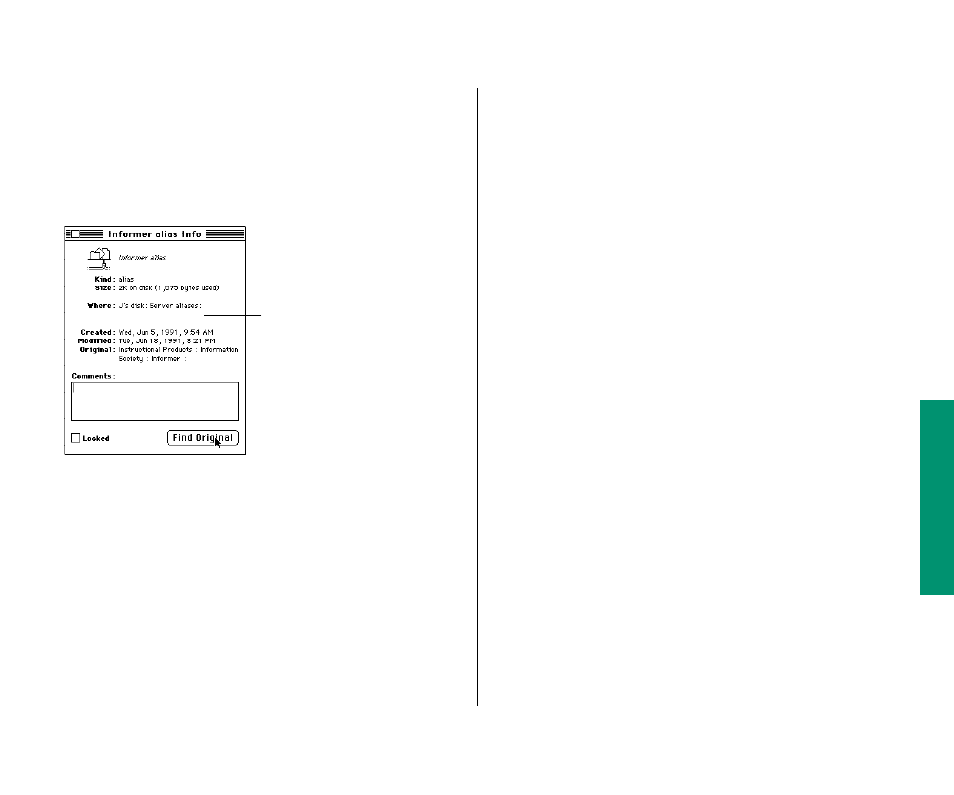
Locating the original of an alias
An alias’s Info window shows the location of the original.
1. Select the alias whose original you want to find.
2. Choose Get Info from the File menu.
3. Click the Find Original button.
The window containing the original item opens. The icon is
selected. (If the original is on another disk, you’re asked to
insert the disk.)
If you deleted the original, or if it is on a shared disk that’s not
available, you’ll see a message that the original can’t be found.
Aliases are not deleted when the original is deleted (and vice
versa).
Installing an item in the Apple menu
You can install any item in the Apple menu, and then open the
item by choosing it from the menu.
1. Open the System Folder icon and locate the Apple
Menu Items folder.
2. Drag the item you want to install (or its alias) into the
Apple Menu Items folder.
The item appears immediately in the Apple menu.
You remove an item from the Apple menu by opening the Apple
Menu Items folder and dragging its icon out of the folder.
v
Trouble? If the Apple menu does not contain the items
it should, make sure that the Apple Menu Items folder is
in the System Folder of your startup disk. If it is, open the
folder to check that all the items you want in the menu appear
there.
v
Moving an item to the desktop
You can make an item easy to find by dragging its icon to the
desktop. The icon stays there until you remove the disk on which
the item is stored.
If you’ve placed an icon on the desktop, you can put it back in its
original location by selecting the item and choosing Put Away
from the File menu.
Chapter 8: Organizing Your Files 121
Location of the
original—includes
folder levels and
disk name (if the
original is on a
different disk)
