Turning file sharing off 202, Turning file sharing off – Apple PowerBook (Duo 270C) User Manual
Page 218
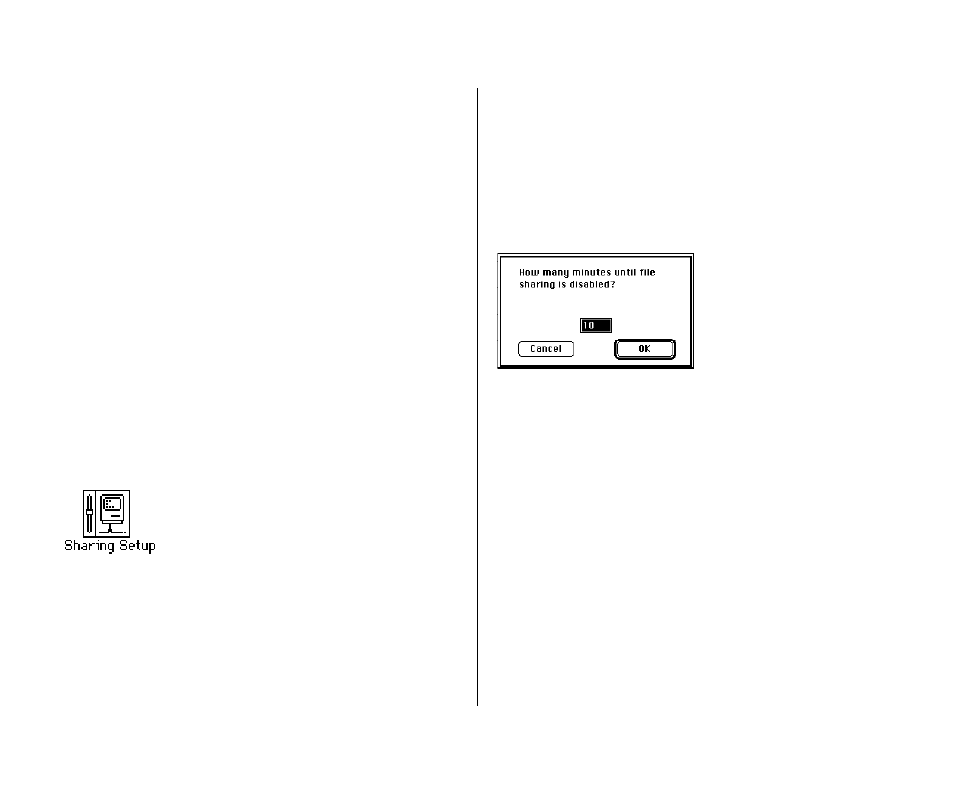
If you select
change the access privileges or ownership of the item.
4. Close the window and click Save in the dialog box.
5. Click OK to confirm that you want to change
ownership.
Turning file sharing off
You can turn file sharing off at any time. When file sharing is off,
people on the network cannot access folders or disks on your
computer, and you cannot access your computer from another
computer on the network.
When you turn file sharing back on, the items you shared before
are available again automatically.
1. Choose Control Panels from the Apple (K) menu and
open the Sharing Setup icon.
2. In the section labeled File Sharing, click the Stop
button.
A dialog box appears in which you can specify a delay before
file sharing is turned off. If you specify a delay, users who are
connected to your computer are warned to save their work
and disconnect.
3. Type the number of minutes you want to elapse before
file sharing is turned off.
To turn file sharing off immediately, type the number 0.
4. Click OK.
If someone is using files on your PowerBook when file sharing is
turned off, any changes he or she has not saved will be lost.
202 Chapter 12: Using Your Computer on a Network
