Working with a powerbook duo system 247, Working with a powerbook duo system, Your preferences – Apple PowerBook (Duo 270C) User Manual
Page 263: Input devices
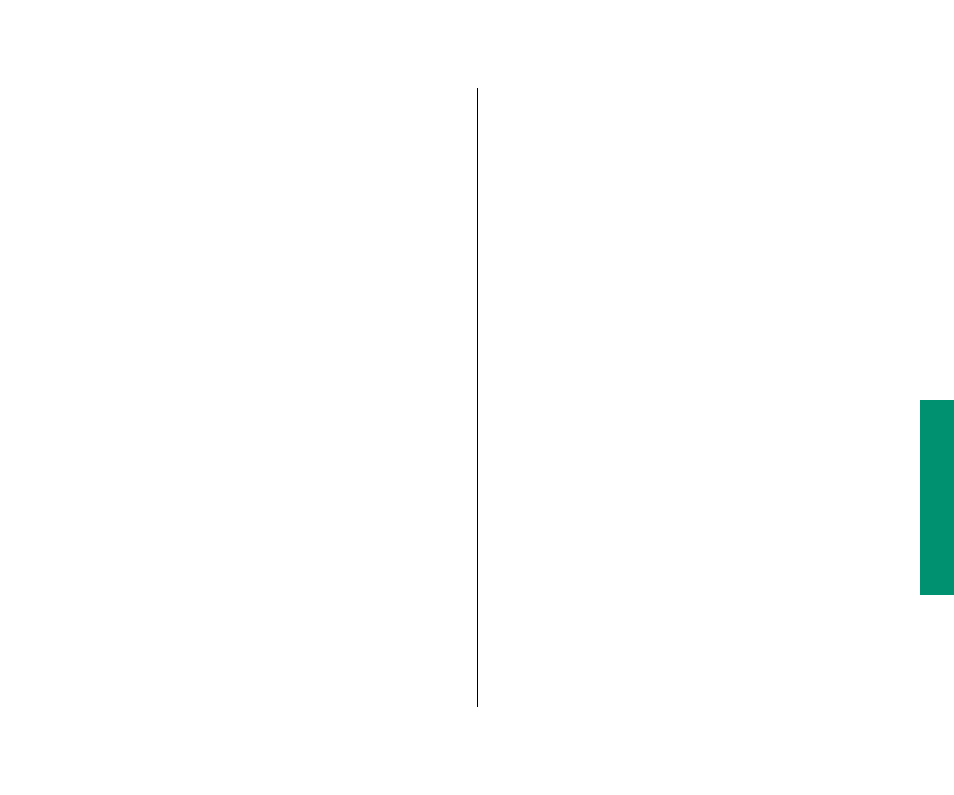
n
The computer displayed a message saying that you had
to restart the PowerBook to get access to attached
devices, and you clicked OK, but you still don’t have
access.
Clicking OK sends the message away, but it doesn’t restart the
computer. Choose Restart from the Special menu.
n
The icon of the external hard disk doesn’t appear on
the desktop.
To get access to an external hard disk drive, you must either
restart the computer, or connect the computer to the
minidock with the computer shut down.
1. Choose Shut Down from the Special menu.
2. Turn on your external hard disk drive and give it a
few seconds to warm up.
3. Press the Power On key to turn on the computer.
n
You want the system to start up from the external hard
disk, but it starts up from the hard disk inside your
PowerBook.
Restart your computer. If that doesn’t work, check to make
sure that the external hard disk has a System Folder on it
(containing system software version 7.1 or later) and that you
have selected that disk in the Startup Disk control panel.
Working with a PowerBook Duo system
This section summarizes
n
how your PowerBook Duo behaves when it is connected to
the Duo MiniDock, or when it is moved from one minidock to
another
n
how to take advantage of the Duo MiniDock’s features
Your preferences
The PowerBook Duo uses your preferences—including desktop
pattern, window views, and so forth—when you dock it. This
means that your PowerBook will be customized the way you like it
no matter where you work.
Input devices
When your computer is connected to the minidock, you can use
any attached input devices, including the keyboard and trackball
built into the PowerBook Duo.
Chapter 13: Building a PowerBook Duo System 247
