Restarting a computer that’s already on 16, Restarting a computer that’s already on – Apple PowerBook (Duo 270C) User Manual
Page 32
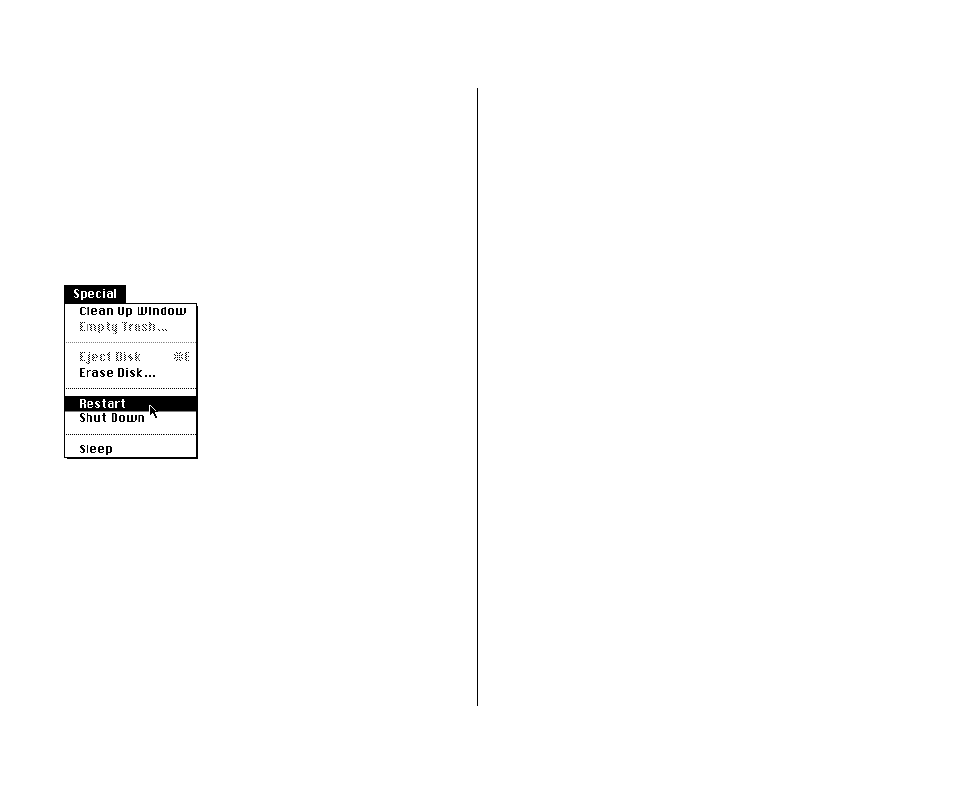
Restarting a computer that’s already on
You need to restart your computer—turn it off and back on again
immediately—when you want to make certain changes to your
control panels, use a newly installed system software file, or start
up the computer from a different disk.
n
To restart your computer, choose Restart from the Special
menu.
When you choose Restart, the computer prompts you to save
your work, closes all open programs, and restarts itself.
Choosing Restart does not affect your RAM disk (if you
created one) or its contents.
You also need to restart if you see a “system error” message on
the screen (indicating a temporary software problem). In this
case, use the trackball to click the Restart button that appears.
Restarting a computer that can’t be
turned on normally
If your system crashes (a rare event resulting from temporary
software problems), or if a computer with a properly installed and
charged battery does not respond when you try to turn it on, you
should be able to restart it using one of the methods described in
this section. Try them in the order given.
n
Press the x (Command), Control, and Power On keys at
the same time.
When pressed at the same time, these keys turn the computer
off and back on. This key combination produces the same
result as pressing the reset switch on other Macintosh models.
The PowerBook Duo does not have a reset switch.
Restarting the computer this way does not affect your RAM
disk (if you created one) or its contents.
16 Chapter 1: Setting Up Your PowerBook Duo
