Using a second monitor for presentations 142, Using a second monitor for presentations – Apple PowerBook (Duo 270C) User Manual
Page 158
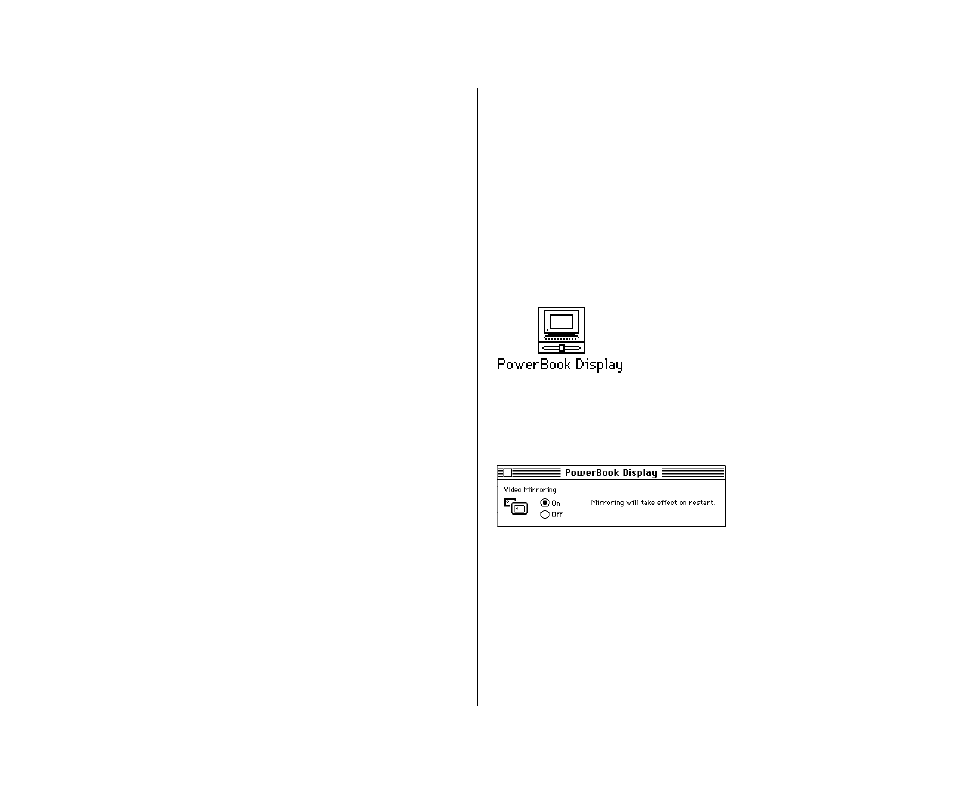
2. Check the ID numbers of your monitors by clicking the
Identify button.
A large number appears in the center of each monitor’s
screen; it corresponds to the number of the icon in the
control panel. The ID numbers help you identify which icon
represents which monitor.
3. Decide which monitor is your main monitor and drag
the menu bar to the top of that monitor icon.
You may want to make the largest one the main monitor
because some programs limit their window size to the size of
the main monitor, or you may want to make your color
monitor the main monitor.
4. Drag the icons to approximate the positions of your
monitors.
The pointer can move from one screen to another where the
monitors’ icons touch in the control panel.
5. Choose Restart from the Special menu.
Using a second monitor for presentations
You can use a second monitor connected to your computer to
show whatever is displayed on your built-in monitor. This
capability is useful when you’re making a presentation to a group.
You turn this capability on or off in the PowerBook Display control
panel.
1. Choose Control Panels from the Apple (K) menu and
open the PowerBook Display control panel.
2. Click the On or Off button under Video Mirroring.
3. Restart your computer.
142 Chapter 9: Sound, Color, and Video
