The computer doesn’t go to sleep automatically, The screen is too dark, The screen is flickering – Apple PowerBook (Duo 270C) User Manual
Page 300
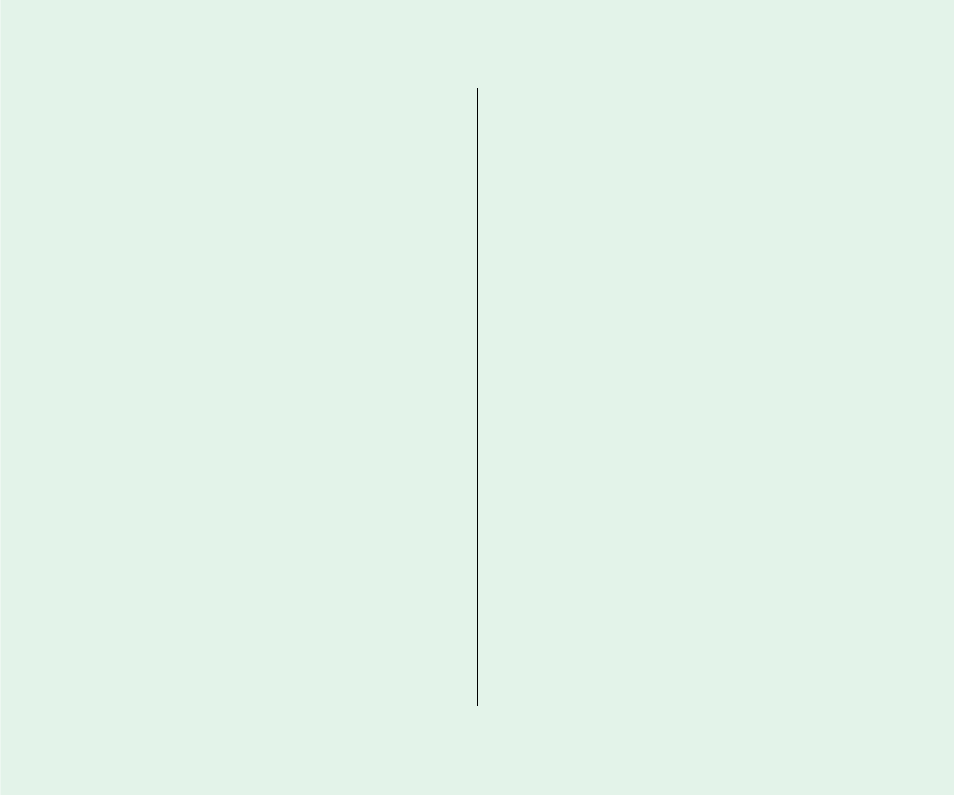
The computer doesn’t go to sleep automatically.
n
You may have dragged the slider to Never in Custom view of
the PowerBook control panel. Drag the slider to a lower
setting.
n
You may be connected to a shared disk on the network. If you
are not using the information on the shared disk, disconnect
from it.
n
The printer/modem port may be in use. Quit your
telecommunications program or turn off background printing
in the Chooser (if the documents you’re printing can wait
until later).
n
One or more applications may be doing work in the
background. You can choose Sleep from the Special menu to
override them.
n
The computer does not go to sleep if it is being used in a
Duo Dock.
n
The computer does not go to sleep if you are using it with a
Duo MiniDock and
m
an external monitor or SCSI device is attached, or
m
you started or restarted the computer after connecting it.
See Chapter 6 for more information about batteries and power
consumption.
The screen
The screen looks blurred or out of focus.
n
The viewing angle may not be optimal. Tilt the display on its
hinge until the screen looks better.
The screen is too dark.
n
When you first turn on your computer, it may take several
minutes for the screen brightness to “warm up,” especially if
you’ve chosen a high setting.
n
The screen brightness or contrast may not be optimal for the
surrounding lighting. Adjust the brightness or contrast setting.
n
The screen dims automatically when the battery starts to run
low. You may need to recharge or replace the battery before
you can turn up the brightness.
The screen is flickering.
n
This problem sometimes occurs when your screen is set to
display the maximum number of grays. Try adjusting the
contrast control, or select fewer grays in the Monitors control
panel.
284 Quick Reference
