Recharging the battery 90, Recharging in the computer 90, Recharging the battery – Apple PowerBook (Duo 270C) User Manual
Page 106: Recharging in the computer
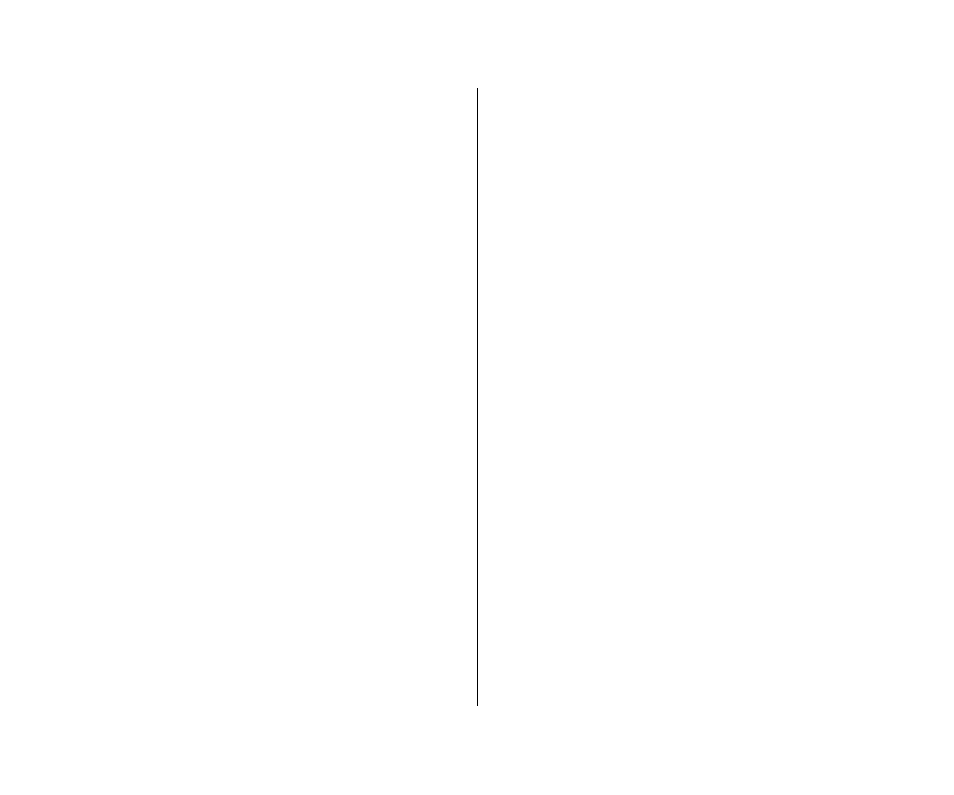
The second message is followed by a third and final message
indicating that the computer is about to put itself to sleep. When
time is up, the computer goes to sleep automatically to protect
the contents of RAM. Some functions (such as modem
connections) are interrupted when the computer goes to sleep.
It’s a good idea to save your work when you see the first two low-
power messages to make sure you don’t lose data.
If you continue working until the computer goes to sleep
automatically, you can wake it again as soon as you plug in the
power adapter or replace the battery with a fully-charged battery.
If you can’t plug in the power adapter, the contents of RAM are
retained in sleep for about a day. If you leave the battery in the
computer and recharge it within a day, you should be able to wake
the computer and resume work where you left off.
S
Important: A depleted battery can be left uncharged in the
computer for a month or two if the computer is stored at
room temperature or below. Don’t store the computer or its
battery in a hot location (such as the trunk of a car). Heat may
damage the battery so that it can’t be recharged. If this
happens, you need to replace the battery.
S
Recharging the battery
There are two ways to recharge:
n
Plug in the power adapter to recharge the battery without
removing it from the computer,
or
n
Remove the battery and recharge it in the (optional)
recharger.
Recharge a battery just before you plan to use it. The battery does
not retain its charge in storage.
Recharging in the computer
Plug in the power adapter as shown.
s
Warning: Use only the power adapter that came with your
computer. Adapters for other electronic devices (including
other portable computers) may look similar, but they may
damage your computer.
s
90 Chapter 6: Power Management
