Reconnecting a powerbook to shared disks 189, Reconnecting a powerbook to shared disks – Apple PowerBook (Duo 270C) User Manual
Page 205
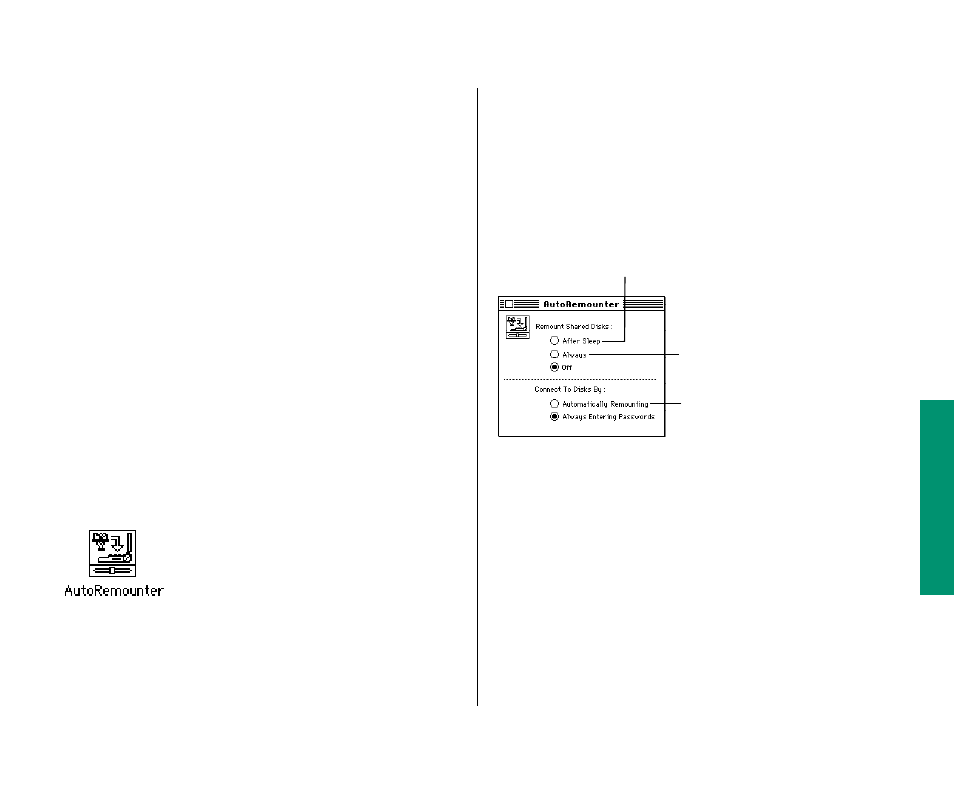
3. If you’re connecting as a registered user, click the
button that indicates whether you want to save your
name only, or both your name and your password.
For more security, click “Save My Name Only.” When you start
up your computer, you’ll need to enter your password to
connect to the shared disk.
4. Click OK.
5. Close the Chooser.
Reconnecting a PowerBook to shared disks
Your computer disconnects from any shared disks it’s connected
to when you turn it off or restart it. If you have a PowerBook
computer, you can reconnect to those shared disks when you turn
your computer back on (or wake it from sleep) by using the
AutoRemounter control panel.
1. Choose Control Panels from the Apple (K) menu and
open the AutoRemounter control panel.
2. If you want to reconnect to shared disks only when you
wake the computer from sleep, click the After Sleep
button.
If you always want to reconnect (that is, after you
restart the computer as well as after sleep), click the
Always button.
3. If you do not want to enter your password when you
reconnect to shared disks, click “Automatically
Remounting.” Otherwise, click “Always Entering
Passwords.”
Having your computer ask for your password better protects
your privacy and the security of shared disks.
4. Close the AutoRemounter control panel.
Chapter 12: Using Your Computer on a Network 189
Click here to reconnect without
entering passwords.
Click here to reconnect when you
wake your computer.
Click here to reconnect when you
start up, restart, or wake your
computer.
