Apple PowerBook (Duo 270C) User Manual
Page 264
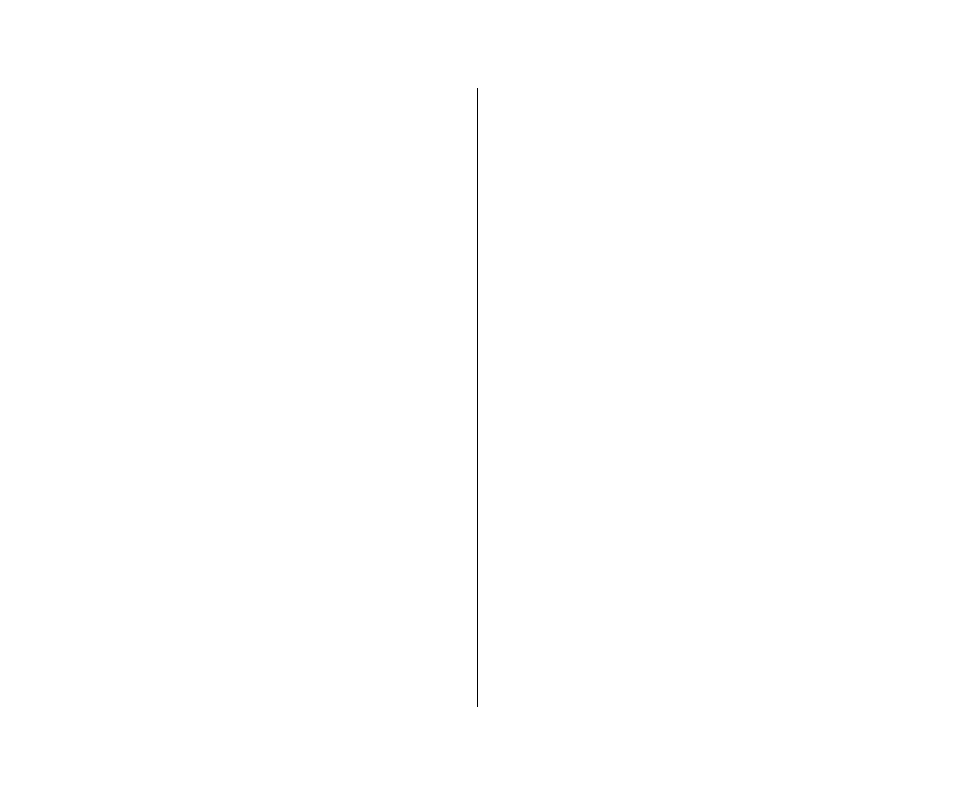
Battery recharging
A PowerBook Duo connected to the Duo MiniDock draws power
from its battery unless the power adapter is plugged in. If the
power adapter is plugged in, the battery recharges while the
computer is connected to the minidock. (This is the same way the
computer works if it is not docked.)
Power adapter
Always use the power adapter when you connect your PowerBook
Duo to a Duo MiniDock supporting an external monitor, external
SCSI equipment, a printer, and/or an external modem.
If your Duo MiniDock is supporting only a floppy disk drive, a
keyboard, and/or a mouse, you can work without the power
adapter if you prefer. However, the battery will discharge faster
than it does when the PowerBook is not connected to the
minidock.
Power conservation
If you are using an external monitor, the PowerBook will not sleep
again until you disconnect it from the minidock.
If you are using only a floppy disk drive, a keyboard, and/or a
mouse, the computer sleeps as usual.
Monitors
If an external monitor is connected to the Duo MiniDock, you can
use it as an extension of your PowerBook Duo’s built-in screen—
that is, you can drag objects from one screen to another and do
your work on either one.
The PowerBook’s built-in screen is set to be the main monitor
(the one on which the menu bar appears).
You can make an external monitor the main monitor by selecting
it in the Monitors control panel. (See “Making Your External
Monitor the Main Monitor,” earlier in this section.) The
PowerBook’s built-in screen is the main monitor whenever the
computer is not connected to the minidock.
A feature called video mirroring allows you to display the
same
Macintosh desktop on two screens at the same time. This feature
is useful when you want to do a presentation: you can use the
PowerBook screen to see and control what your audience views
on a larger screen. Use the PowerBook Display control panel to
turn video mirroring on or off.
248 Chapter 13: Building a PowerBook Duo System
