Apple PowerBook (Duo 270C) User Manual
Page 118
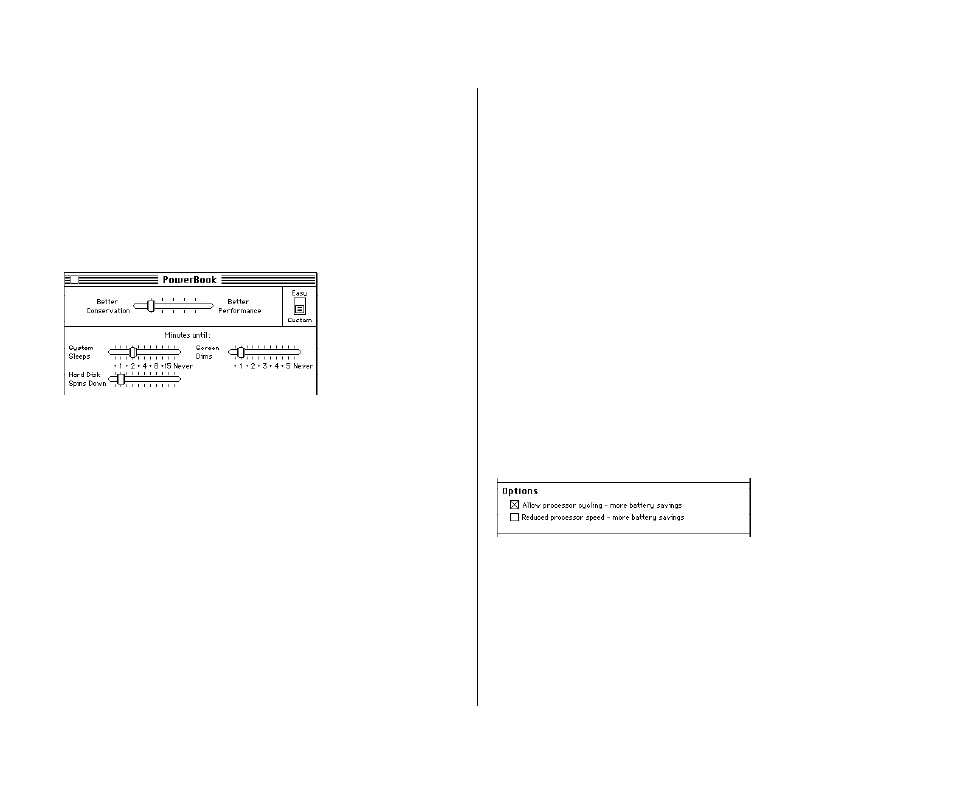
102 Chapter 6: Power Management
Battery Conservation settings
You can set the battery conservation slider between better
conservation and better performance just as you did in the
PowerBook control panel’s Easy view. In Custom view, three
sliders controlling the times before the system sleep, the backlight
dims and the hard disk spins down appear. Notice as you drag the
main battery conservation slider, the three time sliders change.
To set the time sliders:
1. Choose Control Panels from the Apple (K) menu, and
open the PowerBook control panel.
2. Click the Custom button.
3. Drag the slider for the time you want to change.
You can change one, two, or all three of the times. Notice the
main battery conservation slider changes to reflect the
changes you make to each individual time slider.
4. Close the PowerBook control panel.
Processor cycling
If the computer is not doing anything for a few seconds, it
reduces the power consumption of its microprocessor. The
microprocessor comes back up to speed instantaneously when
you resume work. This feature is called processor cycling.
Processor cycling is a way of conserving battery power and it is
highly recommended that you always work with processor cycling
on. But if you notice that a program performs very slowly, you
might want to turn off processor cycling temporarily. To turn off
processor cycling, follow these steps.
1. Choose Control Panels from the Apple (K) menu, and
open the PowerBook control panel.
2. Click the Custom button.
3. Click the “Allow processor cycling” checkbox to
deselect it.
4. Close the PowerBook control panel.
To turn processor cycling back on, click the “Allow processor
cycling” checkbox to select it.
