Setting scsi id numbers 257, Setting scsi id numbers – Apple PowerBook (Duo 270C) User Manual
Page 273
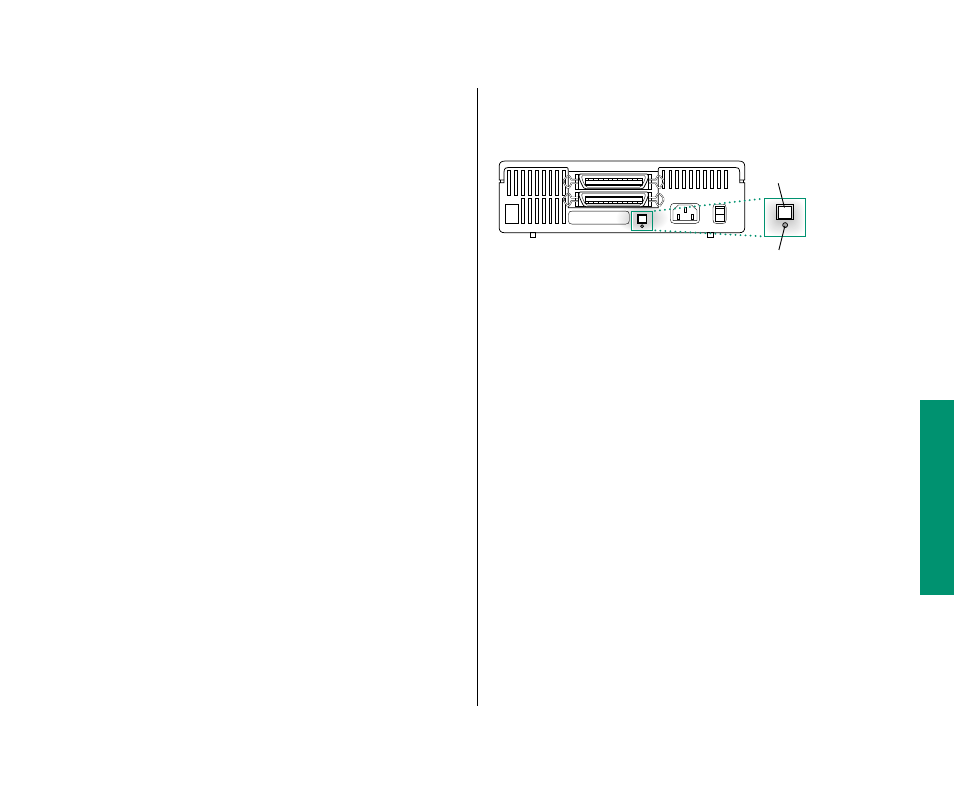
Setting SCSI ID numbers
Each device in a SCSI chain must have a unique ID number
between 1 and 6 so the computer can identify it properly. The
information in this section can help you assign SCSI ID numbers
to the devices you want to use with your computer.
s
Warning: Using two or more devices with the same SCSI ID
number can cause your equipment to malfunction. You could
lose information as a result.
s
The hard disk inside your PowerBook Duo has the SCSI ID
number 0. If there is a hard disk in your Duo Dock, it has the SCSI
ID number 1. You can’t change this number, and you can’t assign
the ID number 1 to any other device you connect. (If there is no
hard disk in your Duo Dock, this restriction doesn’t apply.)
See the documentation that came with your SCSI devices for
information about ID numbers and how to change them.
The ID numbers of Apple SCSI devices can be set as follows.
1. Make sure the SCSI device is turned off.
If the device is already part of a SCSI chain, make sure that all
devices in the chain are turned off, including the computer.
2. Locate the ID number indicator and switch (usually on
the back panel of the SCSI device).
3. Check the ID numbers of all the devices you want to
connect.
If all the devices have unique ID numbers, you’ve finished
this part of the procedure. Continue with the next section,
“Checking That the SCSI Chain Is Properly Terminated.”
4. If you need to change a device’s ID number, choose an
available number between 1 and 6.
Remember that the number 1 is unavailable if your Duo Dock
has a built-in hard disk.
5. Insert the end of a straightened paper clip into the
small hole below the ID number indicator.
The small hole gives you access to the ID number switch.
6. Push the ID number switch repeatedly until the
number you want appears in the ID number indicator.
ID number switch
ID number indicator
5
5
Chapter 13: Building a PowerBook Duo System 257
