Adjusting the battery conservation settings 100, Adjusting the battery conservation settings, The easiest approach – Apple PowerBook (Duo 270C) User Manual
Page 116
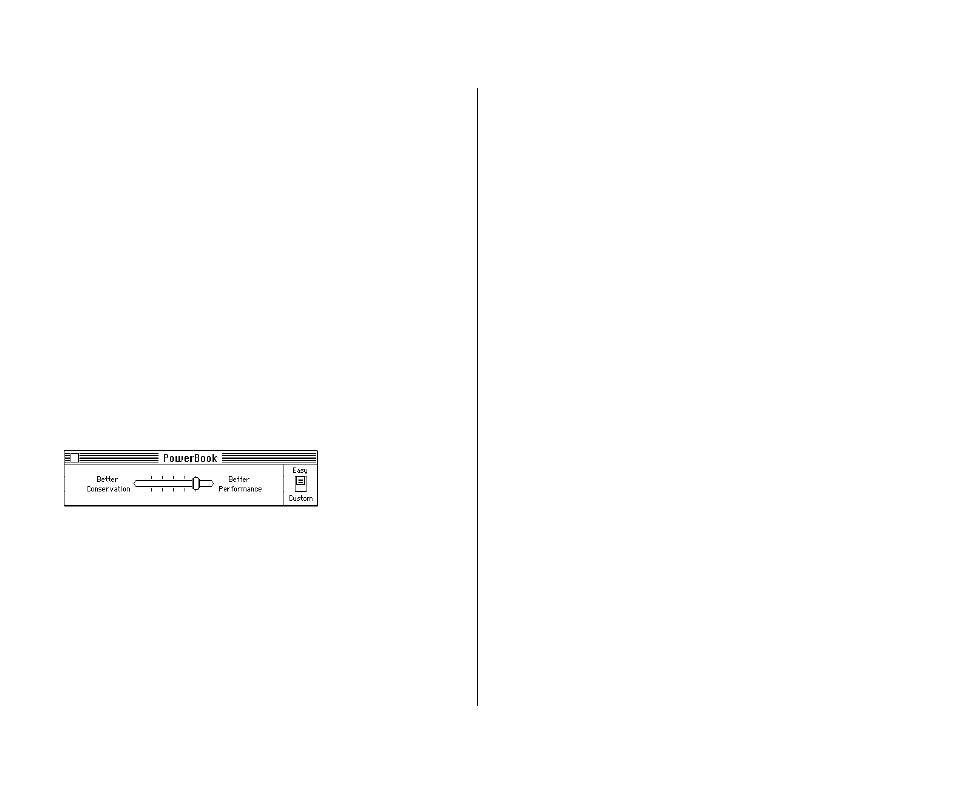
Adjusting the battery conservation settings
The PowerBook control panel gives you several ways to regulate
your computer’s power consumption.
The easiest approach
Just use the Battery Conservation slider to choose the setting you
prefer.
1. Choose Control Panels from the Apple (K) menu, and
open the PowerBook control panel.
The PowerBook control panels opens in Easy View. You can
also choose Custom View for more detailed options. For a
description of Custom view, see the next page.
2. Drag the slider to the setting you want.
There are five settings along the scale. If you’re trying to meet
a deadline, Better Performance allows you to work with the
fewest interruptions. If you don’t have a power adapter with
you, Better Conservation gives you the longest work time.
3. Close the PowerBook control panel.
You can think of the battery conservation setting as an automatic
sleep setting. If you don’t use the computer for several minutes
(how many depends on which setting you choose), it goes to
sleep without any action on your part. A computer in sleep has a
darkened screen and appears to be off, though it is still drawing
battery power at a low level.
To put the computer to sleep before the automatic sleep setting
takes effect, choose Sleep from the Special menu or close the
display.
To wake the computer from sleep, press the Power On key or any
key on the keyboard (except Caps Lock).
Automatic sleep does
not take effect under any of the following
circumstances:
n
You are using your computer in the Duo Dock.
n
You connected to the Duo MiniDock with an external monitor
attached.
n
The AppleTalk software is turned on in the Chooser and the
power adapter is plugged in. (Automatic sleep does take effect
if the power adapter is not plugged in.)
n
Your computer is connected to a shared disk on the network.
n
Your computer’s printer/modem port is in use.
100 Chapter 6: Power Management
