3d and flyover, Maps settings, 94 3d and flyover 94 maps settings – Apple iPad iOS 8.1 User Manual
Page 94
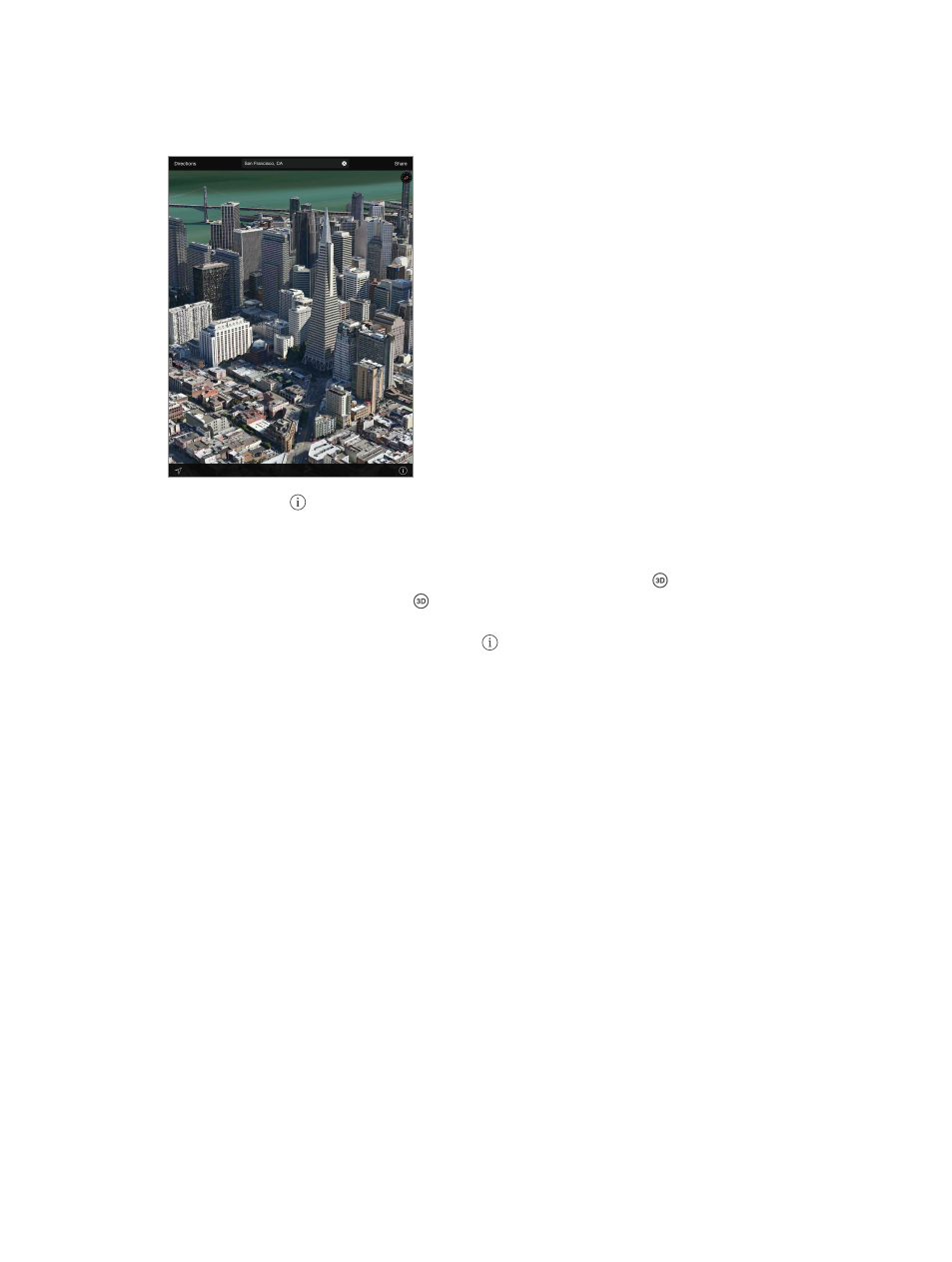
Chapter 15
Maps
94
3D and Flyover
With 3D and Flyover, on iPad 3rd generation or later, you can see three-dimensional views and
even fly over many of the world’s major cities.
View 3D map. Tap , then tap Show 3D Map. Or, drag two fingers up. (Zoom in for a closer look
if Show 3D Map doesn’t appear.)
Adjust the angle. Drag two fingers up or down.
Take a Flyover Tour. An aerial tour is available for select cities, indicated by next to the city
name. (Zoom out if you don’t see any markers.) Tap the name of the city to display its banner,
then tap Tour to begin the tour. To stop the tour, tap the screen to display the controls, then tap
End Flyover Tour. To return to standard view, tap .
Maps settings
Go to Settings > Maps. Settings include:
•
Navigation voice volume (iPad Wi-Fi + Cellular)
•
Distances in miles or kilometers
•
Map labels always appear in the language specified in Settings > General > International >
Language
