Search, 31 search, Search apps – Apple iPad iOS 8.1 User Manual
Page 31: Spotlight search
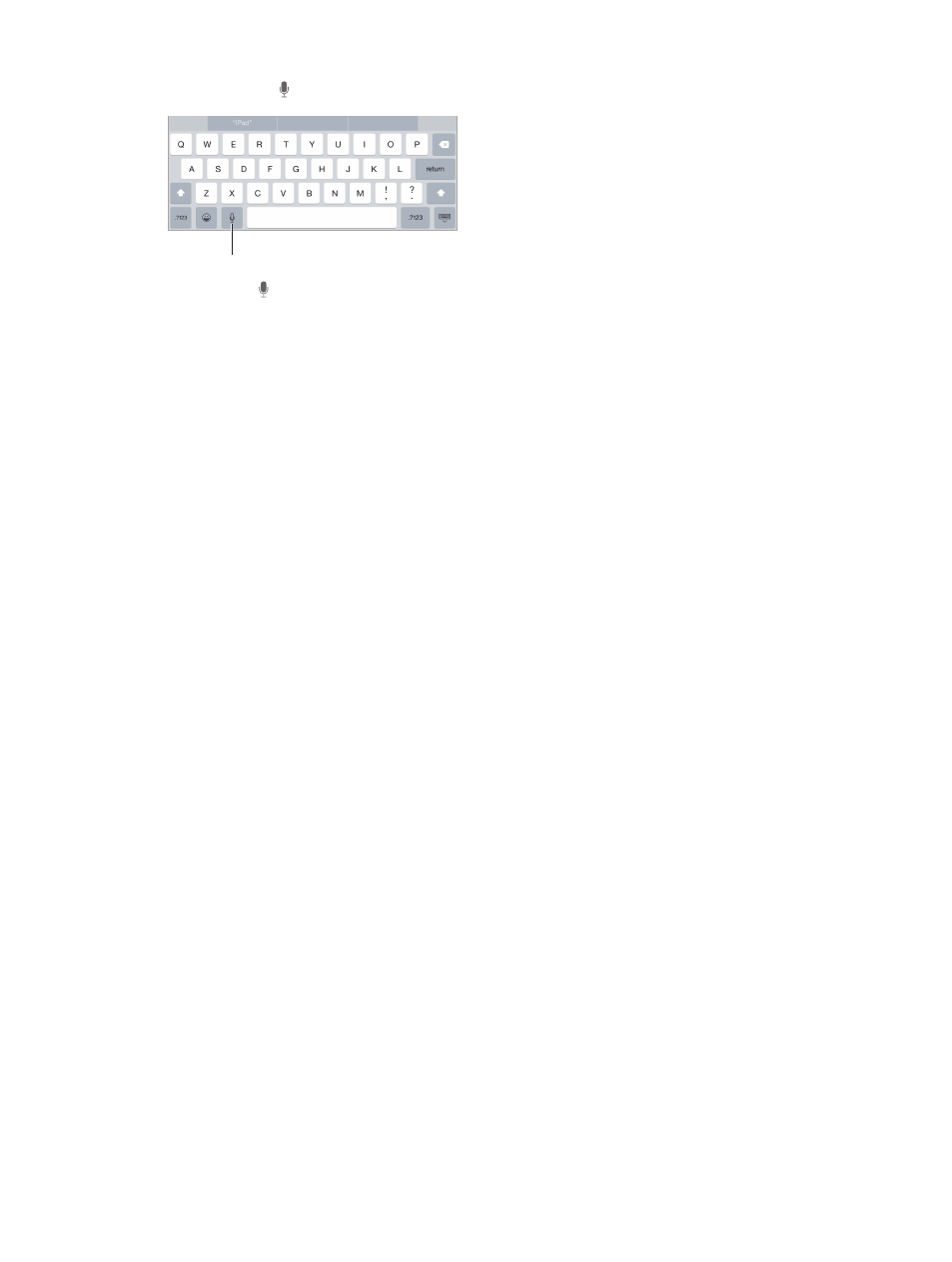
Chapter 3
Basics
31
Dictate text. Tap on the iPad keyboard, then speak. When you finish, tap Done.
Tap to begin dictation.
Tap to begin dictation.
Add text. Tap again and continue dictating. To insert text, tap to place the insertion point first.
You can also replace selected text by dictating.
Add punctuation or format text. Say the punctuation or format. For example, “Dear Mary
comma the check is in the mail exclamation mark” becomes “Dear Mary, the check is in the mail!”
Punctuation and formatting commands include:
•
quote … end quote
•
new paragraph
•
new line
•
cap—to capitalize the next word
•
caps on … caps off—to capitalize the first character of each word
•
all caps—to make the next word all uppercase
•
all caps on … all caps off—to make the enclosed words all uppercase
•
no caps on … no caps off—to make the enclosed words all lowercase
•
no space on … no space off—to run a series of words together
•
smiley—to insert :-)
•
frowny—to insert :-(
•
winky—to insert ;-)
Search
Search apps
Many apps include a search field where you can type to find something within the app.
For example, in the Maps app, you can search for a specific location.
Spotlight Search
Spotlight Search not only searches your iPad, but also shows suggestions from the App Store and
the Internet. You may see suggestions for movie showtimes, nearby locations, and more.
Search iPad. Drag down the middle of any Home screen to reveal the search field. Results occur
as you type; to hide the keyboard and see more results on the screen, tap Search. Tap an item in
the list to open it.
