Control playback, Organize your favorites into stations, 120 control playback – Apple iPad iOS 8.1 User Manual
Page 120: 120 organize your favorites into stations
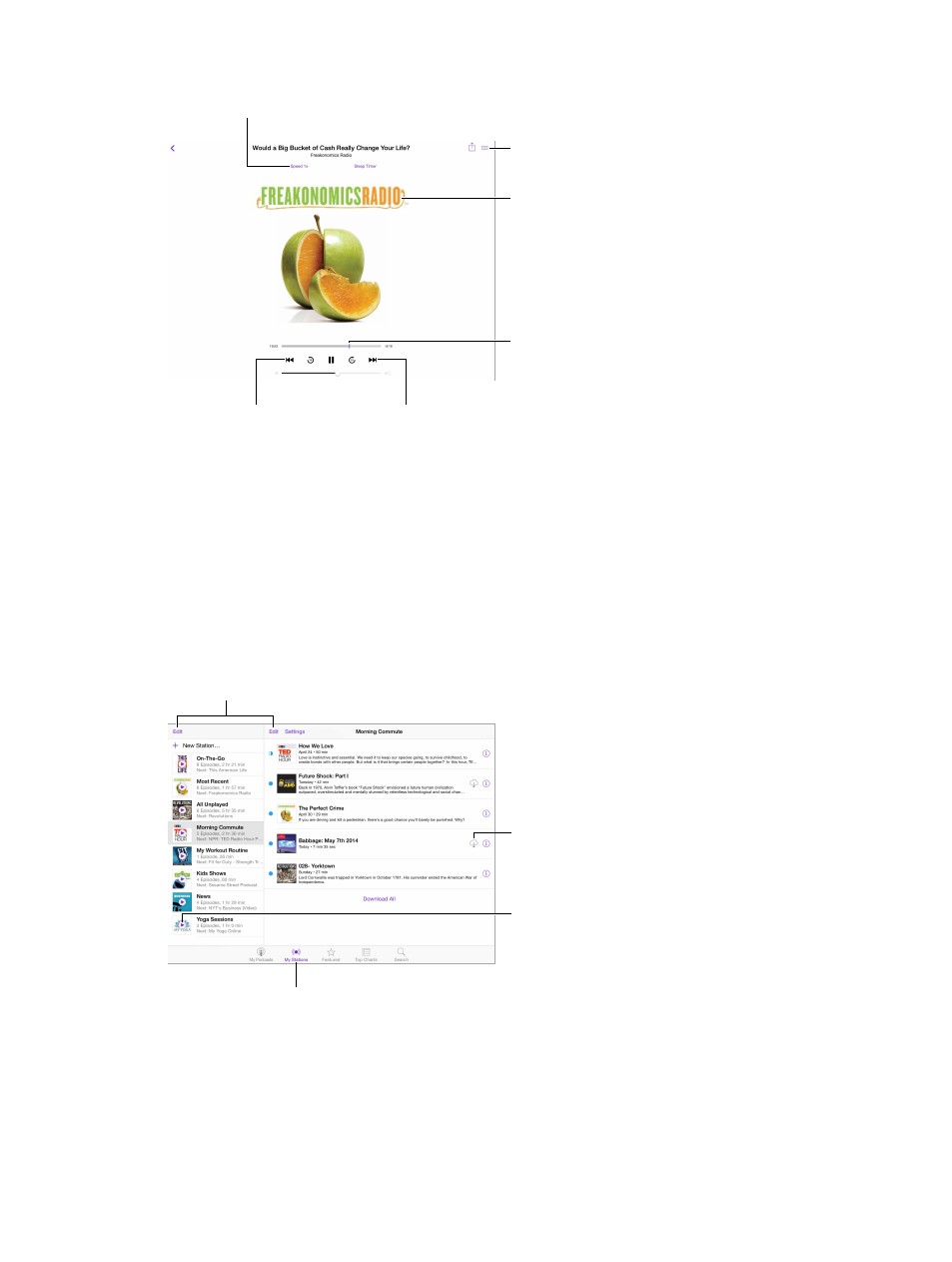
Chapter 25
Podcasts
120
Control playback
Tap to start over, or
double-tap to go to
the previous episode.
Tap to start over, or
double-tap to go to
the previous episode.
Skip to the
next episode.
Skip to the
next episode.
Tap to see
more info.
Tap to see
more info.
See a list of
episodes.
See a list of
episodes.
Drag to skip
forward or
back.
Drag to skip
forward or
back.
Tap to speed up or slow down.
Tap to speed up or slow down.
See podcast info while you listen. Tap the podcast image on the Now Playing screen.
Skip forward or back with greater accuracy. Move your finger toward the top of the screen as
you drag the playhead left or right. When you’re close to the playback controls, you can scan
quickly through the entire episode. When you’re close to the top of the screen, you can scan one
second at a time.
Use your voice. Tell Siri to play available podcast episodes, or specific podcasts or stations. For
example, say “Play podcasts,” “Play Freakonomics Radio.”
Organize your favorites into stations
Delete or rearrange stations or podcasts.
Delete or rearrange stations or podcasts.
Organize selected podcasts
and episodes into stations.
Organize selected podcasts
and episodes into stations.
Play the
latest
episode.
Play the
latest
episode.
Download
the episode.
Download
the episode.
Organize your favorite podcasts into custom stations, and update episodes automatically across
all your devices.
