Zoom, 134 zoom, Edit videos with voiceover – Apple iPad iOS 8.1 User Manual
Page 134
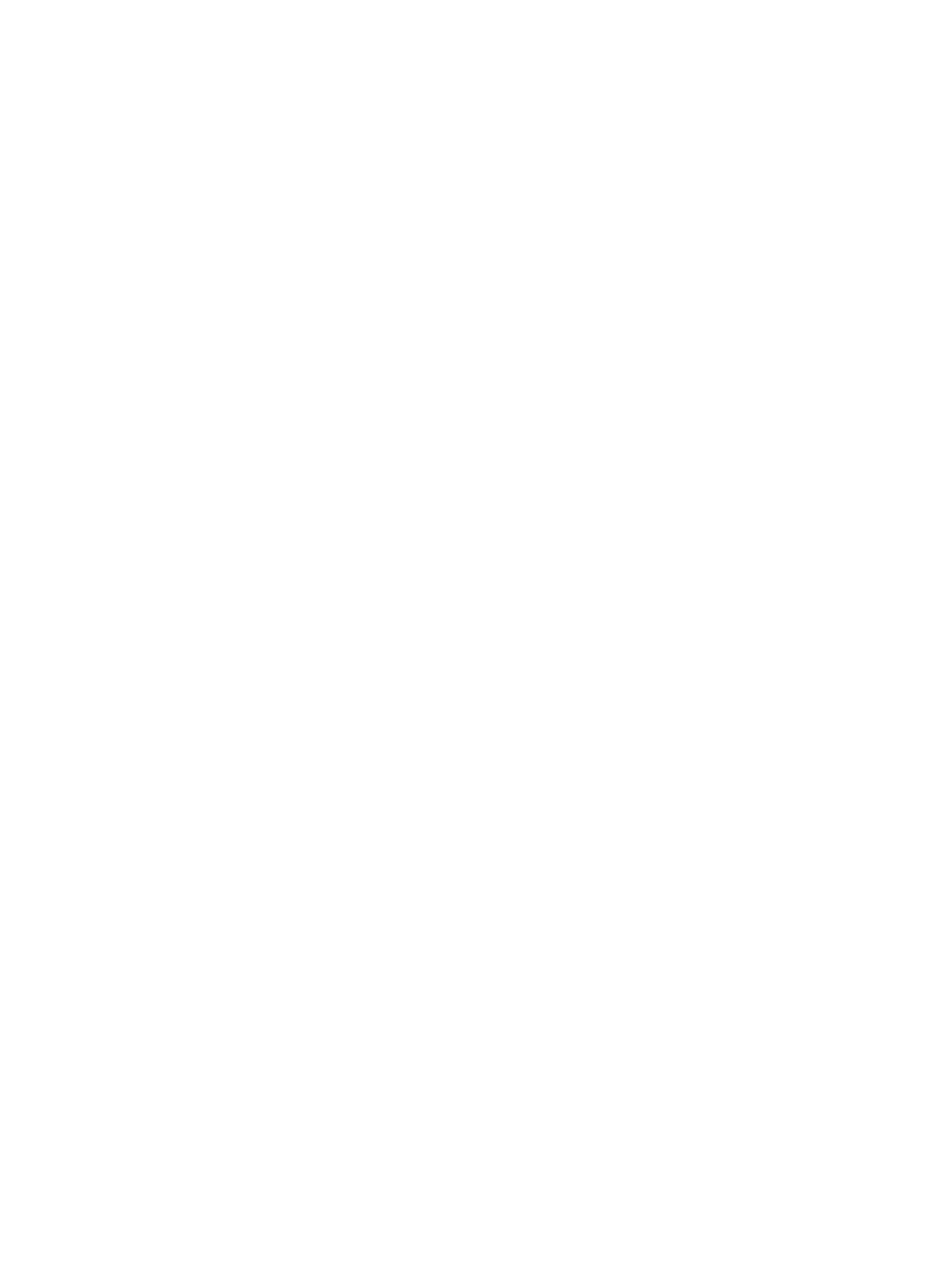
Appendix A
Accessibility
134
Get information about a location. With a pin selected, double-tap to display the information
flag. Swipe left or right to select the More Info button, then double-tap to display the
information page.
Hear location cues as you move about. Turn on Tracking with heading to hear street names and
points of interest as you approach them.
Edit videos with VoiceOver
You can use VoiceOver gestures to trim Camera videos.
Trim a video. While viewing a video, double-tap the screen to display the video controls. Select
the beginning or end of the trim tool. Then swipe up to drag to the right, or swipe down to
drag to the left. VoiceOver announces the amount of time the current position will trim from the
recording. To complete the trim, select Trim and double-tap.
Zoom
Many apps let you zoom in or out on specific items. For example, you can double-tap or pinch
to look closer in Photos or expand webpage columns in Safari. But, there’s also a general Zoom
feature that lets you magnify the screen no matter what you’re doing. You can zoom the entire
screen (Full Screen Zoom) or zoom part of the screen in a resizable window and leave the rest of
the screen unmagnified (Window Zoom). And, you can use Zoom together with VoiceOver.
Turn Zoom on or off. Go to Settings > General > Accessibility > Zoom. Or use the Accessibility
Shortcut—see
on page 123.
Zoom in or out. With Zoom turned on, double-tap the screen with three fingers.
Adjust the magnification. Double-tap with three fingers, then drag up or down. This gesture
is similar to a double-tap, except you don’t lift your fingers after the second tap—instead, drag
your fingers on the screen. You can also triple-tap with three fingers, then drag the Zoom Level
slider in the zoom controls that appear. To limit the maximum magnification, go to Settings >
General > Accessibility > Zoom > Maximum Zoom Level.
Pan to see more. Drag the screen with three fingers. Or, hold your finger near the edge of the
screen to pan to that side. Move your finger closer to the edge to pan more quickly. Or, if you
have detached the Zoom Controller, drag it.
Switch between Full Screen Zoom and Window Zoom. Triple-tap with three fingers, then tap
Window Zoom or Full Screen Zoom in the zoom controls that appear. To choose the mode that’s
used when you turn on Zoom, go to Settings > General > Accessibility > Zoom > Zoom Region.
Resize the zoom window (Window Zoom). Triple-tap with three fingers, tap Resize Lens, then
drag any of the round handles that appear.
Move the zoom window (Window Zoom). Drag the handle at the bottom of the zoom window.
Show the zoom controller. Turn on Settings > General > Accessibility > Zoom > Show Controller.
Or, triple-tap with three fingers, then choose Show Controller in the zoom controls that appear.
With the Zoom Controls button showing, you can double-tap it to zoom in or out, or single-tap it
to display the zoom controls. To move the button, tap and hold it, then drag it to a new location.
Have Zoom track your selections or the text insertion point. Go to Settings > General >
Accessibility > Zoom > Follow Focus. Then, for example, if you use VoiceOver, turning on this
option causes the zoom window to magnify each element on the screen as you select it using a
swipe in VoiceOver.
