Hearing aids, Mono audio and balance, 137 hearing aids 137 mono audio and balance – Apple iPad iOS 8.1 User Manual
Page 137
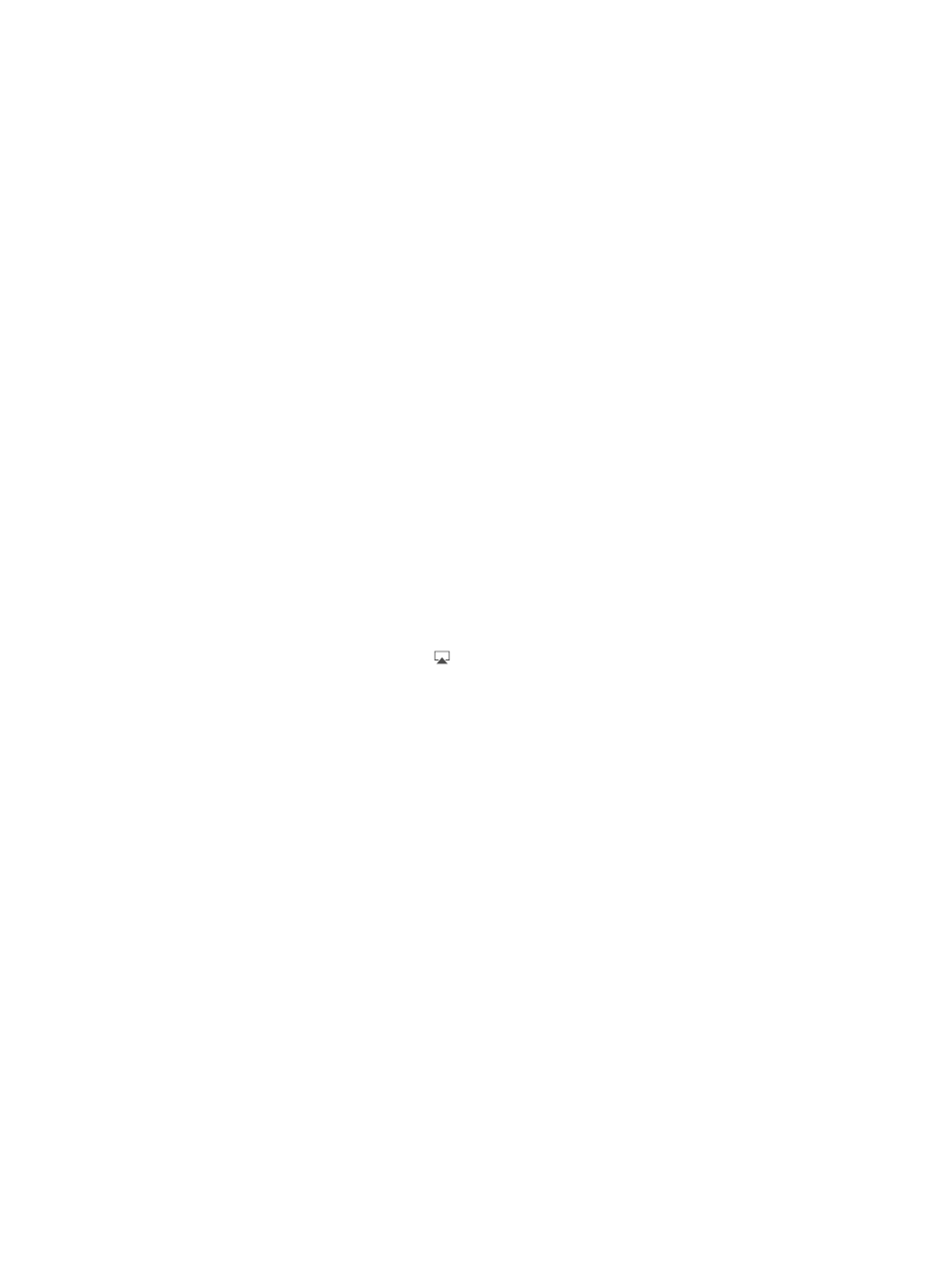
Appendix A
Accessibility
137
Hearing aids
If you have Made for iPhone hearing aids (compatible with iPad 4th generation or later and
iPad mini), you can use iPad to adjust their settings, stream audio, or use iPad as a remote mic.
Pair with iPad. If your hearing aids aren’t listed in Settings > General > Accessibility > Hearing
Aids, you need to pair them with iPad. To start, open the battery door on each hearing aid. Next,
on iPad, go to Settings > Bluetooth and make sure Bluetooth is turned on. Then go to Settings >
General > Accessibility > Hearing Aids. Close the battery doors on your hearing aids and wait
until their name appears in the list of devices (this could take a minute). When the name appears,
tap it and respond to the pairing request.
When pairing is finished, you hear a series of beeps and a tone, and a checkmark appears next to
the hearing aids in the Devices list. Pairing can take as long as 60 seconds—don’t try to stream
audio or otherwise use the hearing aids until pairing is finished.
You should only need to pair once (and your audiologist might do it for you). After that, each
time you turn your hearing aids back on, they reconnect to iPad.
Adjust hearing aid settings and view status. Go to Settings > General > Accessibility > Hearing
Aids, or choose Hearing Aids from the Accessibility Shortcut. See
on
page 123. Hearing aid settings appear only after you pair your hearing aids with iPad.
For shortcut access from the Lock screen, go to Settings > General > Accessibility > Hearing
Aids > Control on Lock Screen. Use the settings to:
•
Check hearing aid battery status.
•
Adjust ambient microphone volume and equalization.
•
Choose which hearing aids (left, right, or both) receive streaming audio.
•
Control Live Listen.
Stream audio to your hearing aids. Stream audio from Siri, Music, Videos, and more, by choosing
your hearing aids from the AirPlay menu .
Use iPad as a remote microphone. You can use Live Listen to stream sound from the
microphone in iPad to your hearing aids. This can help you hear better in some situations by
positioning iPad nearer the sound source. Triple-click the Home button, choose Hearing Aids,
then tap Start Live Listen.
Use your hearing aids with more than one iOS device. If you pair your hearing aid with more
than one iOS device (both iPhone and iPad, for example), the connection for your hearing aids
automatically switches from one to the other when you do something that generates audio on
the other device, or when you receive a phone call on iPhone. Changes you make to hearing aid
settings on one device are automatically sent to your other iOS devices. To take advantage of
this, all of the devices must be on the same Wi-Fi network and signed into iCloud using the same
Apple ID.
Mono audio and balance
Mono Audio combines the sound from the left and right channels into a mono signal played on
both channels. This way you can hear everything with either ear, or through both ears with one
channel set louder.
Turn Mono Audio on or off. Go to Settings > General > Accessibility > Mono Audio.
Adjust the balance. Go to Settings > General > Accessibility, then drag the Left Right Stereo
Balance slider.
