Apple iPad iOS 8.1 User Manual
Page 28
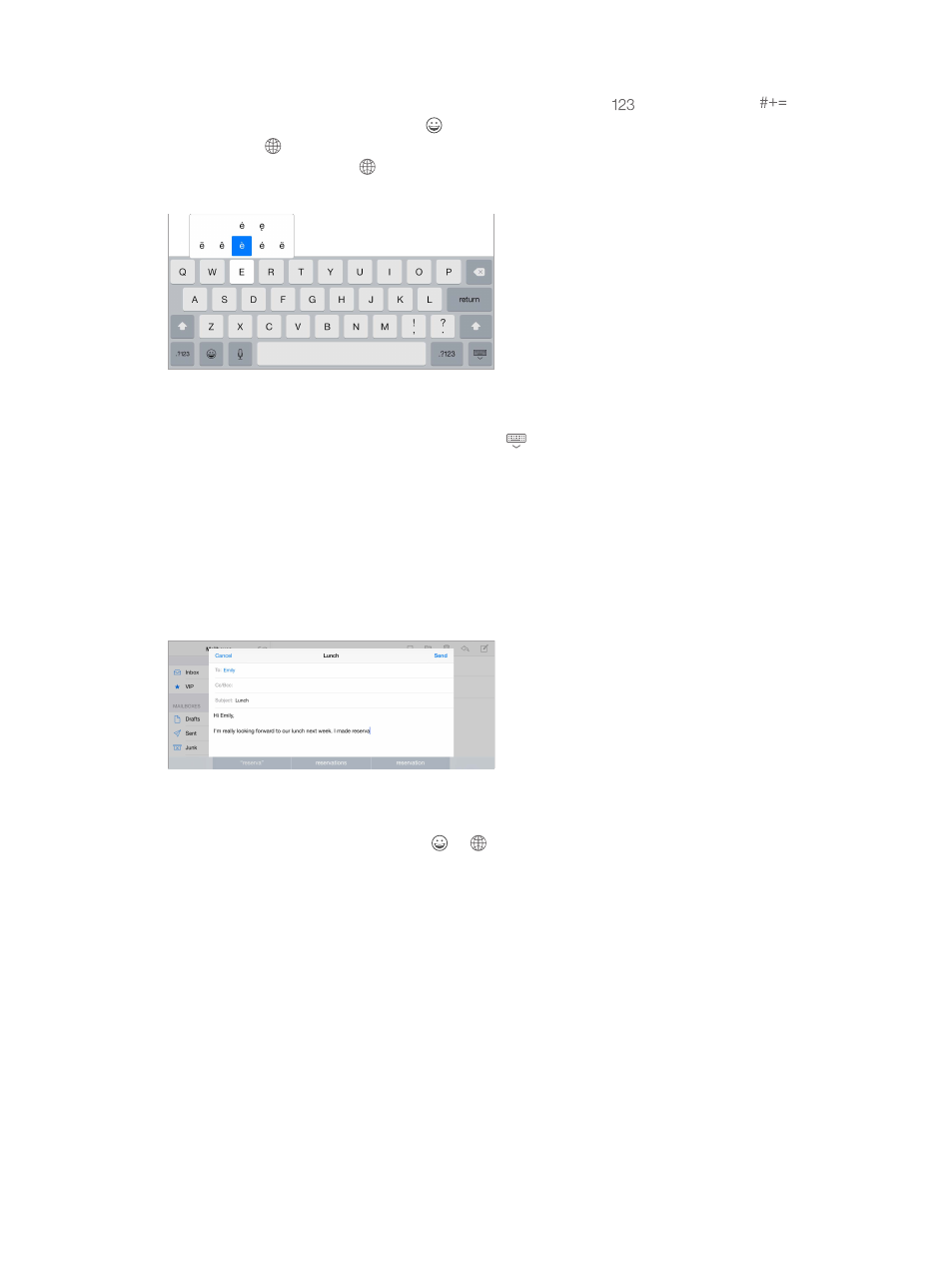
Chapter 3
Basics
28
Tap Shift to type uppercase, or touch the Shift key and slide to a letter. Double-tap Shift for caps
lock. To enter numbers, punctuation, or symbols, tap the Number key
or the Symbol key
.
If you haven’t added any keyboards, tap to switch to the emoji keyboard. If you have several
keyboards, tap to switch to the last one you used. Continue tapping to access other enabled
keyboards, or touch and hold , then slide to choose a different keyboard. To quickly end a
sentence with a period and a space, just double-tap the space bar.
Enter accented letters or other alternate characters. Touch and hold a key, then slide to choose
one of the options.
Hide the onscreen keyboard. Tap the Keyboard key
.
If you see a word underlined in red, tap it to see suggested corrections. If the word you want
doesn’t appear, type the correction.
As you write, the keyboard predicts your next word (not available in all languages). Tap a word
to choose it, or accept a highlighted prediction by entering a space or punctuation. When you
tap a suggested word, a space appears after the word. If you enter a comma, period, or other
punctuation, the space is deleted. Reject a suggestion by tapping your original word (shown as
the predictive text option with quotation marks).
Hide predictive text. Pull down the suggested words. Drag the bar up when you want to see the
suggestions again.
Turn off predictive text. Touch and hold or , then slide to Predictive.
If you turn off predictive text, iPad may still try to suggest corrections for misspelled words.
Accept a correction by entering a space or punctuation, or by tapping return. To reject a
correction, tap the “x.” If you reject the same suggestion a few times, iPad stops suggesting it.
Set options for typing or add keyboards. Go to Settings > General > Keyboard.
You can also use an Apple Wireless Keyboard to enter text. See
on page 29. To dictate instead of typing, see
on page 30.
