Icloud drive, Transfer files, 37 icloud drive 37 transfer files – Apple iPad iOS 8.1 User Manual
Page 37: About icloud, Drive, About icloud drive, Set up icloud drive
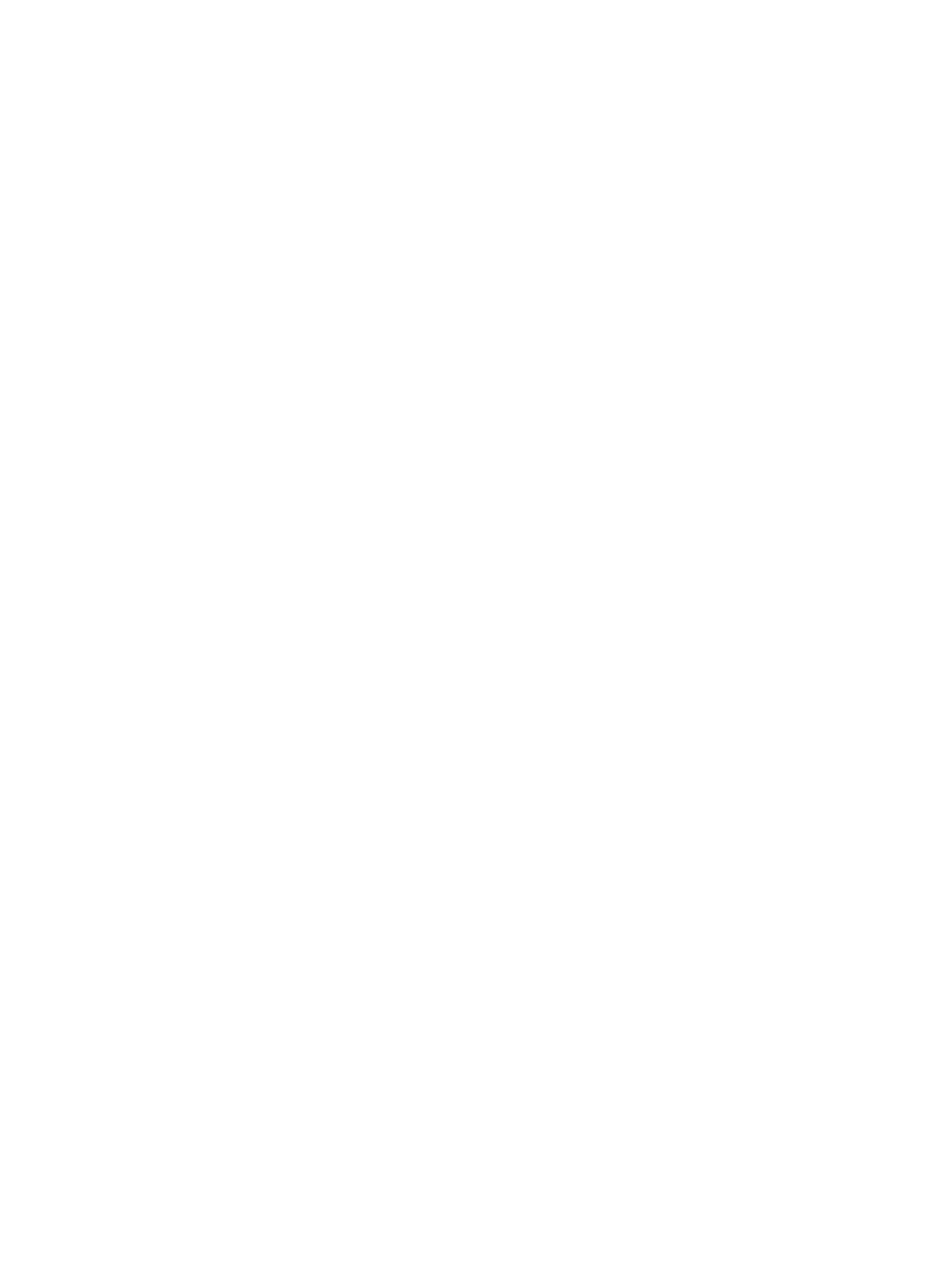
Chapter 3
Basics
37
Set up a family reminder. When you set up Family Sharing, a shared list is automatically created
in the Reminders app on all family members’ devices. To add a reminder to the family list, open
the Reminders app, tap the family list, then add a reminder to the list. See
on page 100.
Share your location with family members. Family members can share their location by tapping
Settings > iCloud > Share My Location (under Advanced). To find a family member’s location,
use the Find My Friends app (download it for free from the App Store). Or, use the Messages
app (iOS 8 required). For more information about using Messages to share or view locations,
see
Share photos, videos, your location, and more
on page 50.
Keep track of your family’s devices. If family members have enabled Share My Location in
iCloud, you can help them locate missing devices. Open Find My iPhone on your device or at
iCloud.com. For more information, see
on page 43.
Leave Family Sharing. Go to Settings > iCloud > Family, then tap Leave Family Sharing. If you
are the organizer, go to Settings > iCloud > Family, tap your name, then tap Stop Family Sharing.
For more information,
iCloud Drive
About iCloud Drive
iCloud Drive stores your presentations, spreadsheets, PDFs, images, and other kinds of documents
in iCloud so you can access these documents from any of your devices set up with iCloud.
It allows your apps to share documents so you can work on the same file across multiple apps.
iCloud Drive works with devices using iOS 8, Mac computers using OS X Yosemite, PCs with
iCloud for Windows 4.0, or through iCloud.com. To access iCloud Drive, you must be signed into
iCloud using your Apple ID. iCloud Drive works with supported apps including Pages, Numbers,
Keynote, GarageBand, and some third-party apps.
Set up iCloud Drive
You can set up iCloud Drive using Setup Assistant when you install iOS 8, or you can set it up
later in Settings. iCloud Drive is an upgrade to Documents & Data. When you upgrade to iCloud
Drive, your documents are copied to iCloud Drive and become available on your devices using
iCloud Drive. You won’t be able to access the documents stored in iCloud Drive on your other
devices until they are also upgraded to iOS 8 or OS X Yosemite. For more information about
upgrading to iCloud Drive,
.
Set up iCloud Drive. Go to Settings > iCloud > iCloud Drive, turn on iCloud Drive, then follow the
onscreen instructions.
Transfer files
There are several ways to transfer files between iPad and your computer or other iOS device.
Transfer files using iTunes. Connect iPad to your computer using the included cable. In iTunes on
your computer, select iPad, then click Apps. Use the File Sharing section to transfer documents
between iPad and your computer. Apps that support file sharing appear in the Apps list. To
delete a file, select it in the Documents list, then press the Delete key.
You can also view files received as email attachments on iPad.
With some apps, you can transfer files using AirDrop. See
on page 35.
