Vpn settings, Profiles settings, Back up ipad – Apple iPad iOS 8.1 User Manual
Page 156: 156 vpn settings 156 profiles settings, 156 back up ipad, Back, Up ipad
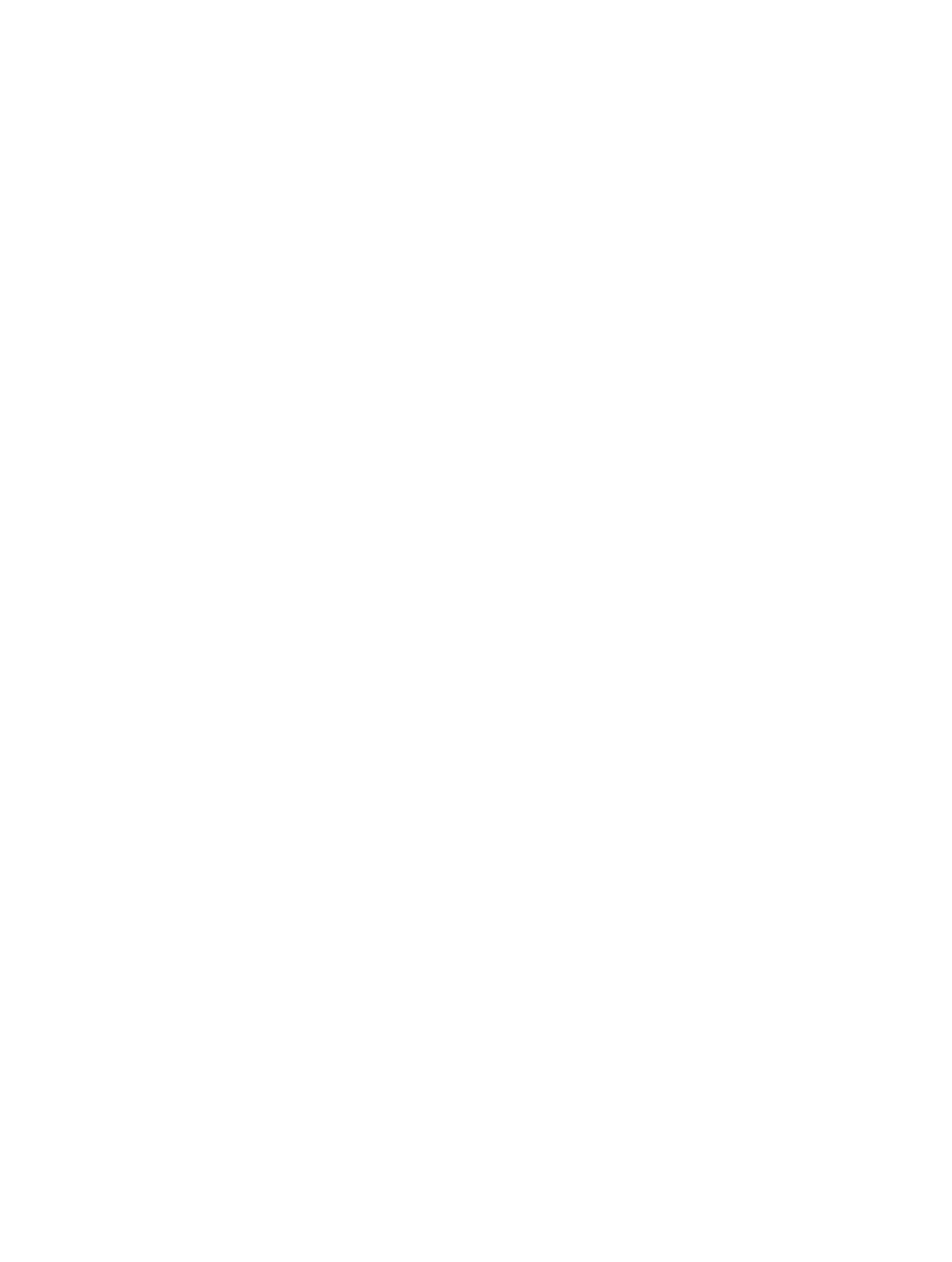
Appendix D
Safety, Handling, & Support
156
VPN settings
A VPN (virtual private network) provides secure access over the Internet to private networks, such
as the network at your organization. You may need to install a VPN app from the App Store that
configures iPad to access a network. Contact your system administrator for information about the
app and settings you need.
Profiles settings
Configuration profiles define settings for using iPad with corporate or school networks or
accounts. You might be asked to install a configuration profile that was sent to you in an email,
or one that is downloaded from a webpage. iPad asks for your permission to install the profile,
and displays information about what it contains, when you open the file. You can see the profiles
you have installed in Settings > General > Profiles. If you delete a profile, all of the settings, apps,
and data associated with the profile are also deleted.
Back up iPad
You can use iCloud or iTunes to automatically back up iPad. If you choose to back up using
iCloud, you can’t also use iTunes to automatically back up to your computer, but you can use
iTunes to manually back up to your computer. iCloud backs up iPad daily over Wi-Fi, when it’s
connected to a power source and is locked. The date and time of the last backup is listed at the
bottom of the Backup screen.
iCloud backs up your:
•
Purchased music, movies, TV shows, apps, and books
•
Photos and videos taken with iPad (if you use iCloud Photo Library beta, your photos and
videos are already stored in iCloud, so they won’t also be part of an iCloud backup)
•
iPad settings
•
App data
•
Home screen, folders, and app layout
•
Messages
•
Ringtones
Note: Purchased content is not backed up in all areas.
Turn on iCloud backups. Go to Settings > iCloud, then log in with your Apple ID and password
if required. Go to Backup, then turn on iCloud Backup. To turn on backups in iTunes on your
computer, go to File > Devices > Back Up.
Back up immediately. Go to Settings > iCloud > Backup, then tap Back Up Now.
Encrypt your backup. iCloud backups are encrypted automatically so that your data is protected
from unauthorized access both while it’s transmitted to your devices and when it’s stored
in iCloud. If you’re using iTunes for your backup, select “Encrypt iPad backup” in the iTunes
Summary pane.
Manage your backups. Go to Settings > iCloud. You can manage which apps are backed up
to iCloud by tapping them on or off. Go to Settings > iCloud > Storage > Manage Storage to
remove existing backups and manage iCloud Drive or Documents & Data. In iTunes, remove
backups in iTunes Preferences.
View the devices being backed up. Go to Settings > iCloud > Storage > Manage Storage.
