Chapter 18: reminders, Reminders at a glance, 100 reminders at a glance – Apple iPad iOS 8.1 User Manual
Page 100: Reminders at a, Glance, Reminders
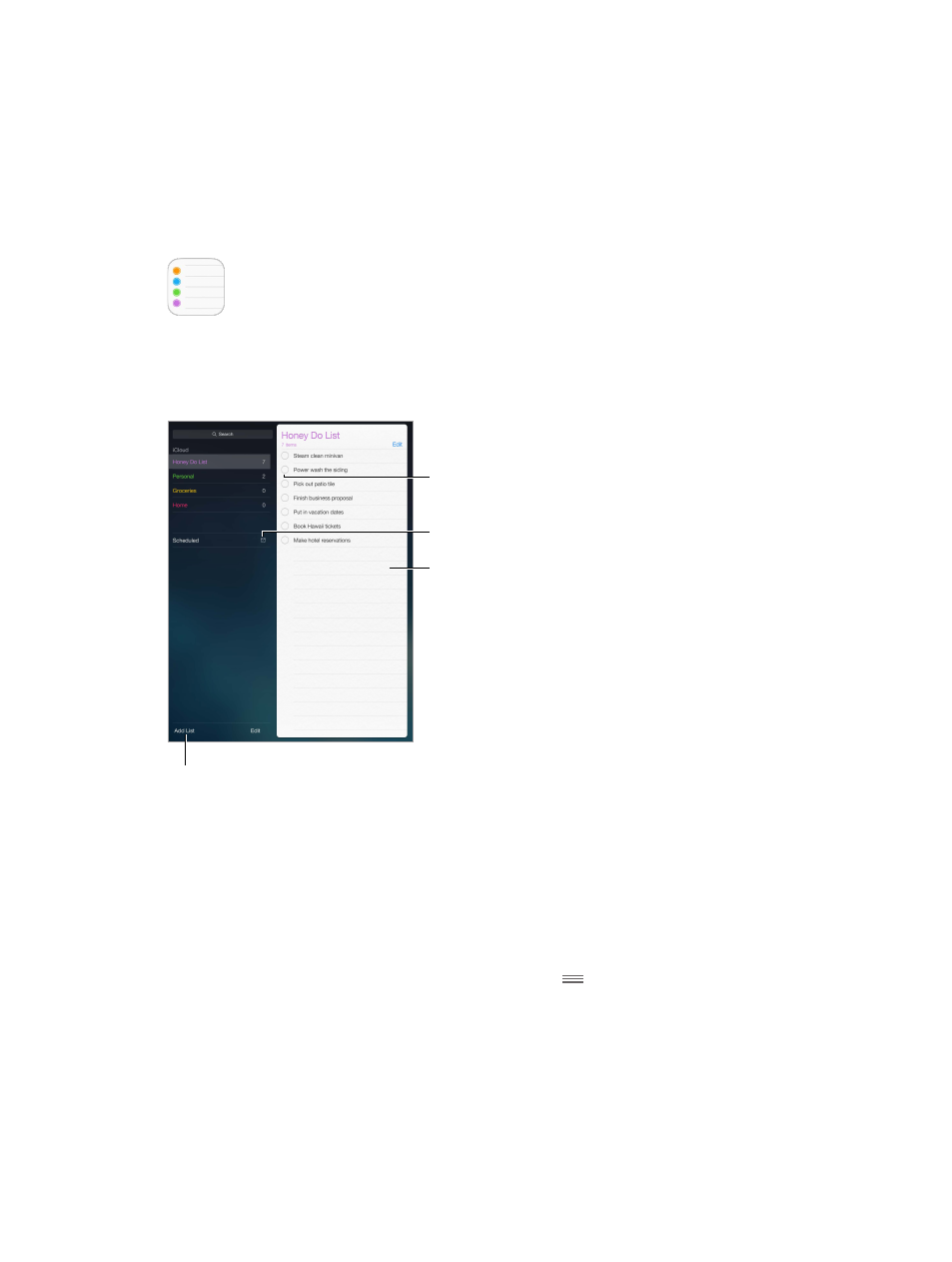
18
100
Reminders
Reminders at a glance
Reminders lets you keep track of all the things you need to do.
Scheduled items
Scheduled items
Add a reminder.
Add a reminder.
Mark the reminder
as completed.
Mark the reminder
as completed.
Add a list.
Add a list.
Add a reminder. Tap a list, then tap a blank line.
Share a list. Tap a list, then tap Edit. Tap Sharing, then tap Add Person. The people you share with
also need to be iCloud users. After they accept your invitation to share the list, you’ll all be able
to add, delete, and mark items as completed. Family members can also share a list. See
on page 35.
Delete a list. While viewing a list, tap Edit, then tap Delete List.
Delete a reminder. Swipe the reminder left, then tap Delete.
Change the order of lists or reminders. Tap Edit, then touch
and move the item.
What list was that in? When you enter text in the search field, reminders in all lists are searched
by the reminder name. You can also use Siri to search reminders. For example say, “Find the
reminder about milk.”
With OS X Yosemite, you can hand off reminders you’re editing between your Mac and iPad.
See
on page 24.
