Study notes and glossary terms, Organize books – Apple iPad iOS 8.1 User Manual
Page 116
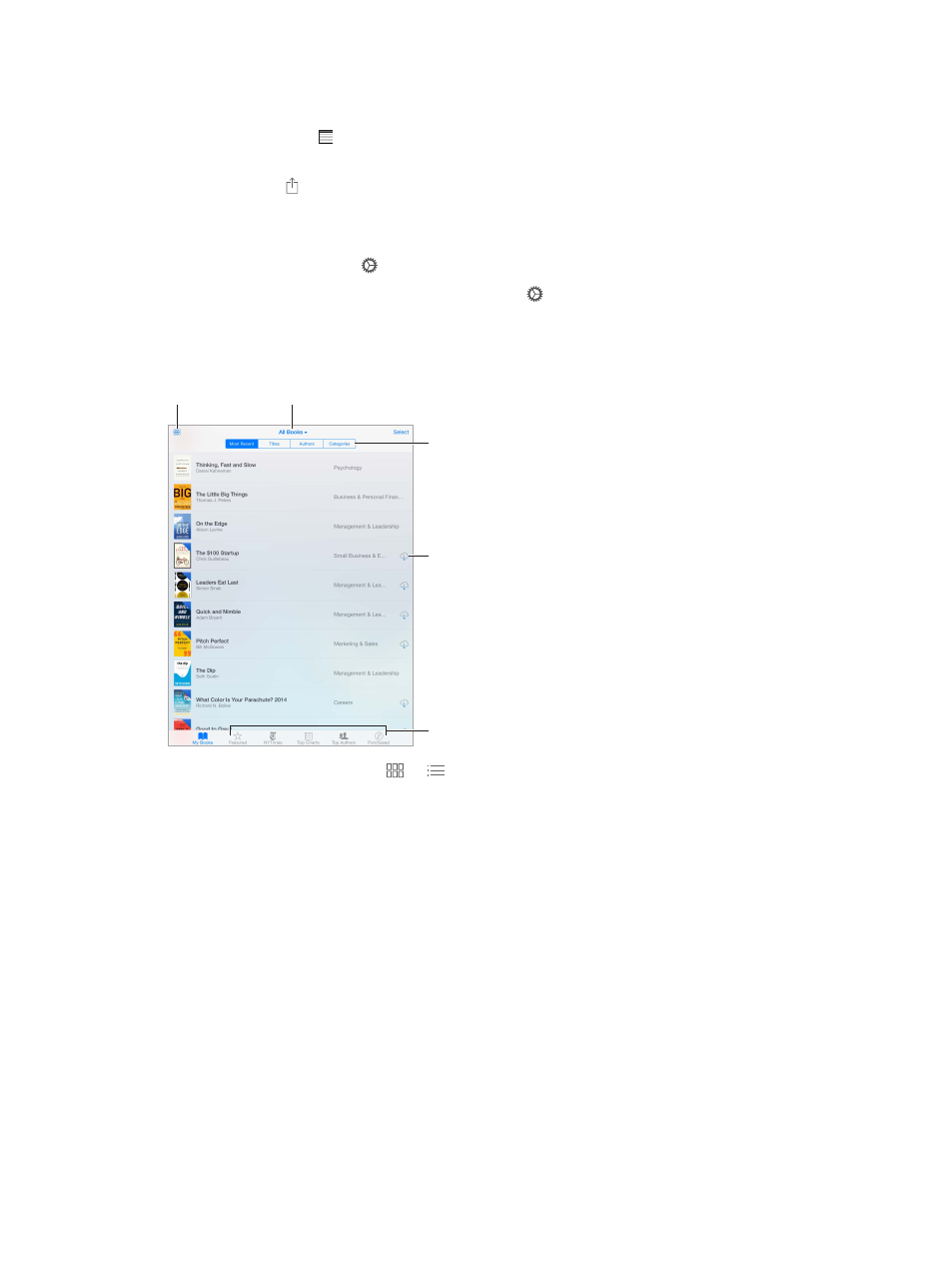
Chapter 24
iBooks
116
Study notes and glossary terms
In books that support it, you can review all of your highlights and notes as study cards.
See all your notes. Tap . You can search your notes, or tap a chapter to see notes you’ve made
in that chapter.
Delete notes. Tap , select some notes, then tap Delete.
Review your notes as study cards. Tap Study Cards. Swipe to move between cards. Tap Flip Card
to see its back.
Shuffle your study cards. Tap , then turn on Shuffle.
Study glossary terms. If a book includes a glossary, tap to include those words in your
study cards.
Organize books
Sort the list.
Sort the list.
View collections.
View collections.
Download from iCloud.
Download from iCloud.
Change views.
Change views.
View on the
iBooks Store
View on the
iBooks Store
View books by title or cover. Tap or
.
Organize your books with collections. Tap Select, then select some books to move them into a
collection. To edit or create collections, tap the name of the current collection (at the top of the
screen). Some built-in collections, such as PDFs, can’t be renamed or deleted.
Rearrange books. While viewing books by cover, touch and hold a cover then drag it to a new
location. While viewing books by title, sort the list using the buttons at the top of the screen. The
All Books collection is automatically arranged for you; switch to another collection if you want to
manually arrange your books.
Search for a book. Pull down to reveal the Search field at the top of the screen. Searching looks
for the title and the author’s name.
Hide purchased books you haven’t downloaded. Tap the name of the current collection (at the
top of the screen), then turn on Hide iCloud Books.
