Siri, Home sharing, Music settings – Apple iPad iOS 8.1 User Manual
Page 69: 69 siri 69 home sharing 69 music settings
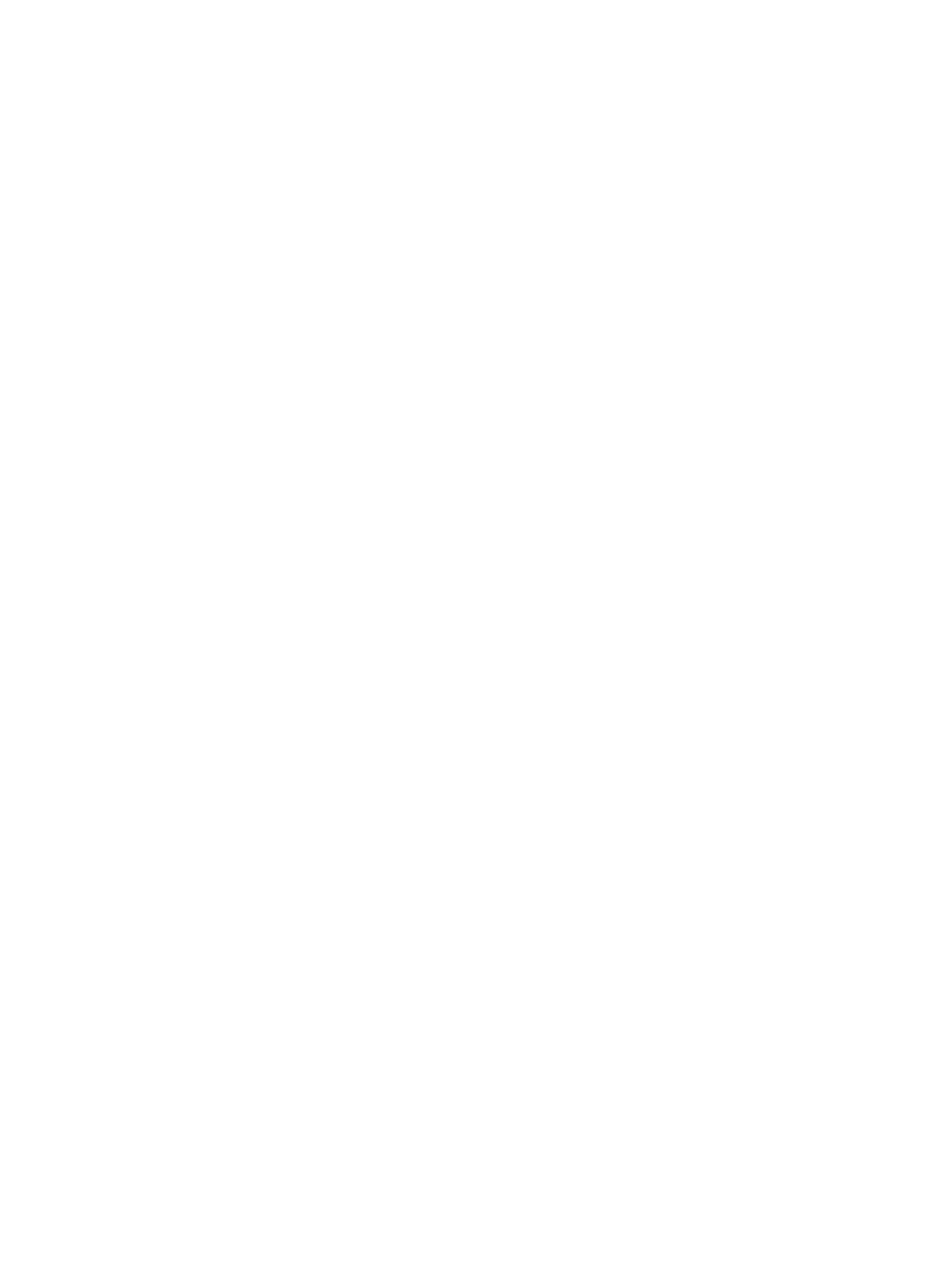
Chapter 8
Music
69
If you subscribe to iTunes Match, your Genius playlists are stored in iCloud. Genius playlists
created on iPad are copied to your computer when you sync with iTunes.
Note: Once a Genius playlist is synced to iTunes, you can’t delete it directly from iPad. Use iTunes
to edit the playlist name, stop syncing, or delete the playlist.
Delete a saved Genius playlist. Tap the Genius playlist, then tap Delete.
Siri
You can use Siri (iPad 3rd generation or later) to control music playback. See
on page 46.
Use Siri to play music. Press and hold the Home button.
•
Play or pause music: Say “play” or “play music.” To pause, say “pause,” “pause music,” or “stop.”
You can also say “next song” or “previous song.”
•
Play an album, artist, or playlist: Say “play,” then say “album,” “artist,” or “playlist” and the name.
•
Shuffle the current playlist: Say “shuffle.”
•
Find out more about the current song: Say “what’s playing,” “who sings this song,” or “who is this
song by.”
•
Use Genius to play similar songs: Say “Genius” or “play more songs like this.”
Home Sharing
Home Sharing lets you play music, movies, and TV shows from the iTunes library on your Mac or
PC. iPad and your computer must be on the same Wi-Fi network.
Note: Home Sharing requires iTunes 10.2 or later, available a
Bonus
content, such as digital booklets and iTunes Extras, can’t be shared.
Play music from your iTunes library on iPad.
1
In iTunes on your computer, choose File > Home Sharing > Turn On Home Sharing. Log in, then
click Create Home Share.
2
On iPad, go to Settings > Music, then log in to Home Sharing using the same Apple ID
and password.
3
In Music, tap More, then tap Shared and choose your computer’s library.
Return to content on iPad. Tap Shared, then choose My iPad.
Music settings
Go to Settings > Music to set options for Music, including:
•
Sound Check (to normalize the volume level of your audio content)
•
Equalization (EQ)
Note: EQ settings affect all sound output, including the headset jack and AirPlay. These
generally apply only to music played from the Music app.
The Late Night setting compresses the dynamic range of the audio output, reducing the
volume of loud passages and increasing the volume of quiet passages. You might want to use
this setting when listening to music on an airplane or in some other noisy environment. The
Late Night setting applies to all audio output—video as well as music.
•
Grouping by album artist
